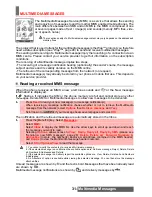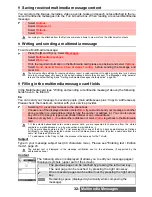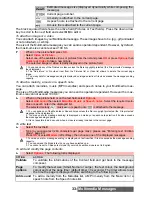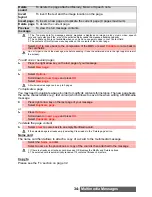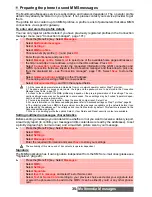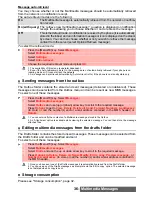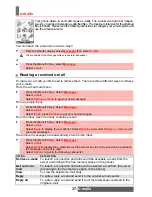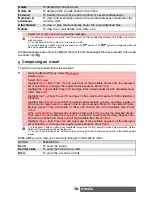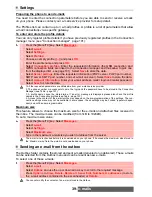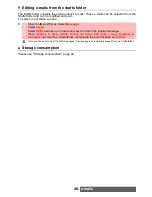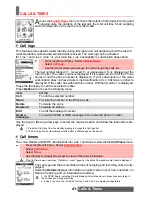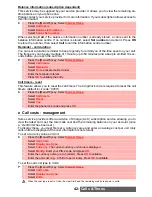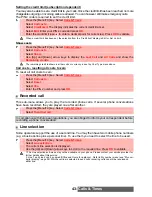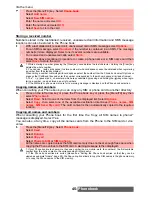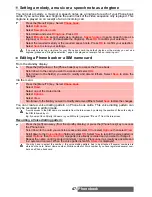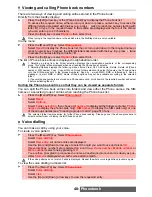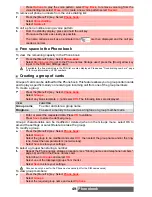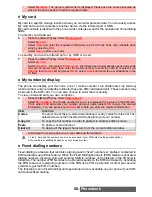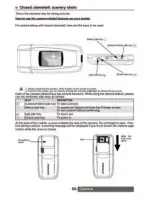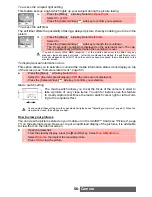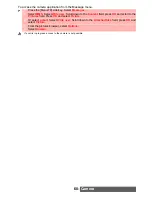45-
Phonebook
Via the menu:
Storing a received number
Numbers stored in the last dialled, received, unanswered call information and SMS message
locations can also be stored in the Phone book:
Copying names and numbers
When consulting your Phone book you can copy any SIM or phone card to another directory
.
Copying all names and numbers
When consulting your Phone book for the first time the ’Copy all SIM names to phone?’
message is displayed. Select Yes.
You can also, at any time, copy all the names cards from the Phone to the SIM card or vice
versa.
1
Press the [Menu/T9] key.
Select
Phone book
.
2
Select
Add name
.
3
Select
New SIM names
.
4
Enter the name and select
OK
.
5
Enter the number and select
OK
.
6
Select
Save
to store the card.
1
With a last dialled call, received call, unanswered call or SMS message select
Options
.
2
For an SMS message, select
Numbers
if the number is contained in an SMS. The message
number(s) is/are displayed. Select one if several numbers are available.
2’
For received and unanswered calls, select
Store
.
3
Follow the above mentioned procedure to create a phone name or a SIM name card then
select
Save
to store the card.
1. While entering a number, pressing the [Clear] key once deletes the last character. Holding the [Clear] key
deletes the whole number.
2. You can use _ (wild card spaces) to store numbers (wild card spaces cannot be obtained when registering
a number from the standby display).
When calling a number containing wild card spaces, select the number from the Phone book, select Options or
press on the [Call/Send] key and enter the number corresponding to the wild card spaces (=missing figures).
3. The *, +, p (pause) and _ characters- which are accessible by pressing and holding the
key when regis-
tering a number - can be stored as part of numbers.
4. If the SIM card or phone memory are full, a warning message is displayed on the Phone book selection.
1
Press on the left arrow key or press the Phone book key or press the [Menu/T9] key then
select
Phone book
.
2
Select
Read
. Scroll to one of the items from the displayed list. Select
Options
.
3
Select
Copy
, then select one of the available destination directories (
Phone names
,
SIM
names
,
SIM fixed
,
My card
). The card content is then automatically copied to the required
location.
1
Press the [Menu/T9] key. Select
Phone book
.
2
Select
Read
.
3
Select
Options
.
4
Select
Copy all
.
5
Select
Phone to SIM
or
SIM to phone
.
All the names are copied unless the SIM card memory does not bear enough free space when
copying the Phone entries to the SIM card. A warning message is then displayed.
1. If your Phone book cards bear more than one number (home, mobile, work, fax numbers), the first available
number from the list is copied to the corresponding SIM card entry.
2. If the Phone book entries are sorted (please see "Sorting the Phone book entries so that they can be
viewed as separate folders", page 50), the Copy all option allows to copy the SIM names in the phone memory
or to copy the Phone names in the SIM memory.