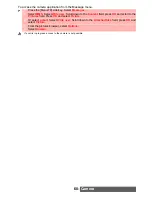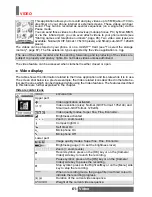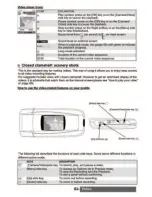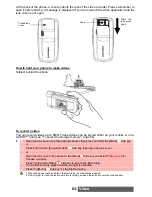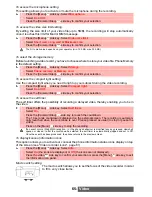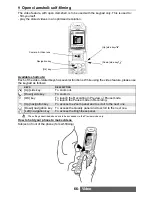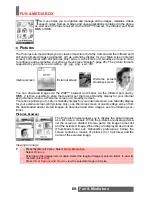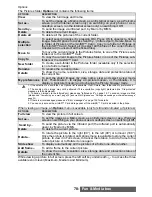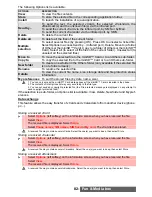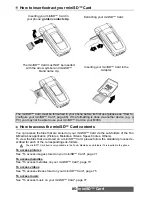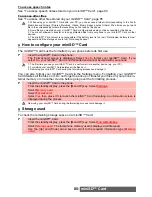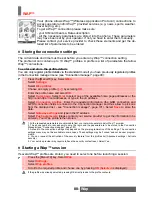73-
Fun & Media box
Formats managed by the phone are .mid, .mfm, .3gp, .mld, .amr, .nsm and .imy formats.
To play a downloaded melody from the reception screen:
To store a downloaded melody:
To discard a downloaded melody:
To access melodies on your miniSD™ Card
You can store or play melodies on your miniSD™ Card. The Options lists are the same as in
the Melodies sub-menu.
Videos
This sub-menu allows you to play videos that are stored on your phone. You can also send
and receive these videos by Mail, MMS or via the Infrared port. The video file format supported
by your phone is .3gp.
To access videos stored on your phone
Select Options to access the followings:
1
Select
OK
or select
Options
then
Play
.
2
Select
Exit
to stop the playback.
1
Select
Options
.
2
Select
Install
.
If the memory space is sufficient, the melody is automatically stored in the Melodies file. If
there is no space left, you need to select one or several melody(ies) to be replaced from the
set of melodies (melodies associated with a ring feature cannot be deleted).
Once stored, a message is displayed. The melody can be played and selected via the
Fun & Media box
menu.
1
Select
Discard
. The melody is erased and is therefore lost for further installation.
1
Press the [Menu/T9] key. Select
Fun & Media box
.
2
Select
Melodies
, then
Memory card
(this item is only displayed when a miniSD™ Card is
inserted).
3
Scroll up or down to select the required melody or choose a folder (press
OK
to view its con-
tent) then select a melody.
4
The melody is played within 2 seconds
1
Press the [Menu/T9] key. Select
Fun & Media box
.
2
Select
Video
.
3
Scroll up and down to select the required video or select the required folder
(press
OK
to view its content) then the required video.
OPTIONS
DESCRIPTION
Play
To play the selected video.
Send by...
To send the selected video by Mail, by MMS or via the Infrared port.
Delete
To delete the current video.
Delete all
To delete all the videos in the current folder.
Multiple
selection
To select several videos (by pressing OK). Press OK to unselect a ticked
video. Select Options to access Send by... (Infrared port), Delete, Move to
(to one of the Video sub-folders or to the miniSD™ Card), Copy to (a folder
of Videos or the miniSD™ Card), Select all (to select all the files of the
current folder), Unselect all (to unselect all the ticked files).
Move to
To move the selected file to the miniSD™ Card or to one of the Videos sub-
folders.
Copy to
To copy the selected file in the miniSD™ Card or in one of the Videos sub-
folders.
New folder
To create a new folder in the Vidoes sub-folder (available only if the
selection is not a folder already).
Rename
To rename the selected video.