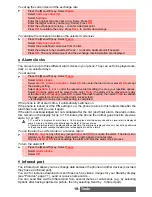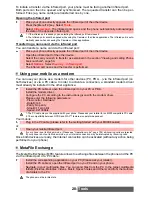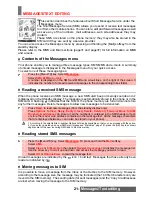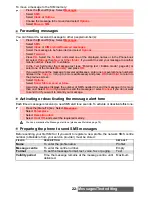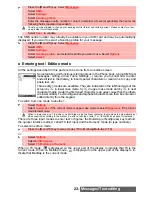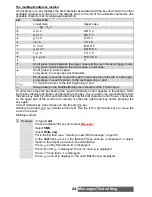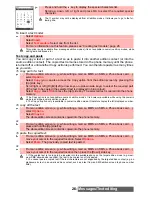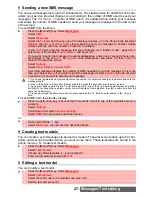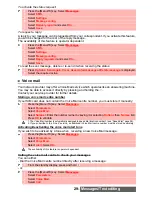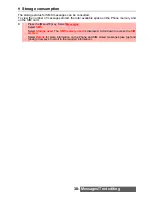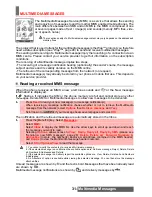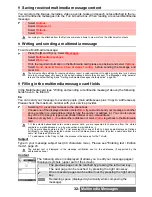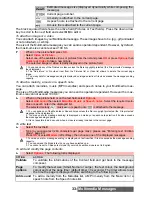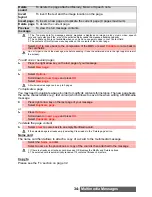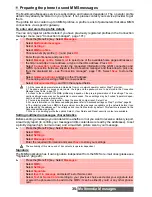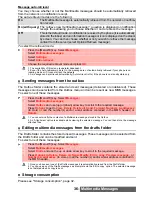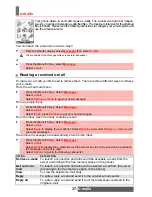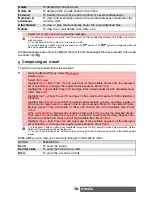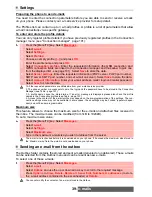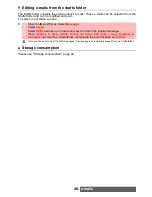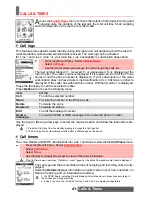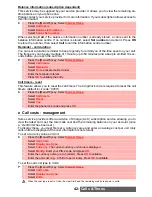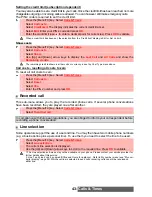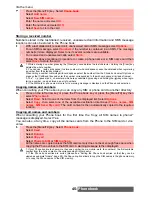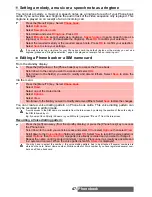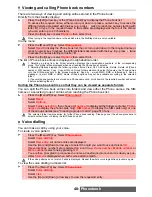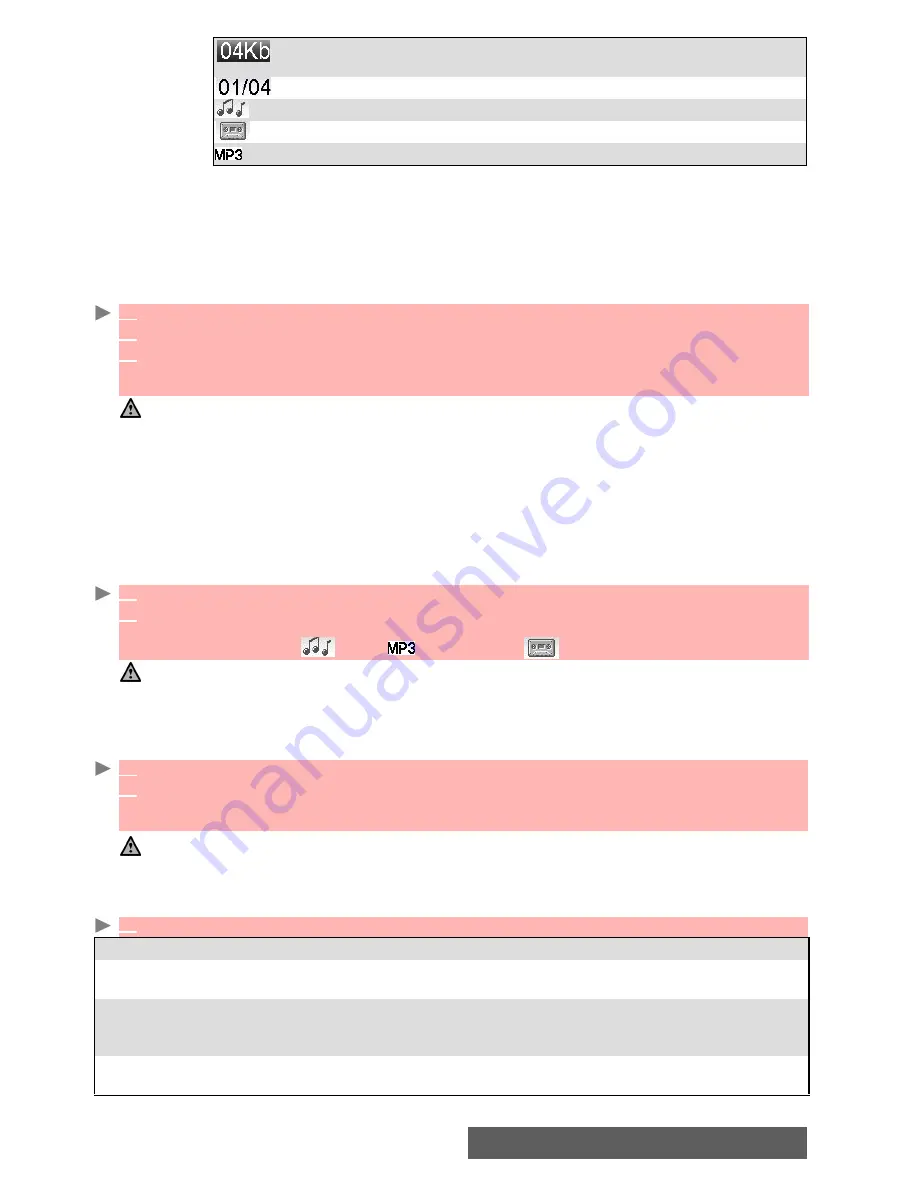
33-
Multimedia Messages
The black squared field shows the active field (Pictures or Text fields). Press the down arrow
key to scroll to the next field and select
OK
to edit it.
To attach an image or a video
You can attach images to your Multimedia message. These images have to be .jpg, .gif (animated
or not animated), or .wbmp.
The size of the Multimedia messages you can send is operator dependent. However, by default,
the maximum size cannot exceed 100 Kb.
To attach a melody, a music or a speech note
You can attach melodies, music (MP3 melodies) and speech notes to your Multimedia mes-
sage.
The size of the Multimedia messages you can send is operator dependent. However the max-
imum size cannot exceed 100 Kb.
To write text
To edit and modify the page contents
Estimated message size (displayed dynamically while composing the
message).
Current page number.
A melody is attached to the current page.
A speech note is attached to the current page.
A music file is attached to the current page.
1
When on the picture field press
OK
.
2
Select
Video
or
Picture
.
2
Select one of the available videos or pictures from the list and press
OK
or press
Options
then
Camera
or
Video
to take a new picture.
The selected image or video is partly displayed in the picture field.
1. You can send any of the Pictures or videos unless the file is copyright protected (the ’File protected’ message is
then displayed).
2. The ’No picture’ or ’No video’ item from the Pictures list or Video list allows to delete the current page
image.
3. ’Too many data for message sending’ is displayed on image selection if its size exceeds the message sending
capacity.
1
When on the picture field or on the text field, select
Options
.
2
Select
Add sound
then select
Melodies
,
Music
or
Speech notes
. Select the required melo-
dies or speech note in the displayed list.
The selected melody
, music
or speech note
is attached to the message.
1. You can send any of the Melodies or Speech notes unless the file is copyright protected (the ’File protected’
message is then displayed).
2. ’Too many data for message sending’ is displayed on melody or speech note selection if its size exceeds
the message sending capacity.
3. It is not possible to add a sound when a video is already included in the current page.
1
Select the text field.
2
Type in your page text (240 characters per page max.): please see "Entering text / Edition
mode", page 23.
Press
OK
or select
Models
(left softkey), then choose one of the displayed messages.
1.’Too many data for message sending’ is displayed on text insertion if its size exceeds the message sending
capacity.
2. You can amend the Models text once you have selected one.
3. You cannot insert a Chinese text model if your mobile edition mode is set to English.
1
Select
Options
. The following list is displayed:
OPTION
ACTION
Validate
To validate the informations of the Content field and get back to the message
composer.
Page
options
To modify the text size (Small, Nomal or Large), the text colour, the background
colour and set the page timer (default timer = 3 seconds). The timer allows to set
the time the page is displayed before switching to the following one.
Add sound
To add a melody from the Melodies list, a MP3 melody from the Music list or a
speech note from the Speech notes list.