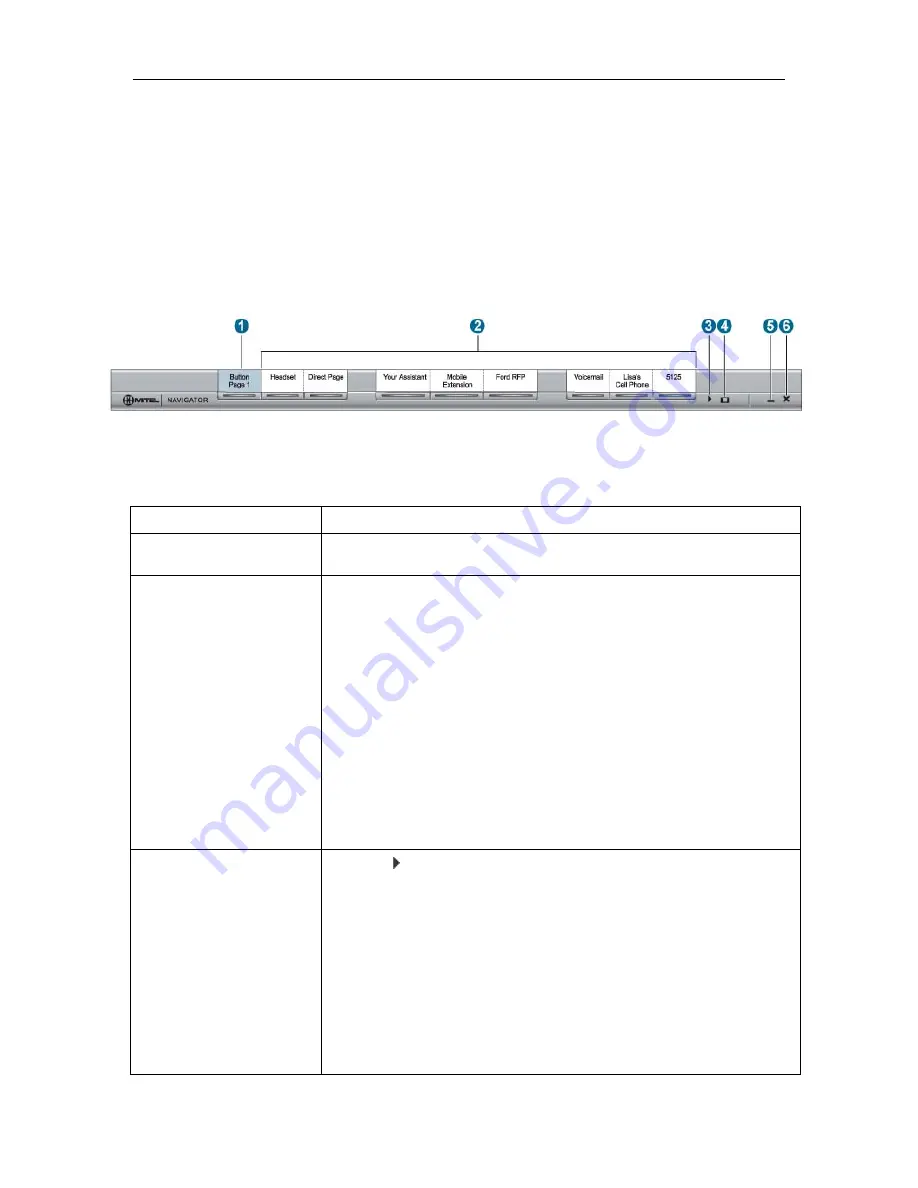
NAVIGATOR - SIP User and Administrator Guide
7
8. Click
Save and Reboot
.
When the Task Bar association is completed successfully, the Task Bar Personal Keys
display any configured information (for example, Speed Call contacts, or feature labels).
Figure 2: Navigator Task Bar
Elements of Your Navigator Task Bar
Element
Function
n
Page Selector
Selects page number for display of programmable keys. (Three
pages of 8 keys per page)
o
Programmable Personal
Keys
Provides 24 programmable keys (8 physical keys and three pages of
Task Bar keys) that can be programmed as speed call keys, feature
keys, or line appearance keys.
Personal keys correspond to the physical Personal Keys along the
top of your Navigator phone. Each Personal Key label displays
above the Task Bar key and each key has a status indicator. In this
guide, “speed call key”, “feature key”, and “line key” refer to either the
physical Personal Key on your phone, OR the corresponding key on
the Task Bar on your PC screen.
Your
Prime Line
key is always the last Personal Key (counting from
left to right) on the first page of keys. On a SIP-mode Navigator, the
second key from the right is Line 2.
The first Personal Key (counting from left to right) is always the
Button Page #
key. Press this key to scroll to the next page of
Personal Keys.
p
Main Menu
Click the button to access Main Menu options including
•
View
– specify how you want your Navigator Task Bar to display
when you launch it. Select from
Normal
,
Always
On
Top
, or
Pop
to
Front
. You can also set the Task Bar to display
Full
Width
to the full width of your PC screen.
•
Button Page
– select from Page 1, Page 2, or Page 3 of your
Personal Keys. The page currently displayed on the Task Bar
has a checkmark (
9
) beside it.
•
Display Call Notification
– use this to obtain a visual cue of
incoming calls and the associated line.
•
Find Phone…
– administrators or support personnel may ask you














































