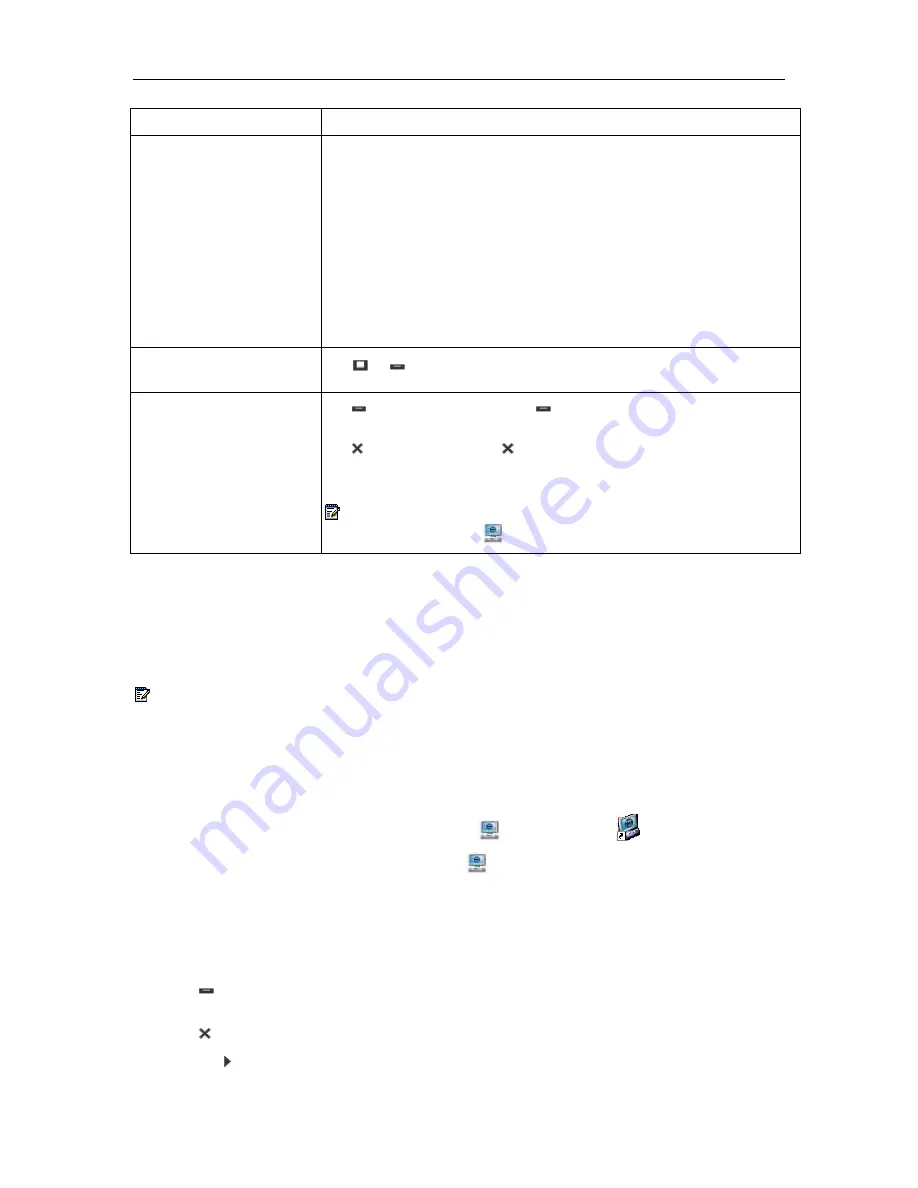
NAVIGATOR - SIP User and Administrator Guide
8
Element
Function
to select this option for resolving phone connectivity issues (for
example, re-associating the Task Bar with the phone).
•
Show Keys Help…
– displays a legend to help you use the Fixed
Function (icon) keys on the left keypad on the phone.
•
About…
– displays application version information. Support
personnel might ask you to access this information during
troubleshooting.
•
Hide
– hides the Task Bar. (
Hide
makes the Task Bar invisible
and removes the Task Bar from the Windows tool bar, but it does
not close the application.)
q
Button Page View Control
•
or toggles between the all-Page view and the single-Page
view
rs
Task Bar Control
•
minimizes the Task Bar ( hides the Task Bar but leaves the
application visible on your Windows tool bar).
•
hides the Task Bar ( hides the Task Bar and removes the
Task Bar from the Windows tool bar, but it does not close the
application).
Note:
To close (or exit) the Task Bar application, right-click the
Task Bar tray icon (
) on your Windows tool bar and select
Exit
.
Use the Navigator Task Bar
By default, the Task Bar automatically displays in single-Page view on your screen when you
start up your PC. Figure 2 shows the Navigator Task Bar single-Page view. You can toggle
between the all-Page view and the single-Page view.
Note:
To ensure that the Navigator Task Bar displays properly, verify that your screen meets
the minimum VGA screen requirements documented in the
Navigator Installation Guide
.
Display the Task Bar
To display the Task Bar if it is hidden or minimized on your screen, do one of the following:
•
Double-click the Task Bar application tray icon (
) or desktop icon
.
•
Right-click the Task Bar application tray icon (
) and select
Restore
.
Hide the Task Bar
To hide the Task Bar, do one of the following:
•
Click on the Task Bar to hide the Task Bar but leave it accessible via your Windows tool
bar.
•
Click on the Task Bar to hide the Task Bar and remove it from the Windows tool bar.
•
Click the button to access Main Menu, then select
Hide
.





























