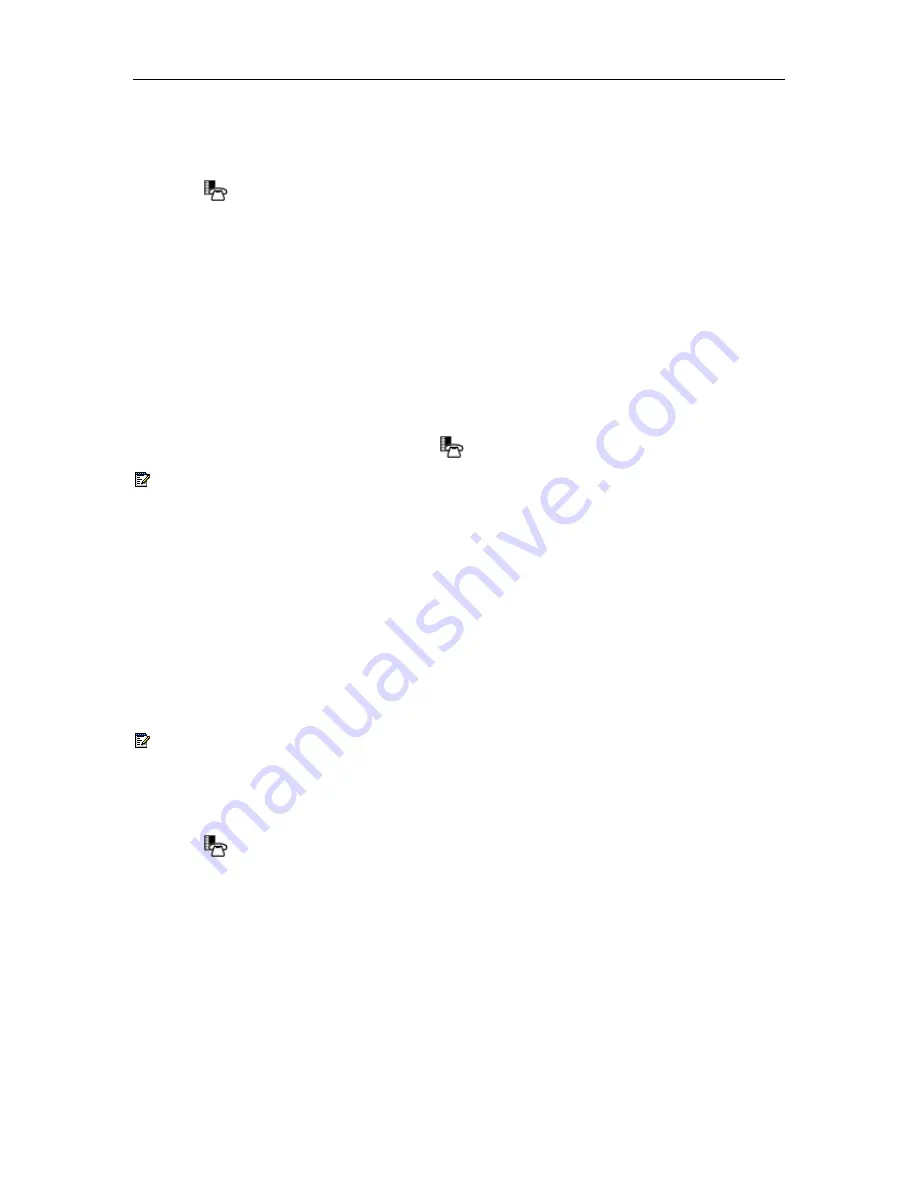
NAVIGATOR - SIP User and Administrator Guide
41
Device Parameters
To view the software version and the MAC address:
1. Press
(
SUPERKEY
), and then press
>>
until ADMIN TOOLS? appears on the display.
2. Press
OK
. DEVICE PARAMETERS? appears.
3. Press
OK
. SOFTWARE VERSION appears.
4. View either the software version or the MAC address.
•
To view the software version, press
REVIEW
(the current software version appears), then
press
OK
. SOFTWARE VERSION reappears.
•
To view the MAC address, press
NEXT
(MAC ADDRESS appears), then press
REVIEW
.
The current MAC address appears. Press
OK
. MAC ADDRESS reappears.
5. Do one of the following:
•
To return to the main menu, press
EXIT
.
•
To return to the default display, press
(
SUPERKEY
).
Note:
You can also view the MAC address using the
Line 1
key (see
View the IP and MAC
Addresses
on page 3).
Protocols
For information about supported communication and media protocols, access the Web
Configuration Tool online Help (see
Access the Web Configuration Tool Online Help
on page 3).
Enable/Disable Protocols
To enable/disable protocols using the Web Configuration Tool:
•
Access the tool’s
Protocols
page.
Note:
To access the Web Configuration Tool, HTTP must be enabled. If HTTP is disabled
and you need to access the tool, enable HTTP through the Superkey Menu Interface (see
procedure that follows below).
To enable/disable protocols using the Superkey Menu Interface:
1. Press
(
SUPERKEY
), and then press
>>
until ADMIN TOOLS? appears on the display.
2. Press
OK
, and then press
▼
until ACCESS PROTOCOLS? appears on the display.
3. Press
OK
, enter your administrator password, and then press
SUBMIT
. HTTP <current
status> appears on the display.
4. Do one of the following:







































