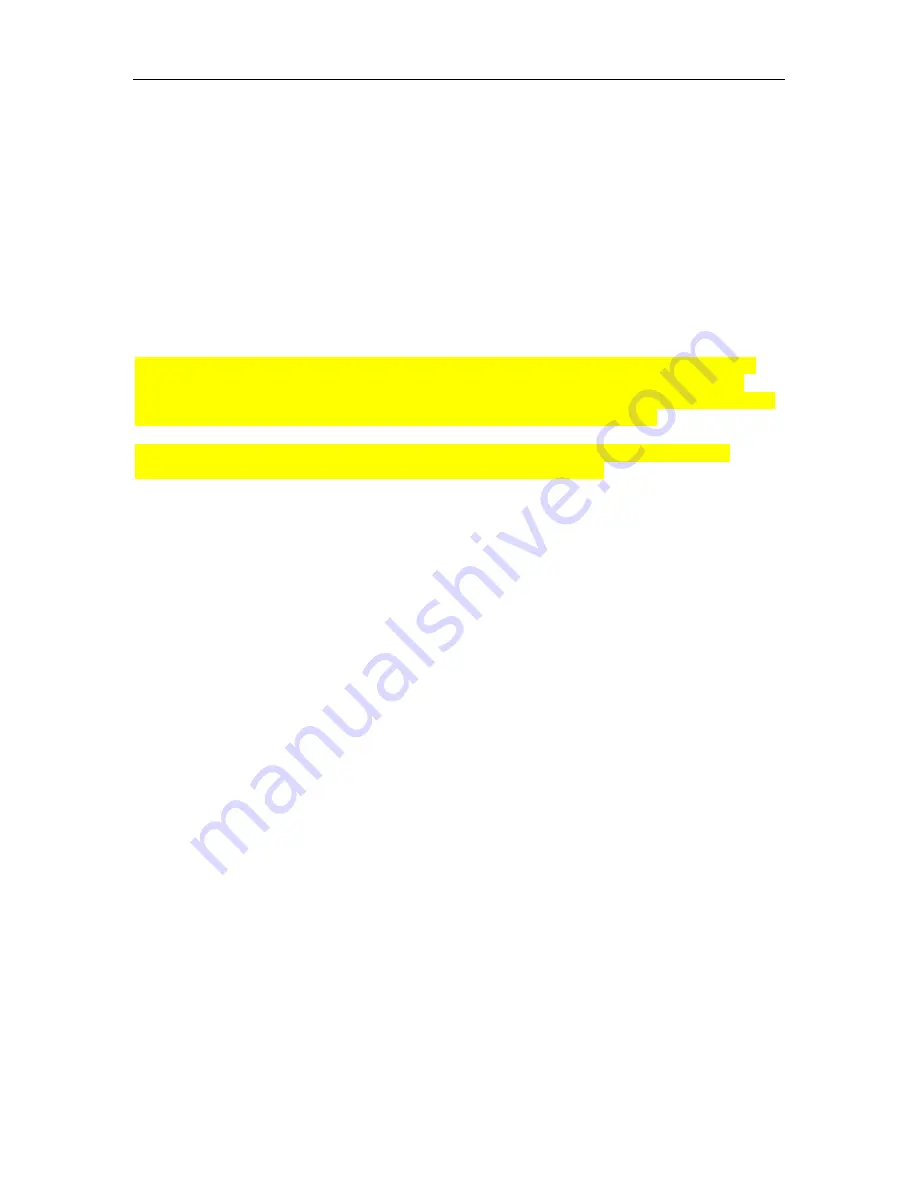
NAVIGATOR - SIP User and Administrator Guide
37
Shared Lines and Keys
There are three types of shared lines:
•
SIP
: basic shared line with limited features (supports call forking but does not have LED
activity and lines are not linked. This type of shared line is available in normal SIP mode).
•
SIP_BLA line type
: server-enhanced Sylantro Bridged Line Appearance line type
•
SIP_SCA line type
: server-enhanced Broadworks Shared Call Appearance line type
BLA and SCA line types allow calls and lines to be shared by multiple users. A SIP server
provides support for call presentation to multiple phones, call state notifications, and access
control. These two line types require the set to be in SIP Enhanced mode. (
See SIP Enhanced
Mode
on page 3.)
The SIP Enhanced mode shared lines are shared among users but only the user who initiates
activity on the line has full control over it. For example, if a user initiates a conversation on a
shared line, other users can not affect that conversation. If the shared line is Ringing, or on Hold,
any share user can pick up the line and be connected to the calling/held party.
An exception to this scenario occurs when the server is configured to allow line seizure by
multiple lines. Mitel SIP phones support multi-call server programming.
Requirements for making calls and picking up held calls from shared lines are the same as
normal (non-shared) lines.
Shared Line Programming Requirements
:
•
Your Administrator must create a user entry (on the User List Config page of the Web
Configuration tool) for the user with whom you want to share a line.
•
Your Administrator must configure the type of shared line (SIP, BLA, or SCA) in the
Line
Type
field on the
User List Config
page.
•
Your Administrator must enable SIP Enhanced mode (on the Advanced Features page)
before
SIP_BLA
and
SIP_SCA
modes can be configured.
Programming Shared Line Keys
Note
: For complete key programming settings, instructions, and phone layouts, refer to the
About
the Key Programming Page
topic in the
Advanced Features
section of the Web Configuration tool
online help
1. Access the
Key Programming
page of the Web Configuration Tool.
2. Click the
Key Number
of the key you want to assign as a shared line.
3. From the
Feature
list, select
Shared Line
.
4. From the
Context
list, select the User ID with which to associate this key.
5. Enter a label/description for this key (optional).
6. Click
Apply
to apply the changes.











































