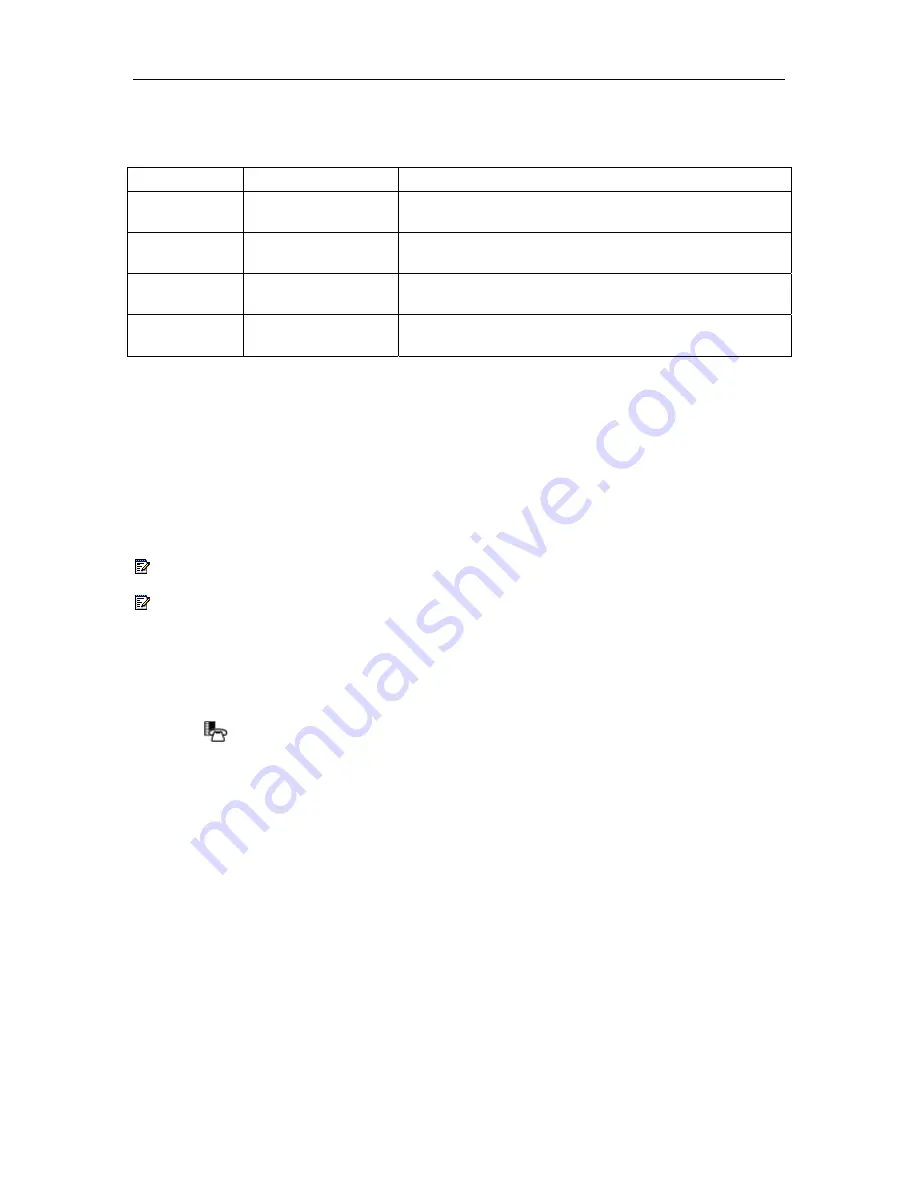
NAVIGATOR - SIP User and Administrator Guide
38
Line Key Status
Shared lines display the following indicator lamps:
Line Status
LED Appearance
Description
Trying
Solid
When a user initiates a call on a shared line, the LED of
that line and all shared lines glows red.
Active
Solid
When a call has been successfully connected, the LED
of that line and all shared lines glows red.
Held
Flashing Fast
When a user puts another party on hold, the LED of that
line and all shared lines flashes quickly.
Alerting
Flashing
When a call is incoming, the LED of the called line and
all shared lines flashes.
Time and Date
A Simple Network Time Protocol (SNTP) server (version 4 or later) provides your phone with the
date and time. Your Administrator configures your time zone once using the Web Configuration
Tool. Your phone automatically adjusts to Daylight Savings.
If an SNTP server is not available in your system setup, you can modify the time and date using
your phone or the
Date/Time
page of the Web Configuration Tool (see
Accessing the Web
Configuration Tool
on page 3). For more information, contact your Administrator.
Note:
You cannot change your time and date settings while on a call.
Note:
If your phone loses power, the modified time and date are not saved.
Change the Time and Date
Important:
Use this procedure only if an SNTP server is not provided. If an SNTP server is
not available, you must reprogram these settings every time the phone reboots.
1. Press
(
SUPERKEY
), and then press
>>
until SETTINGS & OPTIONS? appears.
2. Press
OK
, and then press
▼
until TIME AND DATE? appears.
3. Press
OK
. SET TIME? appears.
4. Do one of the following:
•
To change the time, press
YES
. 12 OR 24 HR FORMAT? appears. Proceed to step 5.
•
To change the date, press
NO
. SET DATE? appears. Proceed to step 9.
5. Do one of the following:
•
To enter the time in a.m./p.m. format, press
12
.
•
To enter the time using the 24-hour clock, press
24
.
6. Enter the time (for example, 1236 for 12:36; 0220 for 02:20), and then press
SUBMIT
.
7. (For a.m./p.m. only) Press
AM
or
PM
. SET TIME? appears with the new time.
8. Press
NO
. SET DATE? appears.
9. Do one of the following:
























