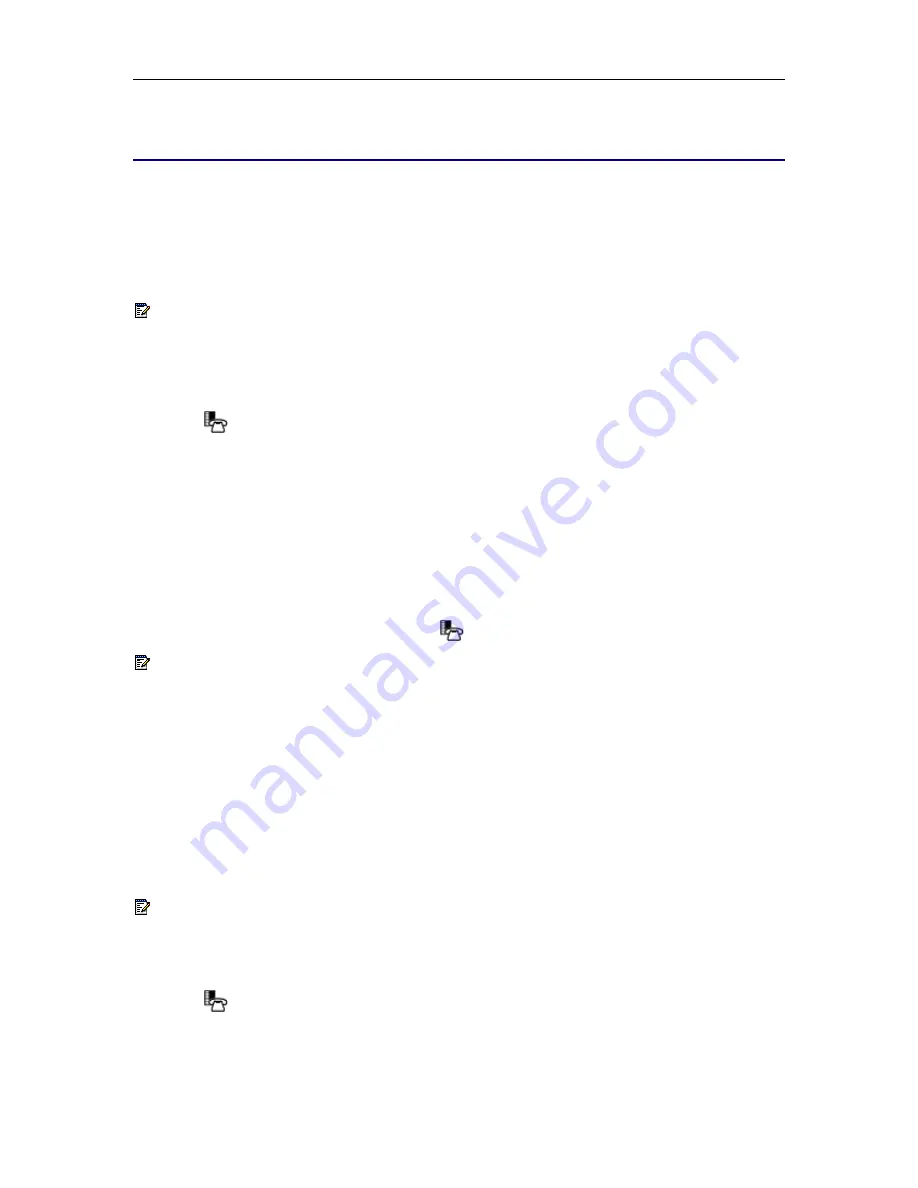
NAVIGATOR - SIP User and Administrator Guide
32
Using Advanced Features
Do Not Disturb
Do Not Disturb (DND) forwards all calls directly to your voice mailbox so that a ringing phone will
not disturb you. If Do Not Disturb is enabled and you do not have a voice mailbox set up, callers
hear a busy signal.
Note:
When Do Not Disturb is enabled,
*DND ON*
alternates with the date on the phone’s
display. If both Call Forward and Do Not Disturb are on,
*DND ON*
alternates with the time
on the display.
Enable/Disable Do Not Disturb
1. Press
(
SUPERKEY
), and then press
>>
until SETTINGS & OPTIONS? appears on the
display.
2. Press
OK
, and then press
▼
until DO NOT DISTURB? appears.
3. Press
OK
. DO NOT DISTURB <current status> appears.
4. Press
TURNON
or
TURNOFF
to enable or disable Do Not Disturb. After the information is
saved, DO NOT DISTURB <new status> appears.
5. Do one of the following:
•
To return to the main menu, press
EXIT
.
•
To return to the default display, press
(
SUPERKEY
).
Note:
To enable or disable Do Not Disturb using the Web Configuration Tool, access the
tool’s
Feature Configuration
page (see
Accessing the Web Configuration Tool
on page 3).
Call Logs
Call Logs keeps a record of your missed, answered and outgoing calls. The Navigator logs the
ten most recent missed, answered, and outgoing calls. The most recent call appears at the top of
each log.
Call Logs record party name, number, SIP URL or IP address, the call duration, and the time and
date of each call. When you have missed incoming calls, the number of calls missed replaces the
date on your phone’s display.
Note:
Call log information is saved automatically every 4 hours. If you reset your phone in
that 4-hour interval, any call logs generated during that time will not be stored.
View a Call Log Entry
1. Press
(
SUPERKEY
), and then press
>>
until CALL LOGS? appears.
2. Press
OK
, and then press
▼
to navigate to the desired log type (Missed Calls, Answered
Calls or Outgoing Calls).
















































