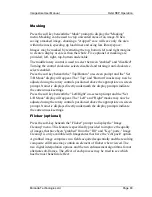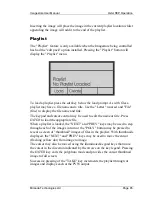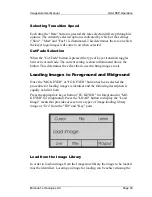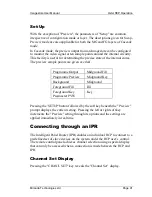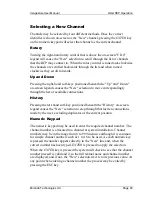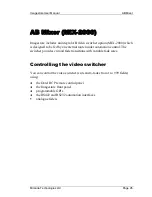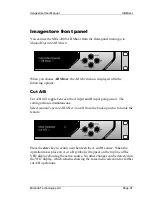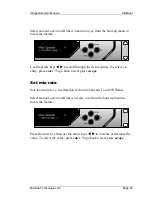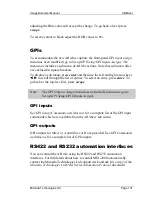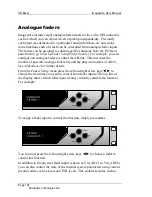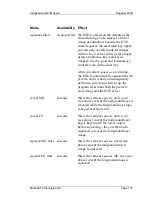Imagestore User Manual
AB Mixer
Miranda Technologies Ltd
Page 95
AB Mixer (MIX-2000)
Imagestore includes an integral AB video switcher option (MIX-2000) which
is designed to be fed by an external router under automation control. The
switcher provides cut and fade transitions with variable fade rates.
Controlling the video switcher
You can control the video switcher (cuts and x-fades from 1 to 999 fields)
using:
♦
the Oxtel RCP remote control panel
♦
the Imagestore front panel
♦
programmable GPIs
♦
the RS422 and RS232 automation interfaces
analogue faders
Summary of Contents for Imagestore 2
Page 12: ...Preface Imagestore User Manual Page 12 Miranda Technologies Ltd ...
Page 70: ...Front Panel Operation Imagestore User Manual Page 70 Miranda Technologies Ltd ...
Page 104: ...AB Mixer Imagestore User Manual Page 104 Miranda Technologies Ltd ...
Page 114: ...Squeezy DVE Imagestore User Manual Page 114 Miranda Technologies Ltd ...
Page 158: ...Intuition Imagestore User Manual Page 158 Miranda Technologies Ltd ...
Page 204: ...Installation and Integration Imagestore User Manual Page 204 Miranda Technologies Ltd ...
Page 208: ...Support Imagestore User Manual Page 208 Miranda Technologies Ltd ...
Page 212: ...Appendix 1 Imagestore User Manual Page 212 Miranda Technologies Ltd ...
Page 218: ...Appendix 3 Imagestore User Manual Page 218 Miranda Technologies Ltd ...
Page 220: ...Appendix 4 Imagestore User Manual Page 220 Miranda Technologies Ltd ...