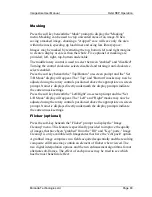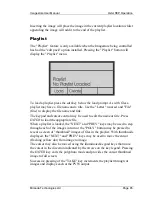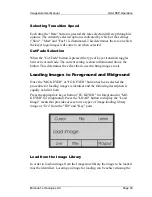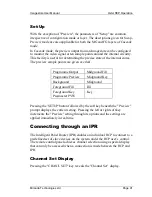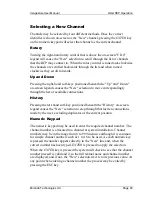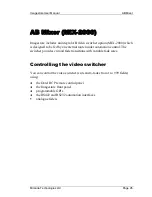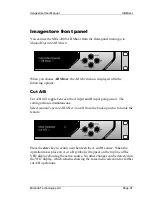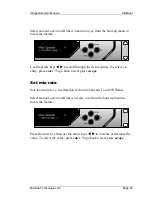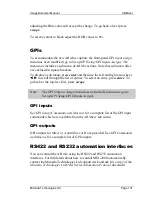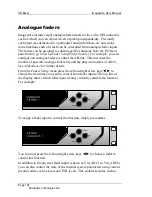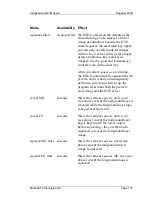Imagestore User Manual
Oxtel RCP Operation
Miranda Technologies Ltd
Page 93
Selecting a New Channel
Channels may be selected by four different methods. Once the correct
identifier is shown on-screen as the "New" channel, pressing the
ENTER
key
on the numeric keypad will select that channel as the current channel.
Rotary
Turning the right-hand rotary control that is above the on-screen "CH #"
legend will cause the "New" selection to scroll through the list of channels
that the RCP may connect to. When the rotary control is tuned anti-clockwise
the channels are scrolled backwards through the list and when turned
clockwise they scroll forwards.
Up and Down
Pressing the right-hand soft-keys positioned beneath the "Up" and "Down"
on-screen legends causes the "New" selection to move correspondingly
through the list of available connections.
History
Pressing the left-hand soft-key positioned beneath the "History" on-screen
legend causes the "New" selection to step through that last ten connections
made by the user, excluding duplicates of the current position.
Numeric Keypad
The numeric keypad may be used to enter the required channel number. The
channel number is allocated to a channel at system installation. Channel
numbers may be in the range from 0 to 999 inclusive although it is common
for simple channel numbers such as 1 to 16 to be used. As each numeric key
is pressed the number appears directly in the "New" line and, when the
correct number has been typed,
ENTER
is pressed to apply the selection.
When the
ENTER
key is pressed the system will check to see that the channel
number pressed is valid and if so the full textual name and channel number
are displayed, and if not, the "New" selection reverts to its previous value. At
any point when entering a channel number the process may be exited by
pressing the ESC key.
Summary of Contents for Imagestore 2
Page 12: ...Preface Imagestore User Manual Page 12 Miranda Technologies Ltd ...
Page 70: ...Front Panel Operation Imagestore User Manual Page 70 Miranda Technologies Ltd ...
Page 104: ...AB Mixer Imagestore User Manual Page 104 Miranda Technologies Ltd ...
Page 114: ...Squeezy DVE Imagestore User Manual Page 114 Miranda Technologies Ltd ...
Page 158: ...Intuition Imagestore User Manual Page 158 Miranda Technologies Ltd ...
Page 204: ...Installation and Integration Imagestore User Manual Page 204 Miranda Technologies Ltd ...
Page 208: ...Support Imagestore User Manual Page 208 Miranda Technologies Ltd ...
Page 212: ...Appendix 1 Imagestore User Manual Page 212 Miranda Technologies Ltd ...
Page 218: ...Appendix 3 Imagestore User Manual Page 218 Miranda Technologies Ltd ...
Page 220: ...Appendix 4 Imagestore User Manual Page 220 Miranda Technologies Ltd ...