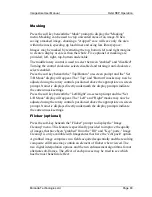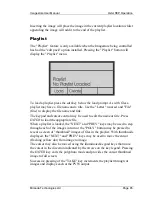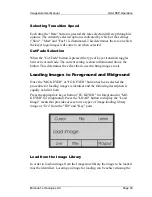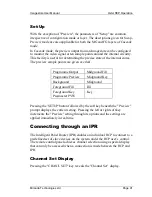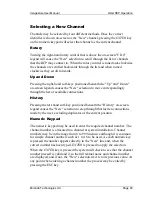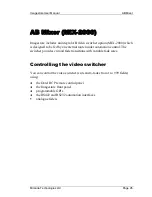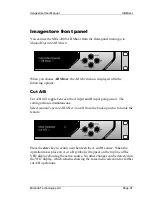Imagestore User Manual
Oxtel RCP Operation
Miranda Technologies Ltd
Page 83
Masking
Press the soft key beneath the "Mask" prompt to display the "Masking"
menu. Masking can be used to crop unwanted areas of an image. When
saving a masked image, choosing a "cropped" save will save only the area
within the mask, speeding up load times and using less library space.
Images may be masked by restricting the top, bottom, left and right margins
to create a display area less than the whole. Five options for masking are
provided; left, right, top, bottom and enable.
The middle rotary control is used to select between "enabled" and "disabled".
Turning the control clockwise selects disabled and turning it anti-clockwise
selects enabled.
Press the soft key beneath the "Top/Bottom" on-screen prompt and the "Set
T/B Mask" display will appear. The "Top" and "Bottom" masks may now be
adjusted using the rotary controls positioned above the appropriate on-screen
prompt. Numeric displays directly underneath the display prompts indicate
the current mask settings.
Press the soft key beneath the "Left/Right" on-screen prompt and the "Set
L/R Mask" display will appear. The "Left" and "Right" masks may now be
adjusted using the rotary controls positioned above the appropriate on-screen
prompt. Numeric displays directly underneath the display prompts indicate
the current mask settings.
Flicker (optional)
Press the soft-key beneath the "Flicker" prompt to display the "Image
Cleanup" menu. This feature is specifically provided to improve the quality
of images that have been "grabbed" from the "Fill" and "Key" ports. "Image
Cleanup" is only available with Imagestores that have the "edit pack" option.
A grabbed image comprises two fields acquired sequentially and the resulting
composite still frame may contain an element of flicker when viewed. The
two digital interpolation options and the two enhancement algorithms favour
alternate sub-frames. The effect of each process may be tried to see which
has the most beneficial effect.
Summary of Contents for Imagestore 2
Page 12: ...Preface Imagestore User Manual Page 12 Miranda Technologies Ltd ...
Page 70: ...Front Panel Operation Imagestore User Manual Page 70 Miranda Technologies Ltd ...
Page 104: ...AB Mixer Imagestore User Manual Page 104 Miranda Technologies Ltd ...
Page 114: ...Squeezy DVE Imagestore User Manual Page 114 Miranda Technologies Ltd ...
Page 158: ...Intuition Imagestore User Manual Page 158 Miranda Technologies Ltd ...
Page 204: ...Installation and Integration Imagestore User Manual Page 204 Miranda Technologies Ltd ...
Page 208: ...Support Imagestore User Manual Page 208 Miranda Technologies Ltd ...
Page 212: ...Appendix 1 Imagestore User Manual Page 212 Miranda Technologies Ltd ...
Page 218: ...Appendix 3 Imagestore User Manual Page 218 Miranda Technologies Ltd ...
Page 220: ...Appendix 4 Imagestore User Manual Page 220 Miranda Technologies Ltd ...