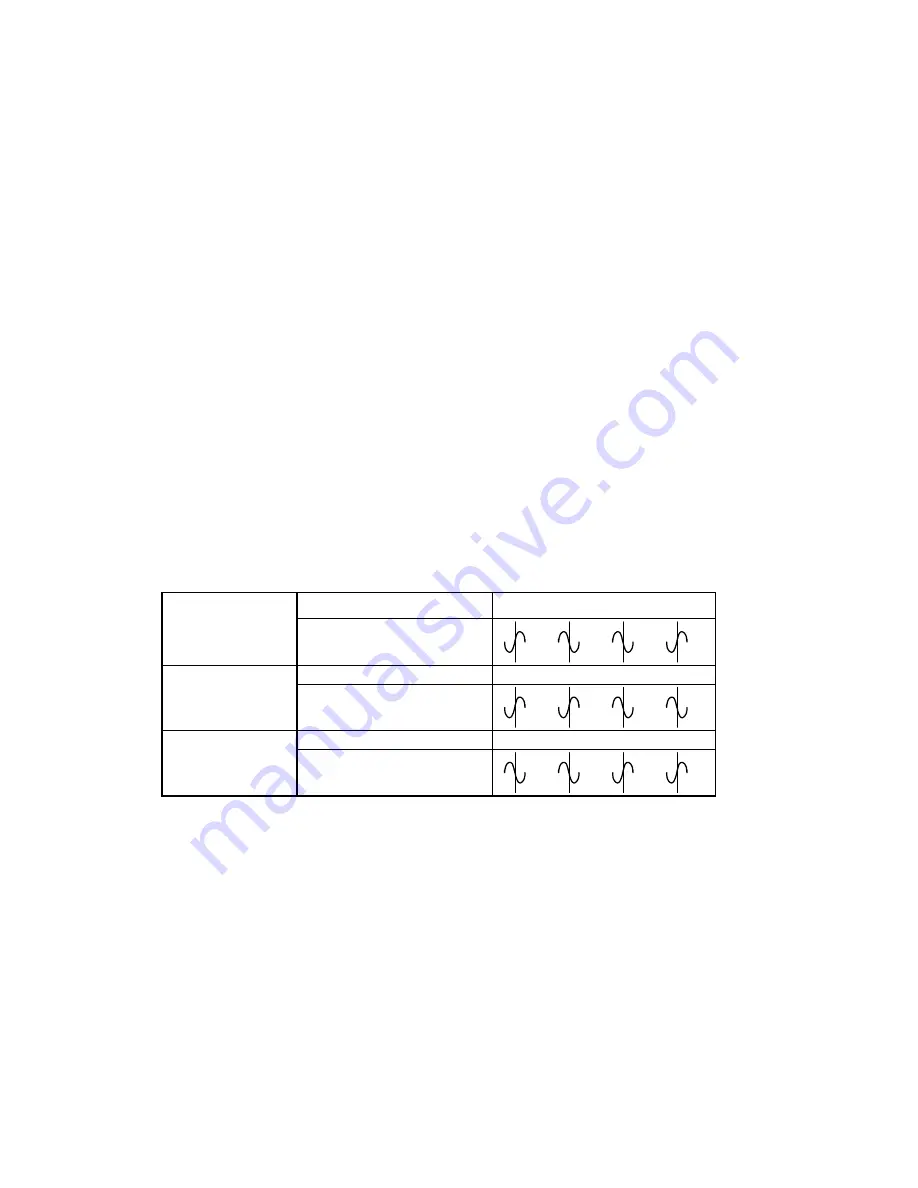
25
It is possible, with the color framing adjustment, to set the desired subcarrier
phase to horizontal reference point (SC/H) of the outputs with respect to the input
reference signal.
Table 3.3 provides an example. Here, we describe the difference between a
NEAR and +1 color framing for NTSC outputs. Notice the vertical timing between
the reference input and the analog output. In this example, there is a vertical delay
of 1 field. If NEAR is selected, the output color framing (or burst locked sinewave)
will follow the same subcarrier phase pattern, starting with field 1, as the reference
input. That is, all analog output field 1 lines will have a positive going zero
crossing of burst phase as all field 1 lines of the reference input, all output field 2
lines will have a negative going zero crossing of burst phase as all field 2 lines of
the reference input, and so on.
On the other hand, if a color framing of +1 is selected, the subcarrier phase
relationships of fields 3 and 4 of the reference input is transferred to fields 1 and 2
of the analog output and the color framing continues as usual. That is, all analog
output field 1 lines will have a negative going zero crossing of burst phase as all
field 3 lines of the reference input, all output field 2 lines will have a positive going
zero crossing of burst phase as all field 4 lines of the reference input, and so on.
For NTSC analog outputs, only NEAR and +1 selections are available to adjust
color framing. However, due to PAL’s 8 field color frame, the selections NEAR,
+1, +2, and +3 are available.
Table 3.3
NTSC color framing example
Reference input
Field
1 2 3 4
Burst locked sinewave
Analog output
Field
4 1 2 3
(CFRM=NEAR)
Burst locked sinewave
Analog output
Field
4 1 2 3
(CFRM=+1)
Burst locked sinewave
To select the desired setup level, perform the following steps:
1. Press SELECT to enter the menu.
PROC
is displayed.
2. Press the “+“ push-button until
COMP
is displayed.
3. Press
SELECT;
SETP
is displayed. Press the “+“ push-button until
CFRM
is
displayed.
4. Press SELECT to enable the Color Framing Control menu. The current color
framing selection
is displayed.
5. Use the “+” or “–“ push-button to choose the desired color framing selection.
Press the “+ “ and “–“ push-buttons simultaneously to set the setup level to
NEAR
(default setting).
6. Press SELECT to store the new color framing selection.
CFRM
is displayed.
7. Press ESC to return to
COMP
.
8. To return to normal mode, press ESC.
Summary of Contents for DVP-101i
Page 36: ...31 5 Schematic DIagrams ...





















