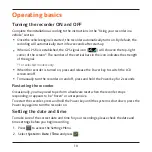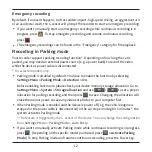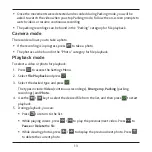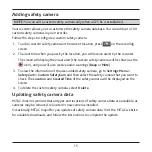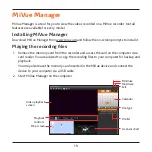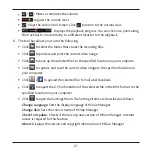20
NOTE:
The Map screen may not display when the computer is not connected to the Internet
or when your MiVue model does not support the GPS function.
G sensor chart displays data in 3-axis waveform about the car’s shift forward/
backward (X), to the right/left (Y) and upward/downward (Z).
3. By default, MiVue Manager shows the calendar and the file list on the right.
When a recording file exists, you will see the date
marked with “
▲
.” Click that date to display the files
that were recorded on that date.
You can choose the file type to display:
Event
(emergency recordings); or/and
Normal
(continuous recordings); or/and
Parking
(parking recordings).
To display all files in the current
folder, click
All
. To return to the
calendar view, click
Calendar
.
You can also click
on the upper-
left corner to select the folder that
stores the recording files.
4. Double-click the desired file on the file list to start playback.
5. The playback controls are described as follows:
/
: Starts or pauses the playback.
/
: Skips to the previous / next file on the list.
: Changes the playback speed to 1/4x, 1/2x, 1x (default), 1.5x, or 2x.
Summary of Contents for MiVue 5 series
Page 1: ...User Manual Series ...