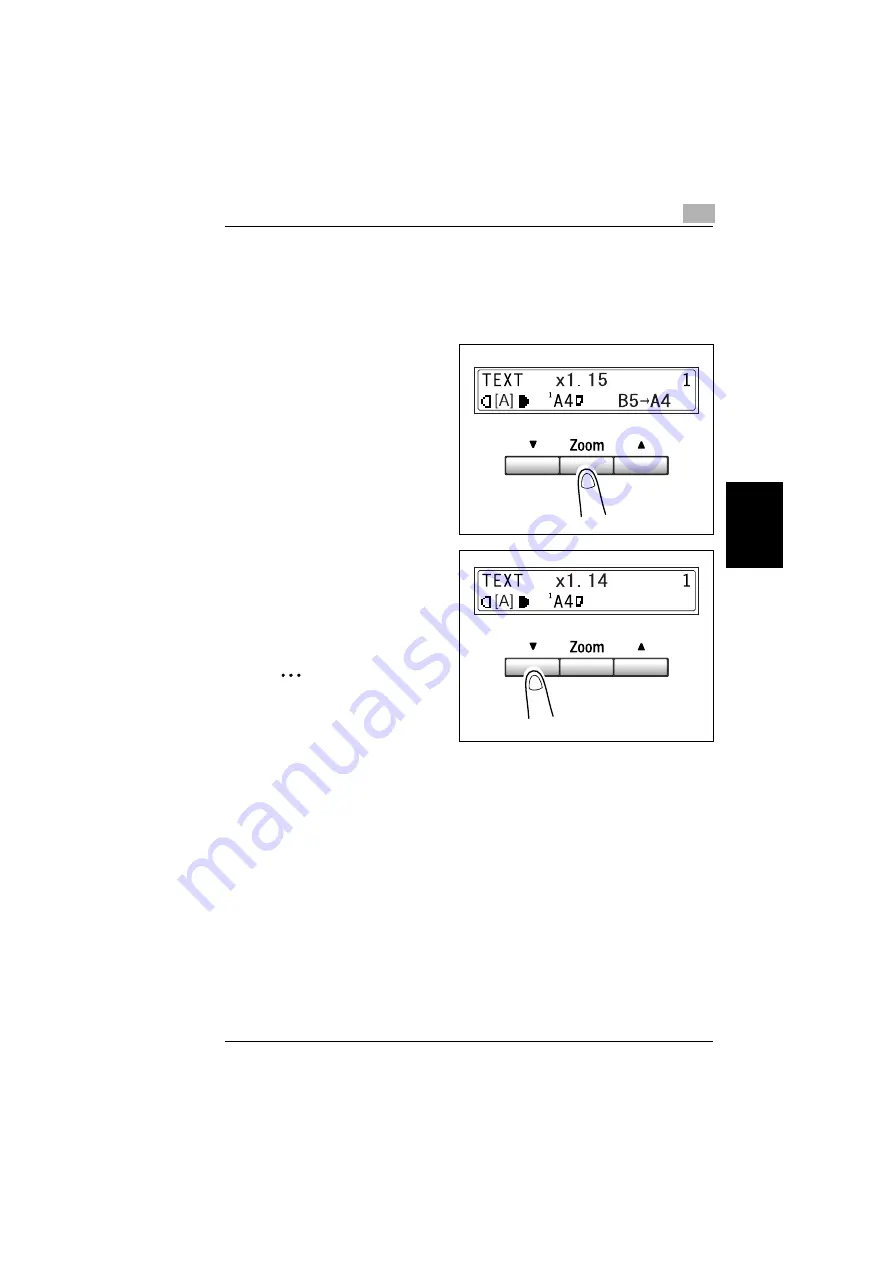
4.3 Specifying the Zoom Ratio
4
Di1610f
4-11
Ma
ki
ng Copi
es
Ch
apte
r 4
Setting the Zoom Ratio
1
Position the original.
❍
“Loading Originals” on page 3-30
2
Press the [Zoom] key until the
desired fixed ratio is selected.
❍
Each press of the [Zoom] key
changes the setting.
❍
To specify a zoom ratio other
than a fixed ratio, press the [
▼
]
and [
▲
] keys until the desired
zoom ratio is specified.
Pressing these keys change
the ratio in 1% increments.
✎
Tip
To quickly specify the desired
zoom ratio, select the nearest
fixed ratio, and then press the
[
▼
] and [
▲
] keys until the desired zoom ratio is specified.
3
Make the other necessary settings.
❍
“Selecting the Paper” on page 4-4
❍
“Adjusting the Image Density” on page 4-12
4
Using the 10-Key Pad, enter the number of copies to be made, and then press
the [Start] key.
Summary of Contents for DI1610F
Page 1: ...Di1610f User Manual 1 0 2 3 4 5 6 7 8 9 ...
Page 10: ...Introduction Chapter 1 1 1Introduction ...
Page 27: ...1 1 6 Explanation of Basic Concepts and Symbols 1 18 Di1610f Introduction Chapter 1 ...
Page 28: ...Precaution Chapter 2 2 2Precaution ...
Page 34: ...Before Making Copies Chapter 3 3 3Before Making Copies ...
Page 76: ...Making Copies Chapter 4 4 4Making Copies ...
Page 92: ...Faxing Chapter 5 5 5Faxing ...
Page 106: ...Fax Transmission Reception Methods Chapter 6 6 6Fax Transmis sion Reception Methods ...
Page 132: ...Using the Utility Mode Chapter 7 7 7Using the Utility Mode ...
Page 210: ...When a Message Appears Chapter 8 8 8When a Message Appears ...
Page 241: ...8 8 11 When Faxing Is Not Performed Correctly 8 32 Di1610f When a Message Appears Chapter 8 ...
Page 242: ...Miscellaneous Chapter 9 9 9Miscellaneous ...
Page 253: ...9 9 5 Paper Size and Zoom Ratio Tables 9 12 Di1610f Miscellaneous Chapter 9 ...
Page 254: ...Index Chapter 10 10 10Index ...






























