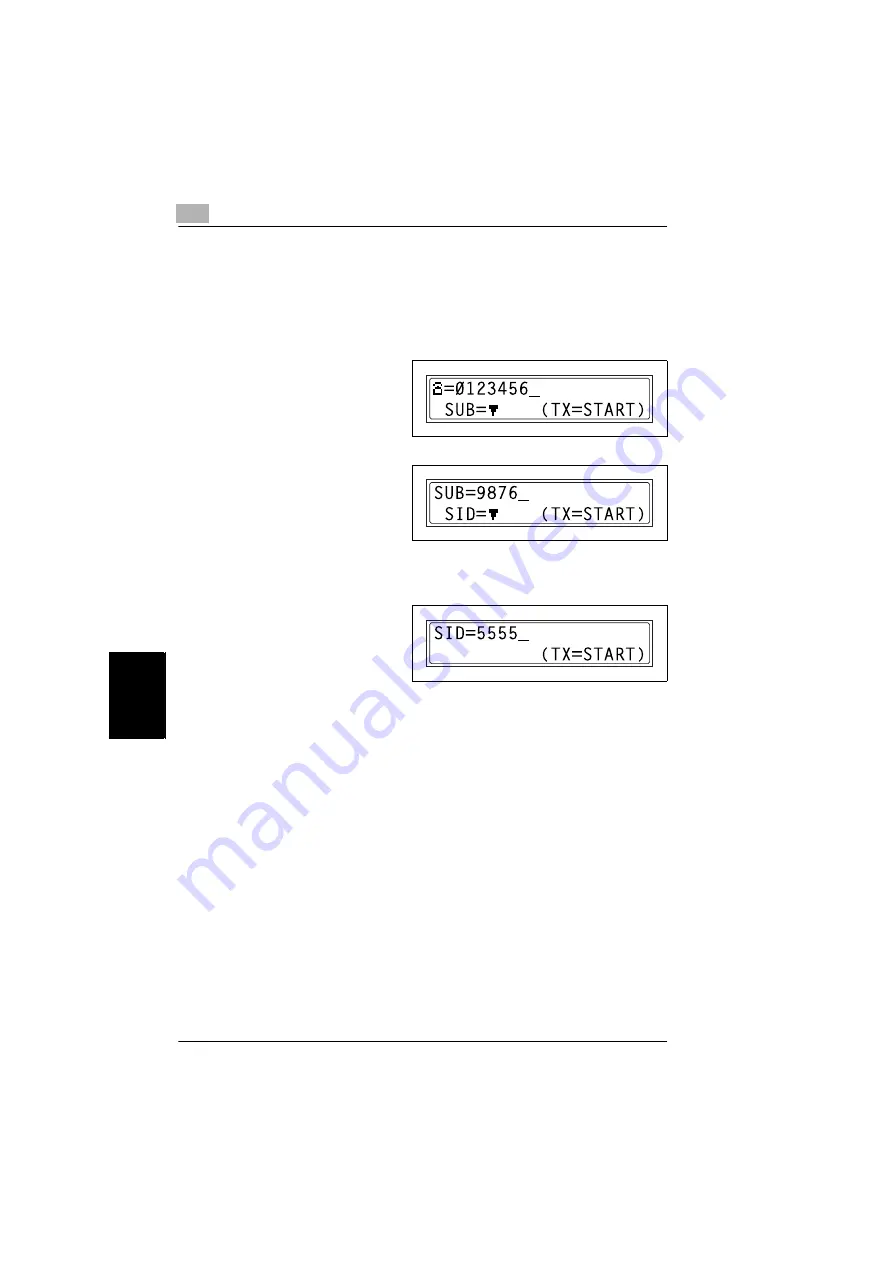
6
6.3 Using F codes
6-26
Di1610f
F
a
x
T
rans
mi
ss
io
n/Re
ce
pti
on M
e
th
ods
Ch
apt
er
6
Specifying F codes
When sending faxes
F codes can be specified when the 10-Key Pad is being used to enter the fax
number of a recipient while sending a fax.
1
Using the 10-Key Pad, enter the
fax number of the recipient.
2
Press the [
▼
] key, and then use
the 10-Key Pad to enter the SUB.
❍
A number up to 20 digits long
can be entered for the SUB.
❍
To enter an SID, continue with
step 3.
❍
If an SID will not be entered, continue with step 4.
3
Press the [
▼
] key, and then use
the 10-Key Pad to enter the SID.
❍
A number up to 20 digits long
can be entered for the SID.
4
Press the [Start] key to begin scanning and sending the fax.
Programming F codes
F codes can be specified when programming one-touch dial keys or speed dial
numbers.
For details on programming F codes, refer to
Summary of Contents for DI1610F
Page 1: ...Di1610f User Manual 1 0 2 3 4 5 6 7 8 9 ...
Page 10: ...Introduction Chapter 1 1 1Introduction ...
Page 27: ...1 1 6 Explanation of Basic Concepts and Symbols 1 18 Di1610f Introduction Chapter 1 ...
Page 28: ...Precaution Chapter 2 2 2Precaution ...
Page 34: ...Before Making Copies Chapter 3 3 3Before Making Copies ...
Page 76: ...Making Copies Chapter 4 4 4Making Copies ...
Page 92: ...Faxing Chapter 5 5 5Faxing ...
Page 106: ...Fax Transmission Reception Methods Chapter 6 6 6Fax Transmis sion Reception Methods ...
Page 132: ...Using the Utility Mode Chapter 7 7 7Using the Utility Mode ...
Page 210: ...When a Message Appears Chapter 8 8 8When a Message Appears ...
Page 241: ...8 8 11 When Faxing Is Not Performed Correctly 8 32 Di1610f When a Message Appears Chapter 8 ...
Page 242: ...Miscellaneous Chapter 9 9 9Miscellaneous ...
Page 253: ...9 9 5 Paper Size and Zoom Ratio Tables 9 12 Di1610f Miscellaneous Chapter 9 ...
Page 254: ...Index Chapter 10 10 10Index ...






























