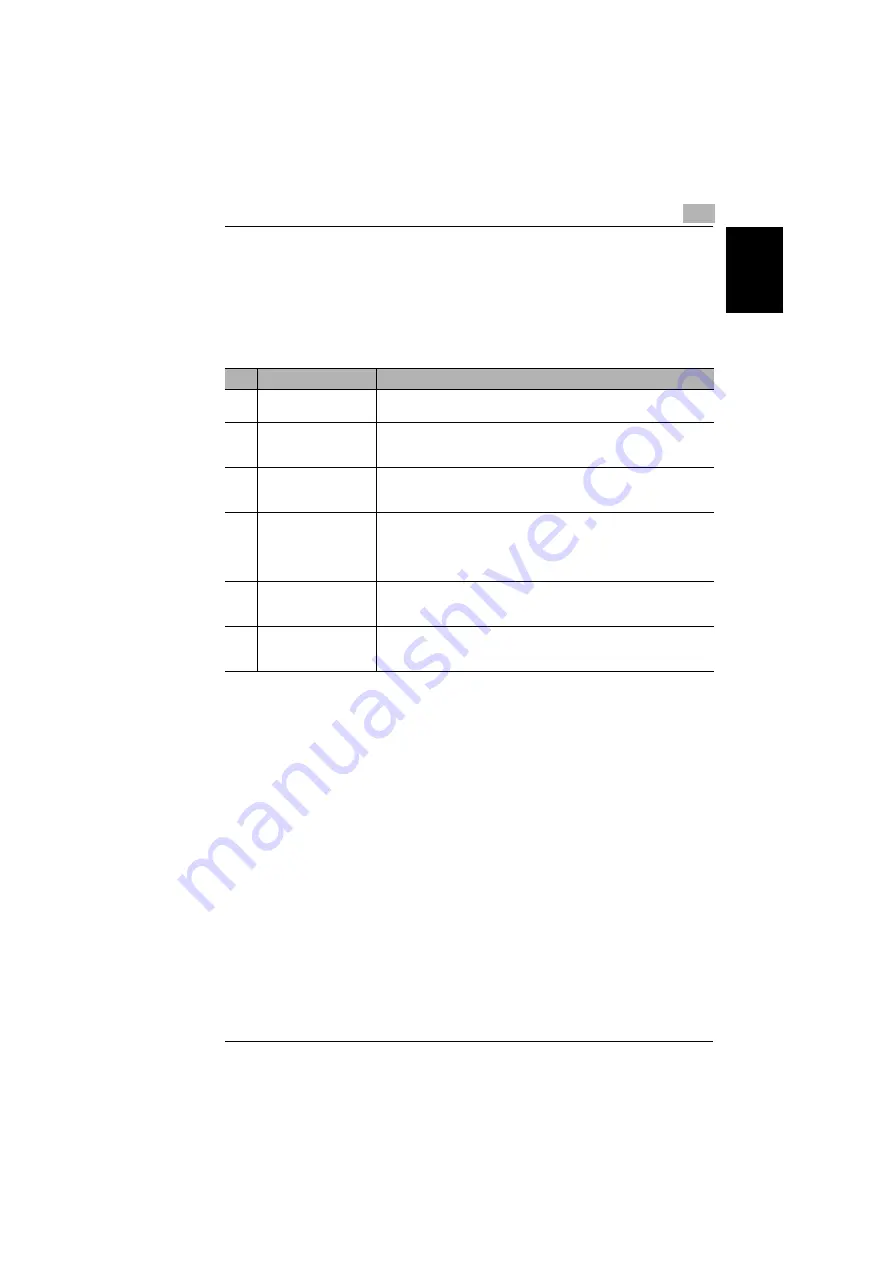
7.5 Specifying Copy Settings
7
Di1610f
7-23
Us
in
g th
e Uti
lit
y
Mod
e
Chap
ter
7
7.5
Specifying Copy Settings
When the machine is turned on or the [Panel Reset] key is pressed, the machine is
automatically reset to its initial mode. By changing the default settings, you can
change the initial mode. Refer to the following table for the default settings for each
function.
No.
Name
Description
1
PAPER PRIORITY
The tray that is given priority can be set to either “Tray1” or “Tray2”.
• The factory default setting is “TRAY1”.
2
DENSITY PRIORITY
The density that is selected when the machine is turned on or the [Panel
Reset] key is pressed can be set to “AUTO”, “MANUAL” or “PHOTO”.
• The factory default setting is “AUTO”.
3
DENSITY LEVEL (A)
*(A) : Auto
The default Auto density level setting can be set to “LIGHT (–1)”,
“NORMAL (0)” or “DARK (+1)”.
• The factory default setting is “NORMAL (0)”.
4
DENSITY LEVEL (M)
*(M) : Manual
The default manual density level setting can be set to one of nine levels
between –4 and +4, with the normal print density at 0.
If a smaller number (toward –) is selected, the print becomes lighter. If
a larger number () is selected, the print becomes darker.
• The factory default setting is “NORMAL (0)”.
5
OUTPUT PRIORITY
The finishing setting that is selected when the machine is turned on or
the [Panel Reset] key is pressed can be set to “NON” or “SORT”.
• The factory default setting is “NON”.
6
RESOLUTION
The default resolution when scanning with the Auto Document Feeder
can be set to “600 dpi
×
300 dpi” or “600 dpi
×
600 dpi”.
• The factory default setting is “600 dpi
×
300 dpi”.
Summary of Contents for DI1610F
Page 1: ...Di1610f User Manual 1 0 2 3 4 5 6 7 8 9 ...
Page 10: ...Introduction Chapter 1 1 1Introduction ...
Page 27: ...1 1 6 Explanation of Basic Concepts and Symbols 1 18 Di1610f Introduction Chapter 1 ...
Page 28: ...Precaution Chapter 2 2 2Precaution ...
Page 34: ...Before Making Copies Chapter 3 3 3Before Making Copies ...
Page 76: ...Making Copies Chapter 4 4 4Making Copies ...
Page 92: ...Faxing Chapter 5 5 5Faxing ...
Page 106: ...Fax Transmission Reception Methods Chapter 6 6 6Fax Transmis sion Reception Methods ...
Page 132: ...Using the Utility Mode Chapter 7 7 7Using the Utility Mode ...
Page 210: ...When a Message Appears Chapter 8 8 8When a Message Appears ...
Page 241: ...8 8 11 When Faxing Is Not Performed Correctly 8 32 Di1610f When a Message Appears Chapter 8 ...
Page 242: ...Miscellaneous Chapter 9 9 9Miscellaneous ...
Page 253: ...9 9 5 Paper Size and Zoom Ratio Tables 9 12 Di1610f Miscellaneous Chapter 9 ...
Page 254: ...Index Chapter 10 10 10Index ...






























