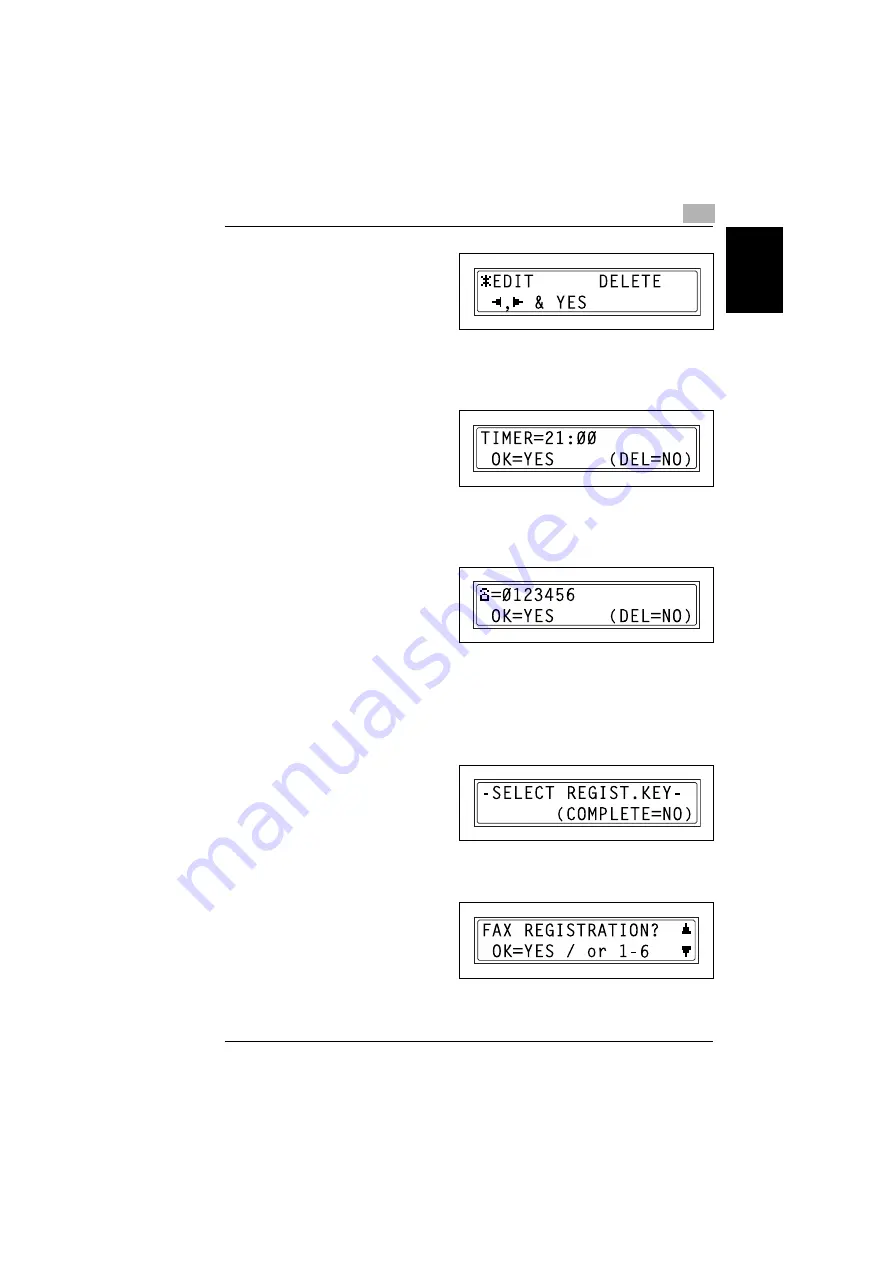
7.6 Setting Up the Fax Registration
7
Di1610f
7-47
Us
in
g th
e Uti
lit
y
Mod
e
Chap
ter
7
5
Using the [ ] and [
Ö
] keys, select
either “EDIT” or “DELETE”, and
then press the [Yes] key.
❍
If “EDIT” was selected, the
programmed transmission
time is displayed. (Continue with step 6.)
❍
If “DELETE” was selected, the program dialing settings are deleted and the
“SELECT REGIST.KEY” screen appears again.
6
To change the transmission time,
press the [No] key, and then use
the 10-Key Pad to enter the
correct time.
If you do not wish to change the
transmission time, press the [Yes]
key.
The recipient is displayed.
7
To change the recipient, press the
[No] key, and then by using the
one-touch dial keys or the speed
dial numbers, or by entering the
fax number using the 10-Key Pad,
specify a different recipient.
❍
Change the F codes (SUB and SID) as desired.
8
Press the [Yes] key.
❍
Other program dialing settings can be changed.
9
Press the [No] key to return to the
“FAX REGISTRATION” menu.
To change/delete a programmed mailbox transmission
1
Select the “FAX REGISTRATION”
menu.
❍
Refer to
REGISTRATION” menu” on
page 7-32
Ö
Summary of Contents for DI1610F
Page 1: ...Di1610f User Manual 1 0 2 3 4 5 6 7 8 9 ...
Page 10: ...Introduction Chapter 1 1 1Introduction ...
Page 27: ...1 1 6 Explanation of Basic Concepts and Symbols 1 18 Di1610f Introduction Chapter 1 ...
Page 28: ...Precaution Chapter 2 2 2Precaution ...
Page 34: ...Before Making Copies Chapter 3 3 3Before Making Copies ...
Page 76: ...Making Copies Chapter 4 4 4Making Copies ...
Page 92: ...Faxing Chapter 5 5 5Faxing ...
Page 106: ...Fax Transmission Reception Methods Chapter 6 6 6Fax Transmis sion Reception Methods ...
Page 132: ...Using the Utility Mode Chapter 7 7 7Using the Utility Mode ...
Page 210: ...When a Message Appears Chapter 8 8 8When a Message Appears ...
Page 241: ...8 8 11 When Faxing Is Not Performed Correctly 8 32 Di1610f When a Message Appears Chapter 8 ...
Page 242: ...Miscellaneous Chapter 9 9 9Miscellaneous ...
Page 253: ...9 9 5 Paper Size and Zoom Ratio Tables 9 12 Di1610f Miscellaneous Chapter 9 ...
Page 254: ...Index Chapter 10 10 10Index ...






























