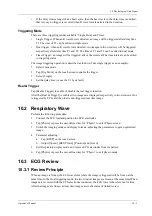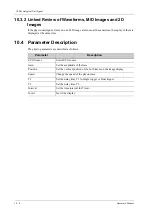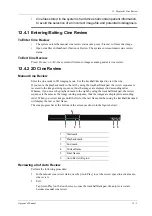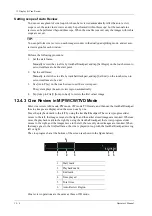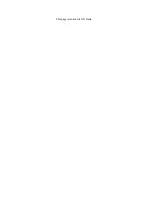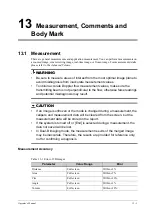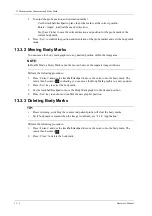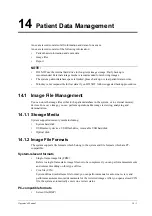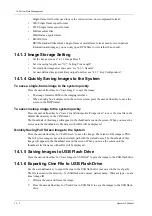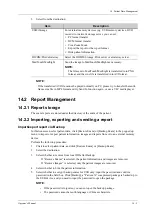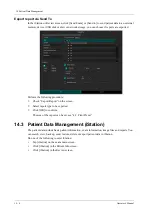12 - 6
Operator’s Manual
12 Display & Cine Review
On the top-right corner, there is “Display” column you can filter the images by selecting “All
Items”, “Selected”, “Unselected”.
Click [Clear Selected] to clear all selected images.
4.
Click [OK] to enter image comparison.
5.
Switch the multi-frame cine among the windows to review (single-frame image cannot be
reviewed).
–
Press <Dual> to toggle between the two images.
–
Press the user-defined key for “Quad” to switch among 3-4 images.
The window with the highlighted “M” mark is the current activated window.
6.
Save the image if necessary.
7.
Click [Return] on the screen or press <Freeze> to exit image compare.
12.5.2 Frame Compare
TIP:
Cine compare can only be performed for B/C mode image only. The image on dual/quad window
cannot be compared.
Perform the following procedure:
1.
Freeze the image in B/C mode, tap [Frame Compare] in “Cine” page on the touch screen to
enter frame comparison mode.
2.
Review the images of different image windows (cine replaying can’t be performed for single-
frame image file), press <Update> or <Dual> key to switch the active image window.
3.
Save the image if it is necessary.
Measurements, adding comments and body marks are allowed.
4.
Tap [Frame Compare] again to return to image frozen status; press <Freeze> to enter real-time
imaging.
12.6 Cine Saving
12.6.1 Live Capture
Live capture refers to saving the images or cines in image scanning status; after the storage, the
system continues image scanning.
Live capture can be divided into 2 kinds: retrospective and prospective.
•
Retrospective saving is to save the specified images before the current moment; to save the
images stored in the cine memory to the system hard disk.
•
Prospective saving is to save the specified images later than the current moment; to save the
images to both the cine memory and the system hard disk.
The live capture time can be set in “Cine” page on the touch screen.
In imaging mode, tap [Pro Capture] / [Retro Capture] on the touch screen or press the user-defined
key for “Save Cine (Prospective)/(Retrospective)” on the control panel.
TIP:
•
Press the save key again or <Freeze> to stop saving.
Summary of Contents for Ana
Page 2: ......
Page 50: ...This page intentionally left blank...
Page 60: ...This page intentionally left blank...
Page 110: ...This page intentionally left blank...
Page 116: ...This page intentionally left blank...
Page 166: ...This page intentionally left blank...
Page 176: ...This page intentionally left blank...
Page 194: ...This page intentionally left blank...
Page 220: ...This page intentionally left blank...
Page 288: ...This page intentionally left blank...
Page 304: ...This page intentionally left blank...
Page 308: ...This page intentionally left blank...
Page 316: ...This page intentionally left blank...
Page 337: ......
Page 338: ...P N 046 018835 00 2 0...