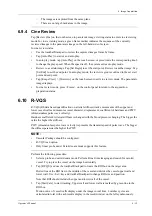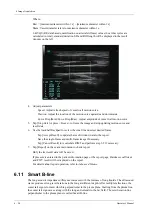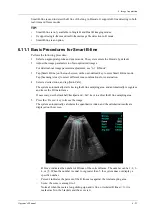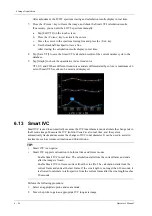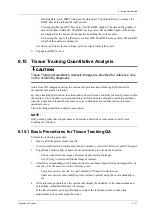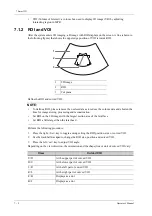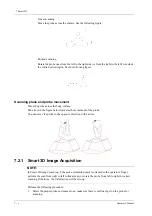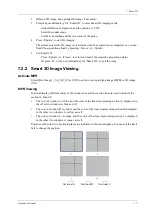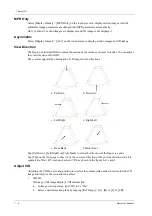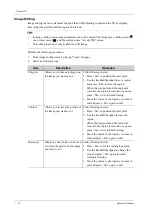6 Image Acquisition
Operator’s Manual
6 - 33
6.15.8 Data Export
The system provides data exporting function, so that you can export calculation result for analysis
(for instance, SPSS analysis).
Tap [Data Export] on the touch screen, to export analyzed data of each segment in .csv format.
6.16 iWorks (Auto Workflow Protocol)
The main objective of ultrasound workflow automation (iWorks) is to speed up exam times and
reduce the excessive number of user interface manual key strokes that can lead to repetitive strain
injuries over time. It automates a clinical workflow in common exam protocols in a logical “step by
step” manner. It also prevents missing important parts of examinations as well as decreasing exam
times.
A Protocol Event contains series workflow events (annotation comments, body marks and
measurements) and image modal commands to assist the user in routine ultrasound examinations.
TIP:
•
The system provides different protocol events based on the different application regions.
•
iWorks is an option.
Perform the following procedure:
1.
Input the patient information.
2.
Tap [iWorks] on the touch screen or press the user-defined key for “iWorks” to enter the
protocol selection screen, and tap the corresponding protocol button to enter the status.
After the system enters the iWorks screen, the available protocol is displayed on the right of
the screen.
3.
Perform the scanning and saving according to the screen prompt.
4.
Perform measurements or add comments/body marks to the image according to the screen
prompt.
5.
After a view scanning is complete, press the user-defined save key to switch to the next view
according to the screen prompt.
6.
Repeat step 3 and step 4 to acquire all the necessary images.
–
If a pathology is discovered, tap [Insert] to select a protocol outside of the normal routine
to start scanning.
–
Tap [Repeat] to add a copy of the selected view to work on if necessary.
–
Tap [Next] or [Previous] to skip to a particular view you are interested in.
–
Tap [Replace] to delete images and operations for the selected view and restart operations
on that view.
–
Tap [Delete] to delete the currently activated view.
–
Tap [Suspend] to start a manual scan when an unusual or atypical workflow is required,
and tap [Resume iWorks] to restart the iWorks procedure.
7.
After all views are finished, the system will prompt you to exit iWorks. Tap [Yes] to exit.
Summary of Contents for Ana
Page 2: ......
Page 50: ...This page intentionally left blank...
Page 60: ...This page intentionally left blank...
Page 110: ...This page intentionally left blank...
Page 116: ...This page intentionally left blank...
Page 166: ...This page intentionally left blank...
Page 176: ...This page intentionally left blank...
Page 194: ...This page intentionally left blank...
Page 220: ...This page intentionally left blank...
Page 288: ...This page intentionally left blank...
Page 304: ...This page intentionally left blank...
Page 308: ...This page intentionally left blank...
Page 316: ...This page intentionally left blank...
Page 337: ......
Page 338: ...P N 046 018835 00 2 0...