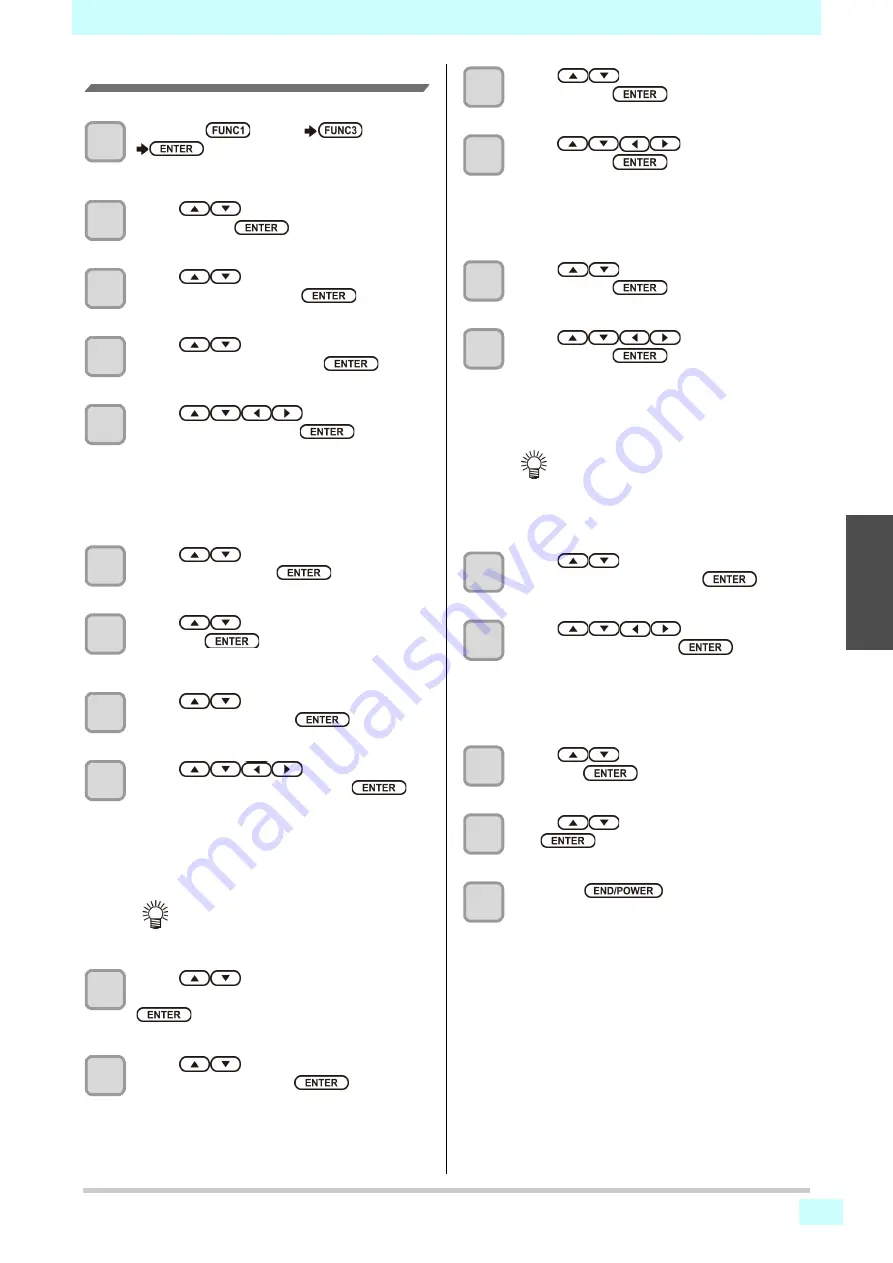
3-21
Chapter 3 Setup
3
2
2
2
Set the server
1
Press the
(MENU)
(>>)
key in LOCAL mode.
• MACHINE SETUP MENU will be displayed.
2
Press
to select “EVENT MAIL” ,
and press the
key.
3
Press
to select “SERVER
SETUP” , and press the
key.
4
Press
to select “SMTP
ADDRESS” , and press the
key.
5
Press
to set SMTP
Address, and press the
key.
• Press the jog key [
][
][
][
] to set SMTP
address.
• Input the SMTP address name.
• Set it with alphanumeric characters and symbols
within 40 characters.
6
Press
to select “SMTP PORT
No.” , and press the
key.
7
Press
to set SMTP Port No., and
press the
key.
• Set the SMTP port number.
8
Press
to select “SENDER MAIL
ADDR” , and press the
key.
9
Press
to set SENDER
MAIL ADDRESS, and press the
key.
• Press [
][
][
][
] and set the e-mail address to
be used as the sender mail address.
• Set it with alphanumeric characters and symbols
within 64 characters.
10
Press
to
select
“AUTHENTICATION” , and press the
key.
11
Press
to set authentication
method, and press the
key.
• Set the authentication method of the SMTP
server.
• When you select [OFF], proceed to the Step 20.
12
Press
to select “USER NAME” ,
and press the
key.
13
Press
to set User Name,
and press the
key.
• Press [
][
][
][
] to set the user name to use
for the authentication.
• Set it with alphanumeric characters and symbols
within 30 characters.
14
Press
to select “PASSWORD” ,
and press the
key.
15
Press
to set Pass Word,
and press the
key.
• Press [
][
][
][
] to set the password to use for
the authentication.
• Set it with alphanumeric characters and symbols
within 15 characters.
• When you select [POP before SMTP] in the Step
9, set the items in the Step 14 to 17.
16
Press
to select “POP3
ADDRESS” , and press the
key.
17
Press
to set POP3
Address, and press the
key.
• Press [
][
][
][
] to set POP server.
• Input the POP server name.
• Set it with alphanumeric characters and symbols
within 40 characters.
18
Press
to select “APOP” , and
press the
key.
19
Press
to set ON/ OFF, and press
the
key.
20
Press the
key several times to
end the setting.
• Depending on your server, if you do not
set the e-mail address not supporting the
account, sending/ receiving e-mails may
be unavailable.
• On the password setting screen, you can
only check the value that you are
currently inputting.
Summary of Contents for 3042 MkII EX
Page 1: ...MIMAKI ENGINEERING CO LTD https mimaki com D203043 42 Original instructions ...
Page 16: ...Position of the warning label xv ...
Page 36: ...Chapter 1 Before Use 1 20 ...
Page 79: ...4 3 1 2 2 4 5 6 Chapter 4 Maintenance ...
Page 104: ...Chapter 4 Maintenance 4 28 ...
Page 116: ...5 12 Chapter 5 Troubleshooting ...
Page 122: ...Chapter6 Appendix 6 6 ...
Page 124: ...Chapter6 Appendix 6 8 ...






























