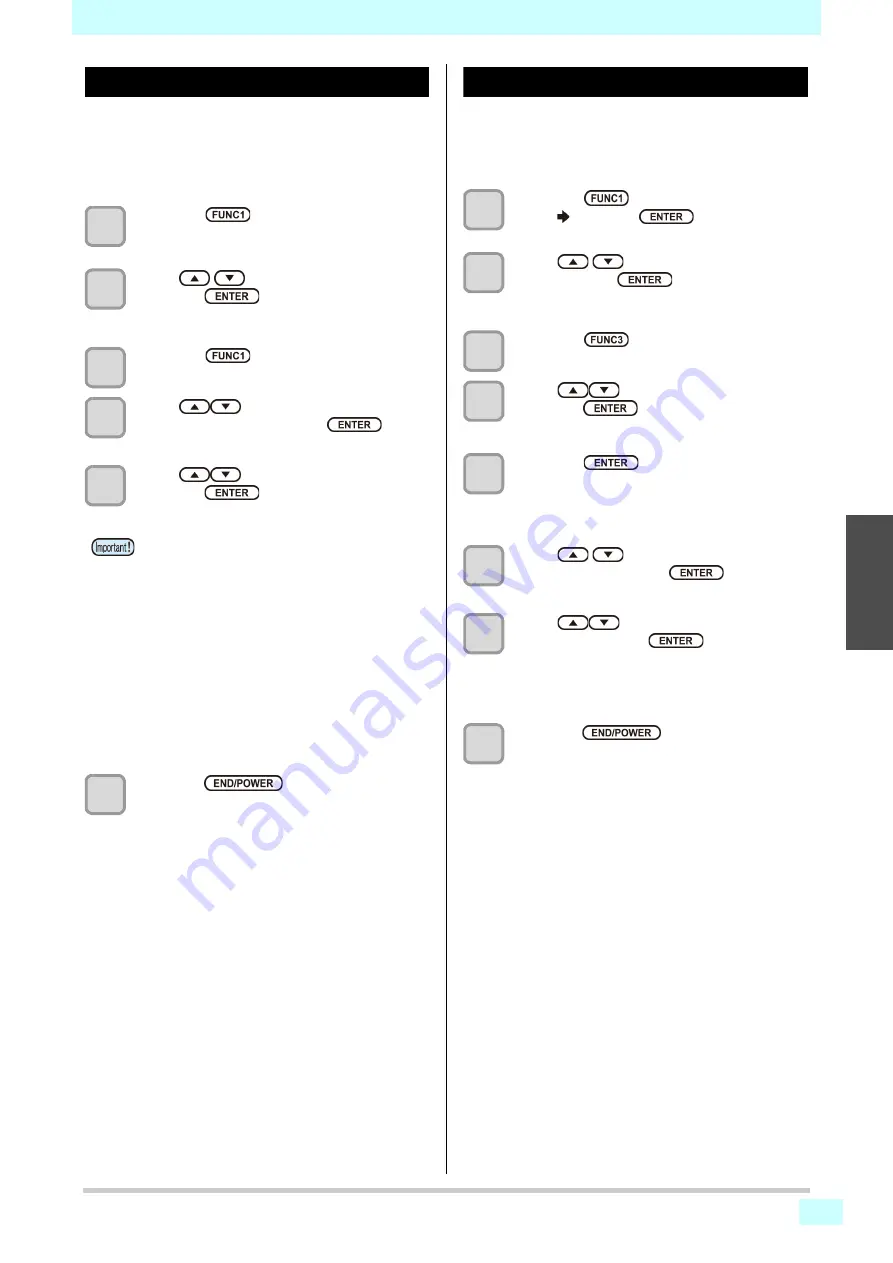
3-13
Chapter 3 Setup
3
2
2
2
Setting of PRINT FLUSHING LEVEL
When using a clear acrylic jig and so on, the ink may
splash on the print result as the ink on the nozzles
thickens due to stray light.
If this happens, increase the flushing amount before
printing to prevent ink from splashing.
1
Press the
(MENU) key in the local
mode.
2
Press
to select "Setting", then
press the
key
• The setting menu is displayed.
3
Press the
(<<)
.
4
Press
to select “PRINT
FLUSHING” , and press the
key.
5
Press
to select a set value, and
press the
key.
•
Set value
: Levrel 0 to 3
6
Press the
key several times to
end the setting.
Setting of MAPS4
If performing media correction does not resolve feeding
stripes, use the MAPS (Mimaki Advanced PassSystem)
function to disperse the pass boundary to make the
feeding stripes less visible.
1
Press the
(MENU) key in the local
mode. Press the
key.
2
Press
to select "Setting 1 to 4",
then press the
key
• The setting menu is displayed.
3
Press the
(>>)
. (2 times)
4
Press
to select “MAPS4” , and
press the
key.
5
Press the
key.
• Set value: Auto/Manual
• If you select MANUAL in Step 6, proceed to Step
8.
6
Press
and select "Smoothing
Level", then press the
key.
7
Press
to
change the smoothing
level and press the
key.
• Set value: 0~100%(set in units of 5%)
• The MAPS effect become strong as the set value
increase, and become weak as the set value
decrease.
8
Press the
key several times to
end the setting.
•
If you are using the printer in an
environment subject to stray light, select
level 2. Level 2 uses the same
flushing
amount as cleaning.
If the same error still occurs, change the setting to
level 3.
If you can print without problem in level 2 and you
are concerned about the amount of ink
consumed, change the setting to level 1.
• For the amount of ink consumed for each level,
see the following.
Level 0: 0.003 cc
Level 1: 0.007 cc
Level 2: 0.015 cc
Level 3: 0.024 cc
Summary of Contents for 3042 MkII EX
Page 1: ...MIMAKI ENGINEERING CO LTD https mimaki com D203043 42 Original instructions ...
Page 16: ...Position of the warning label xv ...
Page 36: ...Chapter 1 Before Use 1 20 ...
Page 79: ...4 3 1 2 2 4 5 6 Chapter 4 Maintenance ...
Page 104: ...Chapter 4 Maintenance 4 28 ...
Page 116: ...5 12 Chapter 5 Troubleshooting ...
Page 122: ...Chapter6 Appendix 6 6 ...
Page 124: ...Chapter6 Appendix 6 8 ...






























