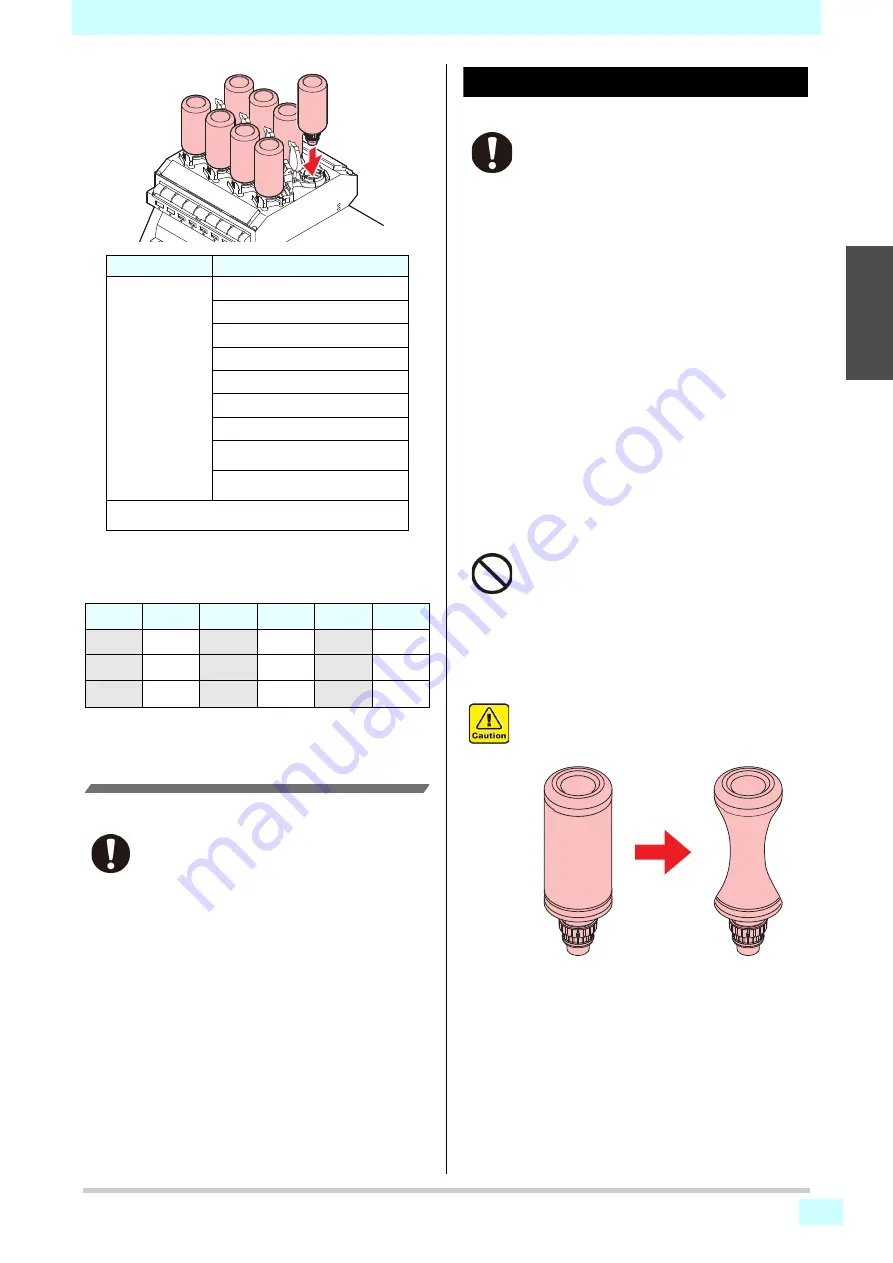
Chapter 1 Before Use
1-13
1
2
2
2
2
Each color is displayed on the LCD as follows:
Precautions at the time of setting the
ink bottle
When setting the ink bottle, pay attention to the followings:
Caution in handling of ink bottles
Ink Type
Color
UV Ink
Magenta
Cyan
Yellow
Black
White
Clear
Primer
Light cyan (only for 3042MkII EX/
6042MkII/)
Light magenta (only for 3042MkII
EX/6042MkII)
Cleaning bottle
*1
*1. To be used when the head is cleaned.
Display
Color
Display
Color
Display
Color
M
Magenta
K
Black
P
Primer
C
Cyan
W
White
Lc
Light cyan
Y
Yellow
CL
Clear
Lm
Light
magenta
• Confirm the ink slot number and insert the ink
bottle of the correct color.
• Insert the ink bottle securely all the way in the slot.
Moreover, do not insert or pull out the bottle
roughly.
• Insert the IC chip into the insertion hole on the ink
supply unit.
• If you get ink in your eyes, immediately wash your
eyes with a lot of clean running water for at least
15 minutes. In doing so, also wash the eyess to
rinse ink away completely. Then, consult a doctor
as soon as possible.
• Use genuine ink bottles for this machine. This
machine functions by recognizing the genuine ink
bottles. In case of troubles caused by modified ink
bottles or the like, it shall be out of the warranty
even within the warranty period.
• Store the ink bottle in a place not more than 1 m
off the ground. If you store it in a place higher than
1 m, should the ink bottle fall, the cap may come
off, spilling the ink.
• If the ink bottle is moved from a cold place to a
warm place, leave it in the room temperature for
three hours or more before using it.
• Make sure to store ink bottles in a cool and dark
place.
• Store ink bottles and waste ink tank in a place that
is out of the reach of children.
• Some component (photoinitiator) of the ink is toxic
against aquatic organisms. Avoid leakage of it to
natural water system or domestic waste water.
• Before using an ink bottle, be sure to read the
Safety Data Sheet (SDS).
• Request an industrial waste processor for
processing of empty ink bottles.
• Do not shake ink bottles violently. This may result
in ink leakage from the ink bottles.
• Never refill the ink bottles with ink. This may result
in troubles.
MIMAKI will not bear any responsibility for any
damage caused by the use of the ink bottles
refilled with ink.
• Do not touch or stain the contacts of the IC chip.
This may cause damages on printed circuit
boards.
• The shape of an ink bottle installed in the machine
might collapse as shown in the figure on the right.
This is normal, and does not affect the use or
operation of the machine.
Summary of Contents for 3042 MkII EX
Page 1: ...MIMAKI ENGINEERING CO LTD https mimaki com D203043 42 Original instructions ...
Page 16: ...Position of the warning label xv ...
Page 36: ...Chapter 1 Before Use 1 20 ...
Page 79: ...4 3 1 2 2 4 5 6 Chapter 4 Maintenance ...
Page 104: ...Chapter 4 Maintenance 4 28 ...
Page 116: ...5 12 Chapter 5 Troubleshooting ...
Page 122: ...Chapter6 Appendix 6 6 ...
Page 124: ...Chapter6 Appendix 6 8 ...
















































