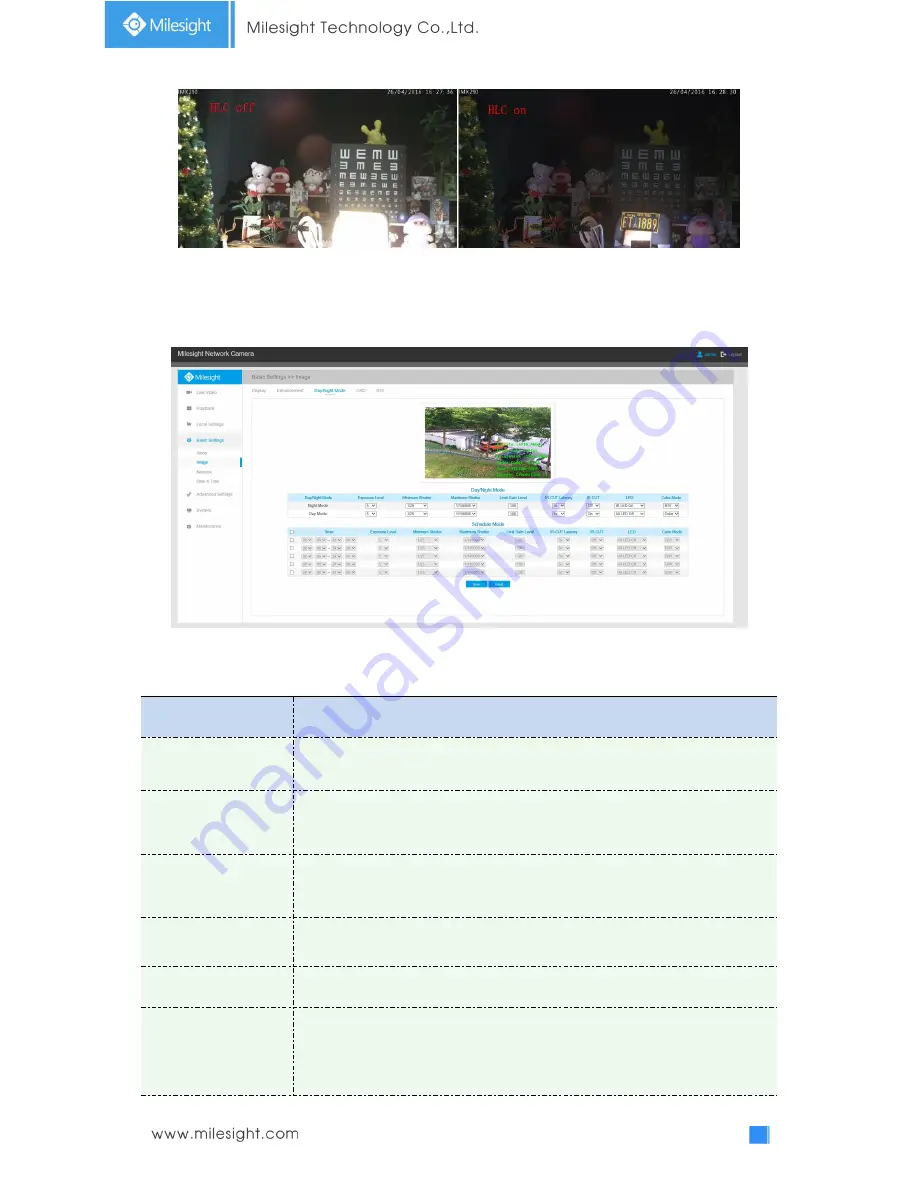
34
Figure 4-4-10 HLC Image
Day/Night Mode
Figure 4-4-11 Day/Night Mode Settings
Table 4-4-4 Description of the buttons
Parameters
Function Introduction
Exposure Level
Level 0~10 are available to meet your need.
Minimum Shutter
Minimum Shutter is the same as Maximum Exposure Time. Set the minimum
Shutter to 1~1/100000s
Maximum Shutter
Maximum Shutter is the same as Minimum Exposure Time. Set the maximum
Shutter to 1~1/100000s
IR-CUT Latency
The interval time of switching one mode to another.
IR-CUT
Turn on or turn off IR-CUT.
LED
Choose to turn on or turn off under this mode.
LED off:
Turn off all the LEDs on the device;
IR LED on:
Turn on the IR LED;
White LED on:
Turn on the White LED (Only for Mini (PoE) PTZ Bullet).
















































