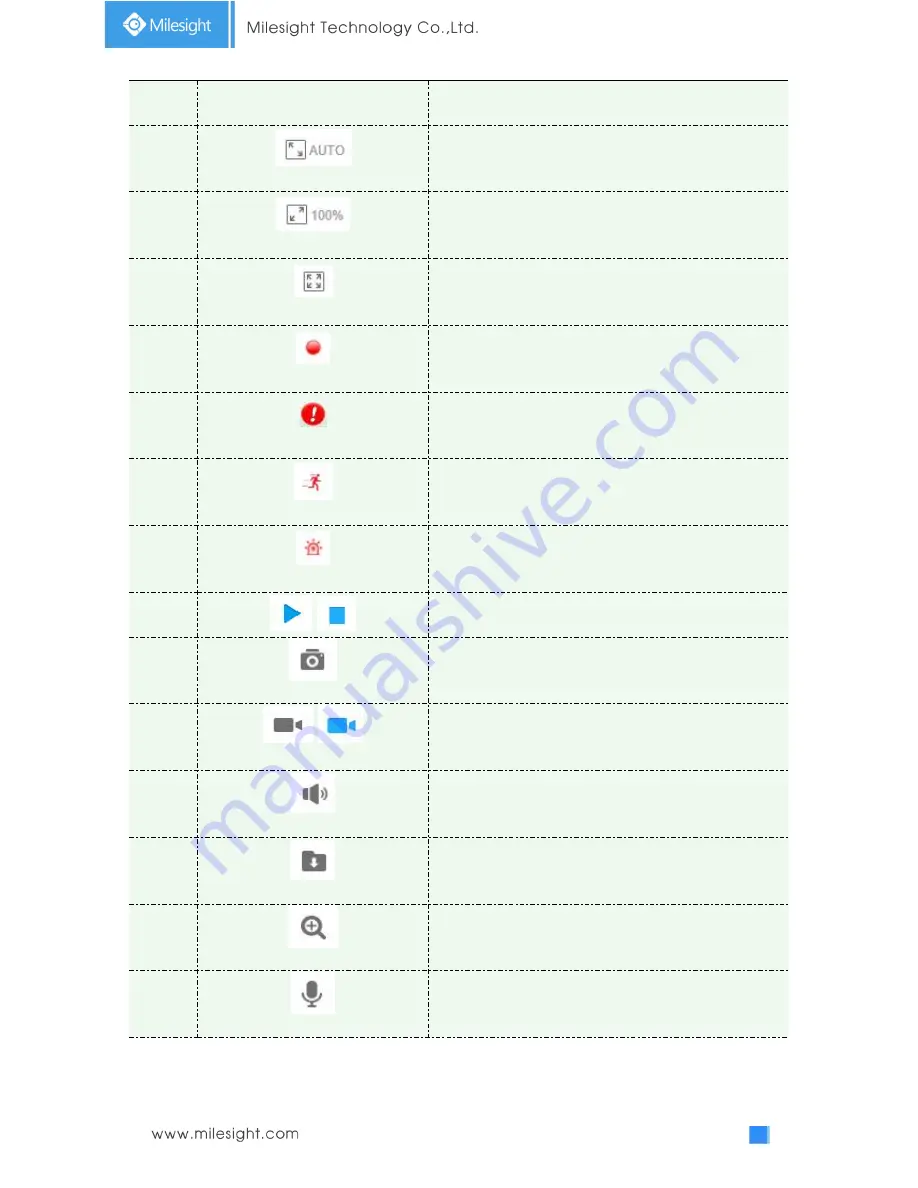
19
acceptable delay;
Best Fluency
: The most fluent mode in the three modes.
13
Window size
Click to display images at a window size.
14
Real size
Click to display images at a real size.
15
Full Screen
Click to display images at full-screen.
16
Recording
When recording, the icon will turn red.
17
Alarm
When an alarm of Smart Event was triggered, the icon
appears
18
Alarm
When an alarm of Motion Detection was triggered, the
icon appears
19
Alarm
Except for the two kinds of alarms above, when other
alarms were triggered, the icon appears
20
/
Click to start/stop Live View.
21
Capture
Click to capture the current image and save to the
configured path. The default path is
C:VMS\+-1\ IMAGE-MANUAL.
22
/
Start/Stop Recording
Click to start recording video and save to the configured
path. The default path is
C:VMS\+-1\MS_Record. Click again to stop recording.
23
Play Audio
Click to enable Audio Input/Output. It can also be set in
Audio configuration page.
24
Saving Path Settings
Click to set the saving path for captured images and video
recordings of operating on the live view.
25
Enable Digital Zoom
When it is enabled, you can zoom in within a specific area
of video image via your mouse wheel.
26
Start Talking
When it is enabled, you can start real-time talking.















































