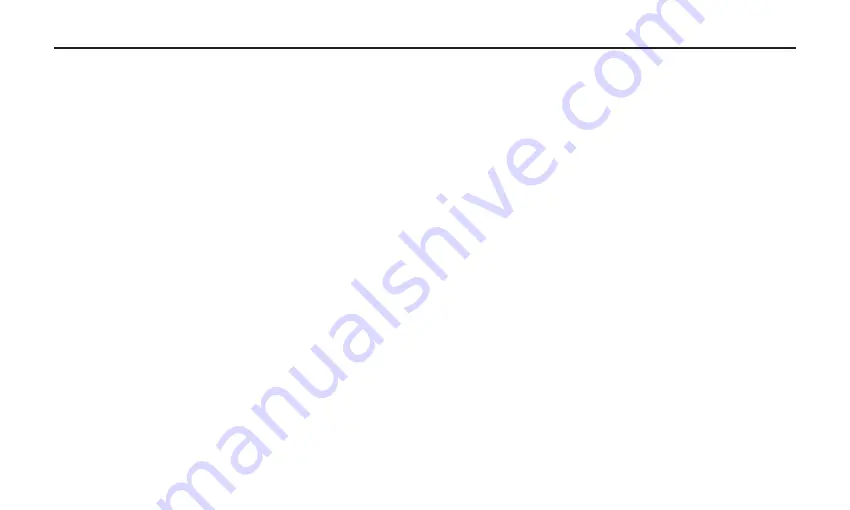
16
4 Now adjust the DAW’s channel fader desired level.
Use the level controls on the DAW to set the balance between the instrument mic and stereo mix from the DAW. Once
you set the input level controls you shouldn’t need to change them during recording.
Setting and Level using the XLR output.
A good mixer or mic pre-amplifier will have a mic trim and PEAK indicator to show when the input signal is
clipping. The purpose of the mic trim, or gain, controls are to optimize the amount of good signal coming
from the microphone relative to any associated mixer or background noise. To set a good level using the
XLR output follow these simple steps:
1 Position the ProCast Mio in front of the desired sound source.
2 Turn the mixer’s input fader down and slowly raise the mic trim control until you see the CLIP or Peak
indicator light up.
3 Next, turn the mic trim level down until the indicator does not light red any more.
4 Now adjust the mixer’s channel fader desired level.
Reducing P-popping
P-popping is that annoying pop that you can get when the microphone diaphragm gets a blast of air from a vocalist
pronouncing words with the letter “P” included. There are a few ways to deal with the problem including using an
external pop filter. Some famous engineers have relied on an old nylon stocking over a bent clothes hanger, which
actually works very well. You can also try placing the microphone slightly off axis (on a slight angle) from the vocalist.
This can often solve the problem without using an external pop filter. Using a pop filter also makes it easy to maintain
a good level by keeping the vocalist at a constant distance from the microphone.
Operating the ProCast Mio
Summary of Contents for ProCast Mio
Page 1: ......





































