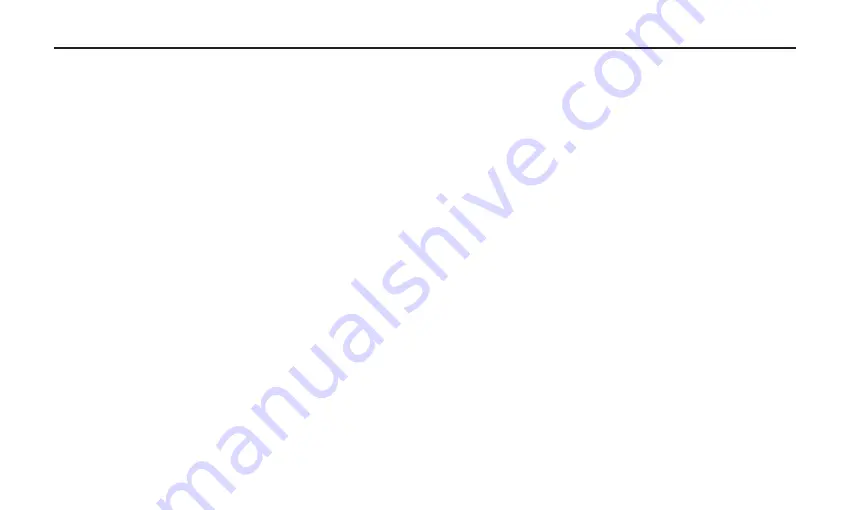
10
Selecting the Sampling Rate and Bit Depth in Windows Systems
1. Connect your ProCast Mio to an available USB port on your computer.
2. Next, navigate to your computer’s Control panel.
3. From the Control panel, click on the “Hardware & Sound” option.
4. Now, from the “Hardware & Sound” menu, choose the “Sound” icon.
5. Next, select the “Recording” tab.
6. Choose the “Miktek Mio” from the available input devices.
7. Click on “Properties” and select the “Advanced” tab.
8. Set the sample rate from the “Default Format” pull down menu.
9. Now set the Output by going to your computer’s control panel, and from there, select the “Hardware &
Sound” option.
10. From the “Hardware & Sound” menu, choose the “Sound” icon.
11. Once you’re in the “Sound” set up, select the “Playback” tab and select the “Miktek Mio” as the output
device.
12. Next click on “Properties” and choose the “Advanced” tab from the “Properties” window.
13. Now, set the sample rate and bit depth from the “Default Format” pull down menu.
Installing the ProCast Mio
Summary of Contents for ProCast Mio
Page 1: ......




















