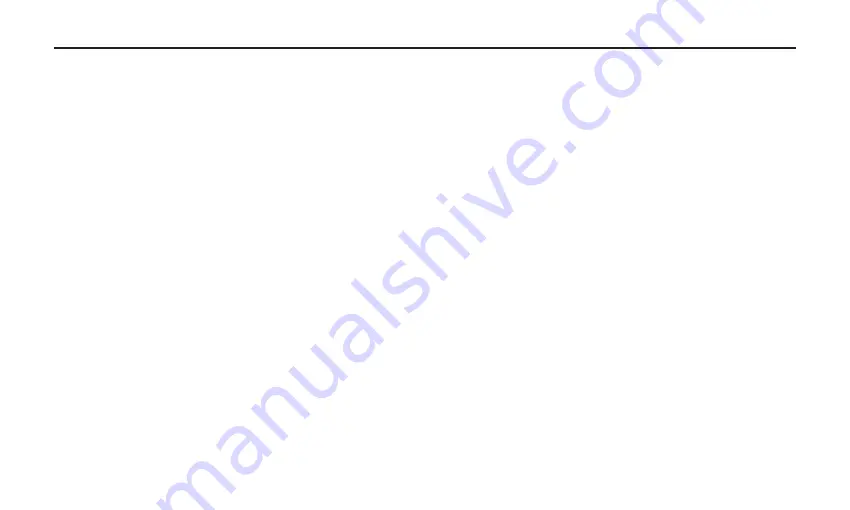
11
ProCast Mio Quick Start
ProCast Mio Quick Start
1. F irst, plug the USB cable into the ProCast Mio and into an available USB port on your computer. Note: Be sure to
check the installation guide for Windows and Mac OS to confirm your computer will recognize the ProCast Mio.
Also, make sure your computer’s output level is turned up in order to hear the computer playback in the ProCast
Mio headphone monitor.
2. Position the ProCast Mio’s microphone towards the vocalist about 4 to 6 inches away. Since the Mio’s microphone is
a side address, unidirectional type, be sure to face the front side (the side with the ProCast Mio logo) of the micro-
phone towards the sound source.
3. Connect your headphones to the headphone output located on the rear of the ProCast Mio.
4. Next, launch your DAW and select the Miktek ProCast for the input and outputs.
5. Set up a mono track in your DAW for the vocal and guitar track. Then, select Miktek ProCast Mio mono left for the
vocal track.
Now follow the instructions of your DAW software to enable the track for recording and you’re ready to record
Summary of Contents for ProCast Mio
Page 1: ......




















