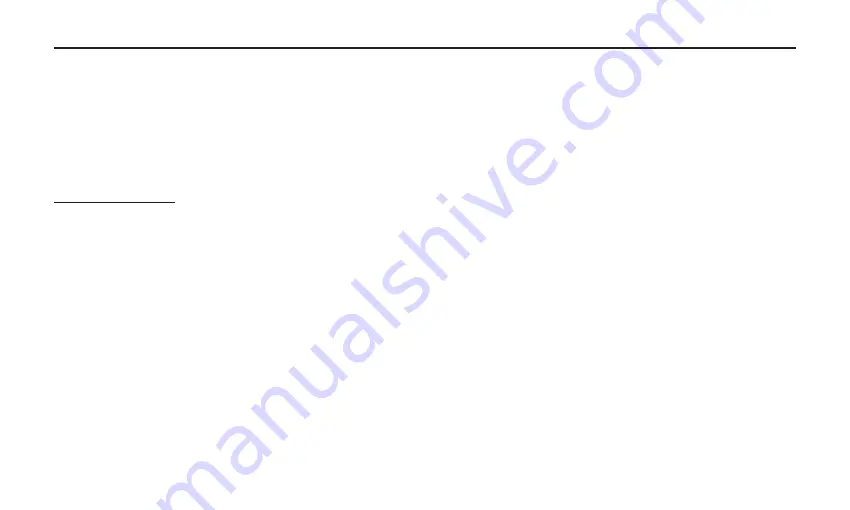
15
Using Phantom Power
Using Procast Mio with a standard Mixer or Audio Interface
It is possible to use the ProCast Mio as a standard analog microphone connecting to a standard mixer or audio
interface. Using a standard balanced XLR cable connect the ProCast Mio’s XLR output to the mixers or audio interface’s
microphone input. Be sure that the mixer’s or interface’s on-board 48 volt Phantom power source is off before
connecting the microphone. Then connect the microphone and turn on Phantom Power. Once the Phantom power
switch is turned on, the external condenser receives the phantom power directly from a mic cable.
IMPORTANT NOTE: Do not plug and unplug any microphone with phantom power on since it will create an annoying
pop. You should turn the phantom power off first before you plug or unplug a microphone.
Setting a Good Signal Level
Once you connect the Podcast Mio to your mixer or audio interface you’ll need to set a good input level. Setting a
good level with the ProCast Mio, or any other mic, may involve using one or more level controls in the audio path. The
technique of adjusting the level is often referred to as Gain Staging. Proper Gain Staging it is one of the most important
parts in making a quality recording.
Setting a Level using the USB output.
You can adjust the ProCast Mio’s internal analog input gain stage by using your computer’s Sound control panel. To set a
good level using the USB output follow these simple steps:
1 Position the ProCast Mio in front of the desired sound source.
2 Turn the DAW’s input fader down and slowly raise the mic trim control until you see the CLIP or Peak indicator light
up.
3 Next, turn the mic trim level down until the indicator does not light red any more.
Operating the ProCast Mio
Summary of Contents for ProCast Mio
Page 1: ......




















