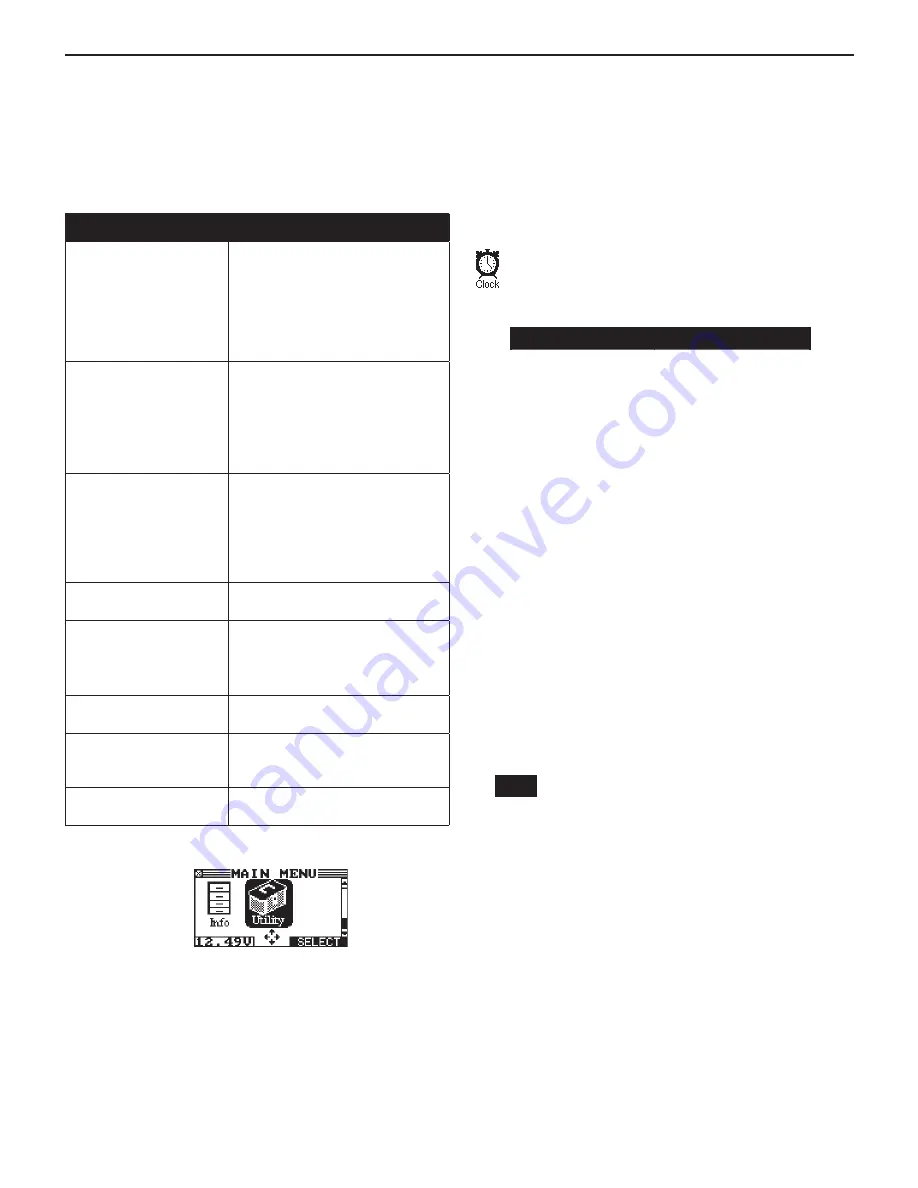
HYB-1000 KIT
The Utility Menu has several utilities that customize the HYB-
1000—from the language of the user interface to the contrast
of the text on the display. The utilities have default settings
that you can change, depending on your requirements.
Setup Function
Default Settings
CLOCK
MODE
AM/PM
TIME
The current time
FORMAT
MM/DD/YYYY (month/day/year)
DATE
Current
USERS
USER01 through USER24 are
placeholder IDs used to create
user names.
SHOP
Generic header for printouts with
12 lines of text and a maximum of
17 characters per line
DISPLAY
CONTRAST LEVEL
BACKLIGHT TIME
Range: 0 (lightest) to 10 (darkest).
The default is set at 9.
Range: 0 to 60 seconds. The
default is set at 15 seconds.
COUPON
Disabled (NO COUPON
PRINTED)
EDIT COUPON
Eight lines of text with 17
characters per line.
Default: USER COUPON LINE 1
through USER COUPON LINE 8
TEMPERATURE
DEGREES F (Fahrenheit)
DEGREES C (Celsius)
FORMAT
Formats the data card to receive
data. Also erases all data on the
card.
UPDATE
Updates the analyzer software via
files on an data card.
1. In the Main Menu, select the UTILITY icon.
Highlighted UTIlITY Icon
2. Select the icon of the utility you want to adjust.
The Utility Menu has nine utilities to customize your analyzer.
Each utility described in this section is listed in order by its icon
title.
If you use the alphanumeric keypad to enter the number
preceding the option button, no additional keypress is needed
to save or continue to the next step.
Clock
The CLOCK ADJUST utility has four settings. Use the
UP (
) or DOWN (
) ARROW keys to highlight the
setting you want to change.
MODE :
AM/PM
TIME :
9:07 PM
FORMAT :
M
MM/DD/YYYY
DATE :
6/17/
3/17/2010
Mode
Use the UP (
) or DOWN (
) ARROW keys or press the
corresponding numerical key to move the dot to the option
button of your choice or enter its number.
1. Select the 24-hour or AM/PM mode
1
24 HOUR
2
AM/PM
2. If you used the
ARROW keys, press the SAVE soft key to
save your setting or the BACK soft key to return to the
CLOCK ADJUST screen without saving the changes.
Time
1. Use the LEFT (
) or RIGHT (
) ARROW to highlight the
hour, minutes, or AM or PM. To rapidly scroll, hold down an
ARROW key.
9
: 19 PM
2. Press the
SAVE soft key to save your setting or BACK to
return to the CLOCK ADJUST screen.
Format
Use the UP (
) or DOWN (
) ARROW keys or press the
corresponding numerical key to move the dot to the option
button of your choice or enter its number.
1. Select the 24-hour or AM/PM mode
1
MM/DD/YYYY (month/day/year)
2
DD/MM/YYYY (day/month/year)
2. If you used the
ARROW keys, press the SAVE soft key to
save your setting or the BACK soft key to return to the
CLOCK ADJUST screen without saving the changes.
Chapter 8: Utility Menu




















