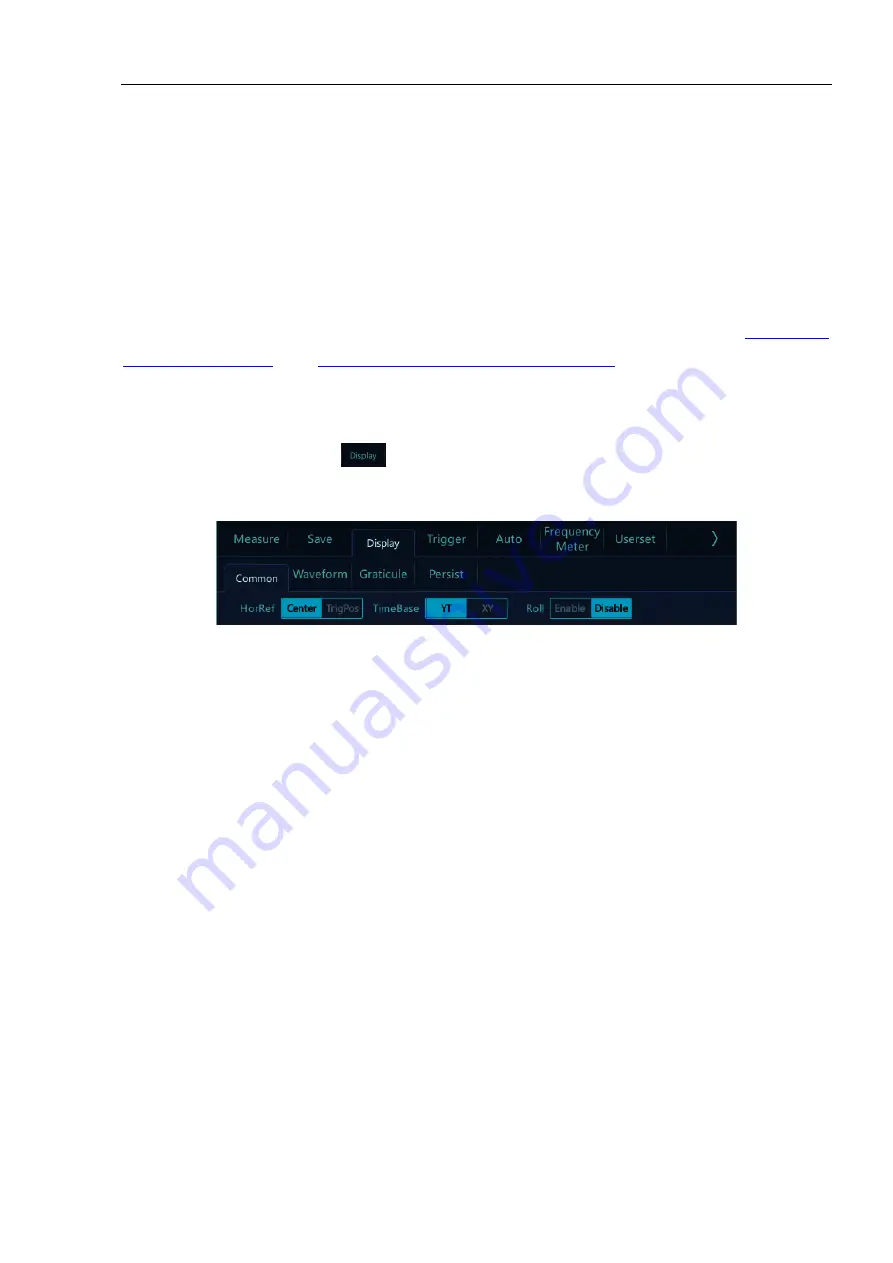
Chapter 3 Horizontal System
23
Method 3: Double-tap
Double tap on the screen with one finger to enlarge the waveform horizontally with the double-tap point as the
center. Each time you double-tap, the horizontal time base decreases by one gear.
3.3 Pan and Zoom Single or Stopped Acquisitions
After the oscilloscope is stopped, the stopped display screen may contain several acquired data with useful
information, but only the data in the last acquisition can be horizontally moved and zoomed. The data of the
single acquisition or stopped acquisition is moved horizontally and zoomed. For details, refer to “
3.2 Adjust the Horizontal Time Base (time/div)
”.
3.4 Roll, XY
In the main menu, tap the soft key
, then select the desired time base mode. The time base mode is divided
into YT, ROLL, and XY.
Figure 3-5 Display Mode
YT——Normal View Mode of Oscilloscope
In YT mode, the relative relationship between vertical voltage and horizontal time is displayed. Y axis represents
the voltage, X axis represents the time, and the waveform is displayed after triggering (waveform displayed from
left to right).
Note: When the time base is large (such as 200ms and above), sometimes the waveform will not be
displayed for a long time; this is because in YT mode, the waveform must be triggered before display. It is
closely related to the time base and can be roughly calculated as: the number of divisions on the left side
of the trigger position * time base level position; if you want to reduce the waiting time, move the trigger
position to the left.
The case that trigger position is moved out of the waveform screen is not considered here.
ROLL—— ROLL Mode
In ROLL mode, the waveform rolls from right to left to refresh the display (see Figure 3-6 ROLL Mode). The
horizontal time base adjustment range of the ROLL mode in the running state is 200ms/div~1ks/div.
In ROLL mode, trigger related information is invalid, including trigger position, trigger level, trigger voltage, etc.






























