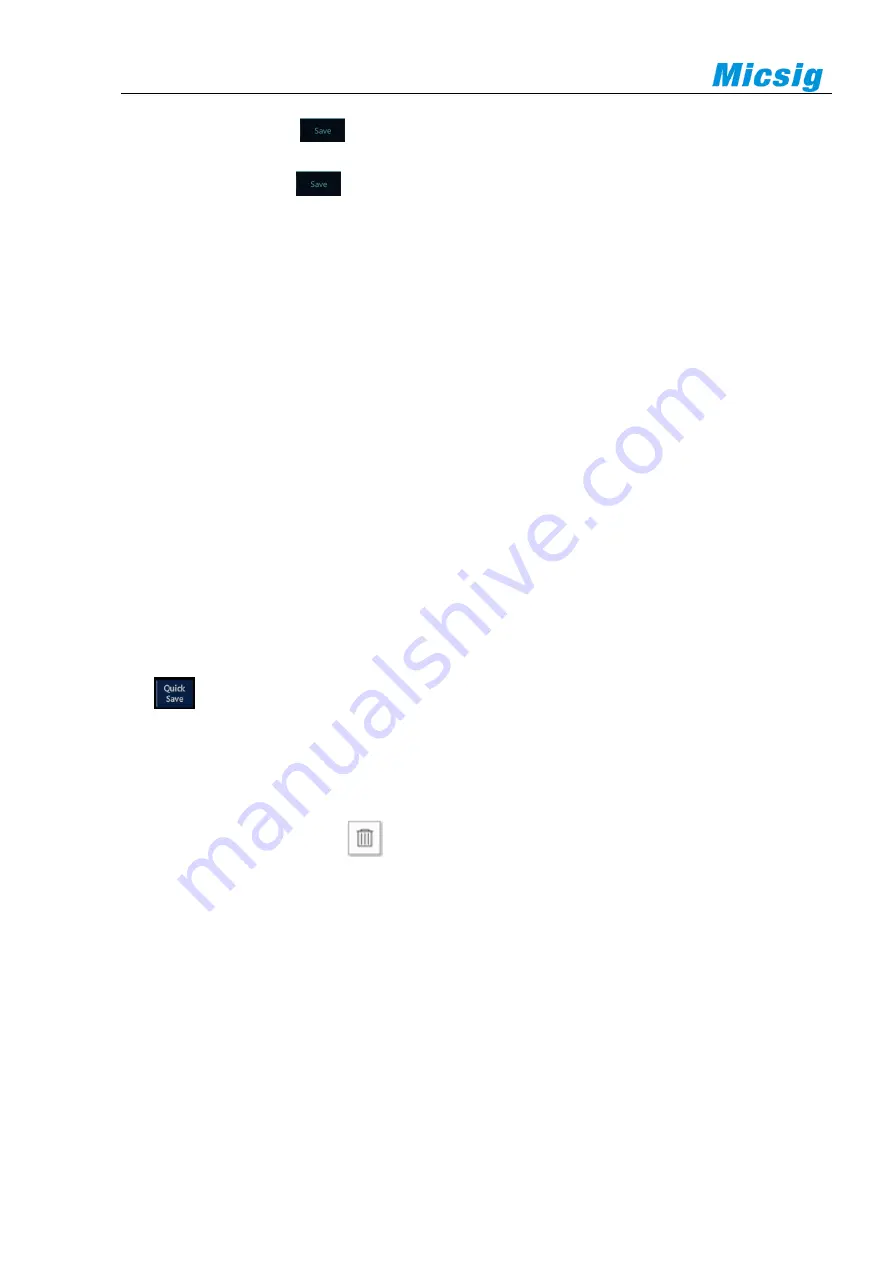
76
2)
In the main menu, tap
to enter the save menu.
3)
In the Save menu, tap
to open the Save Reference Waveform menu and make the following settings:
⚫
Storage location: locally.
⚫
Selecting the file type: WAV.
⚫
Entering the file name: CH1.
4)
Tap “Save” to save the reference file. The save success prompt box is popped up.
If the reference waveform file is to be saved in USB device, the oscilloscope must be connected to an
external USB device. After connection, the reference waveform save location is preferentially set to the
USB device.
There is no limit to the number of saved reference waveform files.
Method 2: Click R* button
In the Save Reference Waveform menu, tap R* (R1, R2, R3, R4) button to save the current channel waveform
directly to the corresponding reference channel, and the save success prompt will pop up. The file name is
displayed as Ref* in the reference channel (* is the corresponding reference channel name). Reference waveform
files saved by this method will be overwritten after loading other reference waveforms and cannot be restored.
Method 3: Click “Quick Save” button
Tap
at bottom of the screen to save all channel waveforms as reference waveforms and capture the current
screen. The file names are the default initial file names.
Management of reference files
In the file manager, open the REF file menu, you can delete, rename and move the reference file. Select the
reference file and click the button
on the right to delete the reference file; click rename to open the soft
keyboard and change the name of the reference file; when inserting the U disk, the file on the oscilloscope can
be moved to the U disk.






























