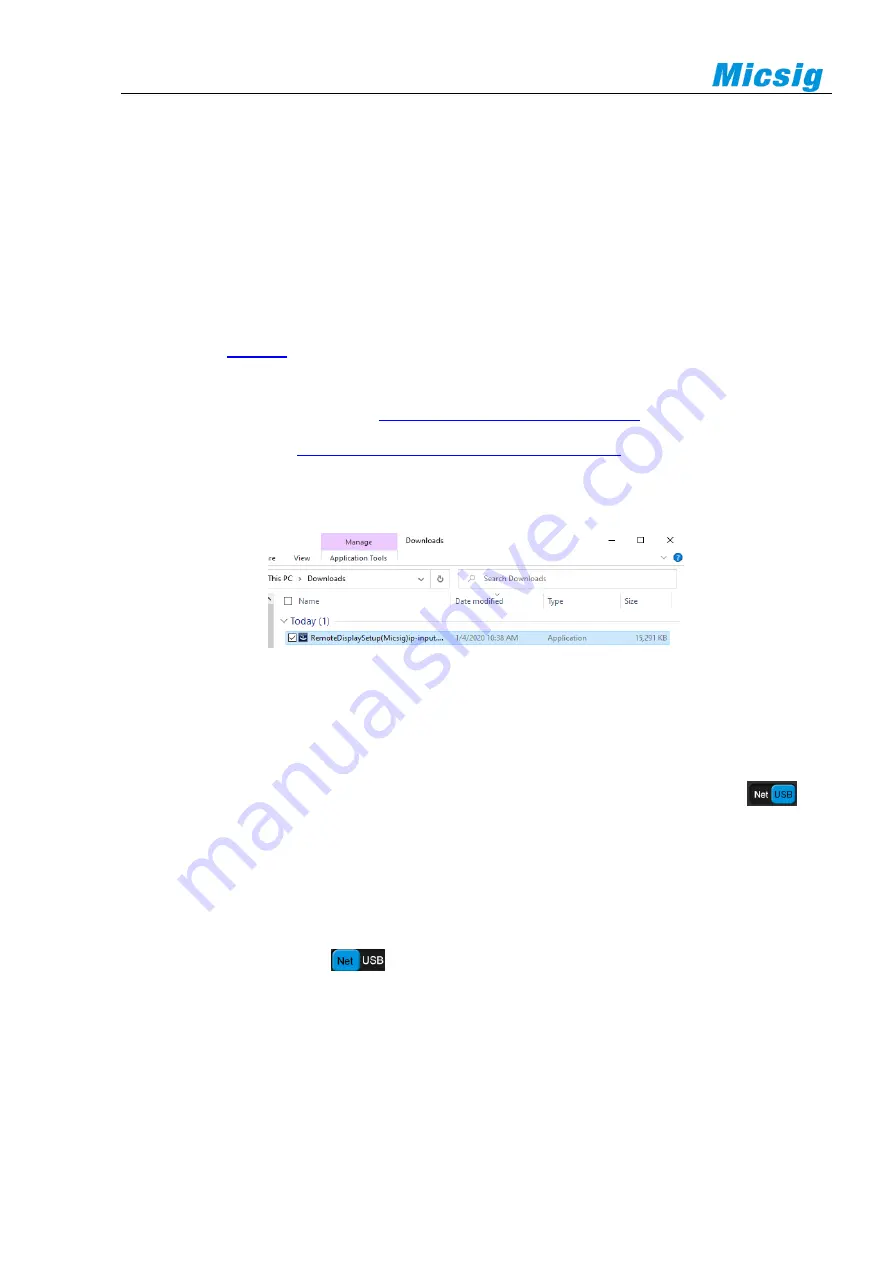
144
13.1 Host Computer
To control the instrument using the host computer software, you need to install the NI driver first (
when there is
network connection, this may not be installed
), then the RemoteDisplay software is downloaded and installed.
This software is suitable for Micsig TO1000 Series oscilloscopes.
13.1.1 Installation of Host Computer Software
Note: The host computer software only supports Win7 or higher edition operating system. The computer
driver first. (when there is network connection, only the host computer software
specific for network connection should be installed, and no drive is needed).
The host computer download address
http://www.micsig.com/html/list_64.html
Driver download address
http://www.ni.com/download/ni-visa-16.0/6184/en/
Download the host computer software on official website of Micsig, open RemoteDisplaySetup.exe file, and
complete the software installation.
Figure 13-1 RemoteDisplay Software
13.1.2 Connection of Host Computer
USB connection:
Connect USB Device to the computer and oscilloscope through USB data cable. After the
computer recognizes the USB device, open the host computer, set the connection mode to USB
, and
display the device information in the device information display box in the lower right corner. This indicates that
the oscilloscope has been found. Click to connect to the selected oscilloscope.
WIFI connection:
Under the oscilloscope settings →WLAN menu, choose and connect the same WIFI with the
computer to ensure that
the computer and the oscilloscope are in the same network
. Open the host computer,
set the connection mode to Net
, and display the device information in the device information display
box in the lower right corner. This indicates that the oscilloscope has been found. Click to connect to the selected
oscilloscope.
Enter IP connection:
In case of network connection (WIFI or LAN), directly type oscilloscope IP to be
connected in the oscilloscope device information display box in the lower right corner, and then click the
oscilloscope connection status button, the host computer will be connected to the oscilloscope corresponding to






























