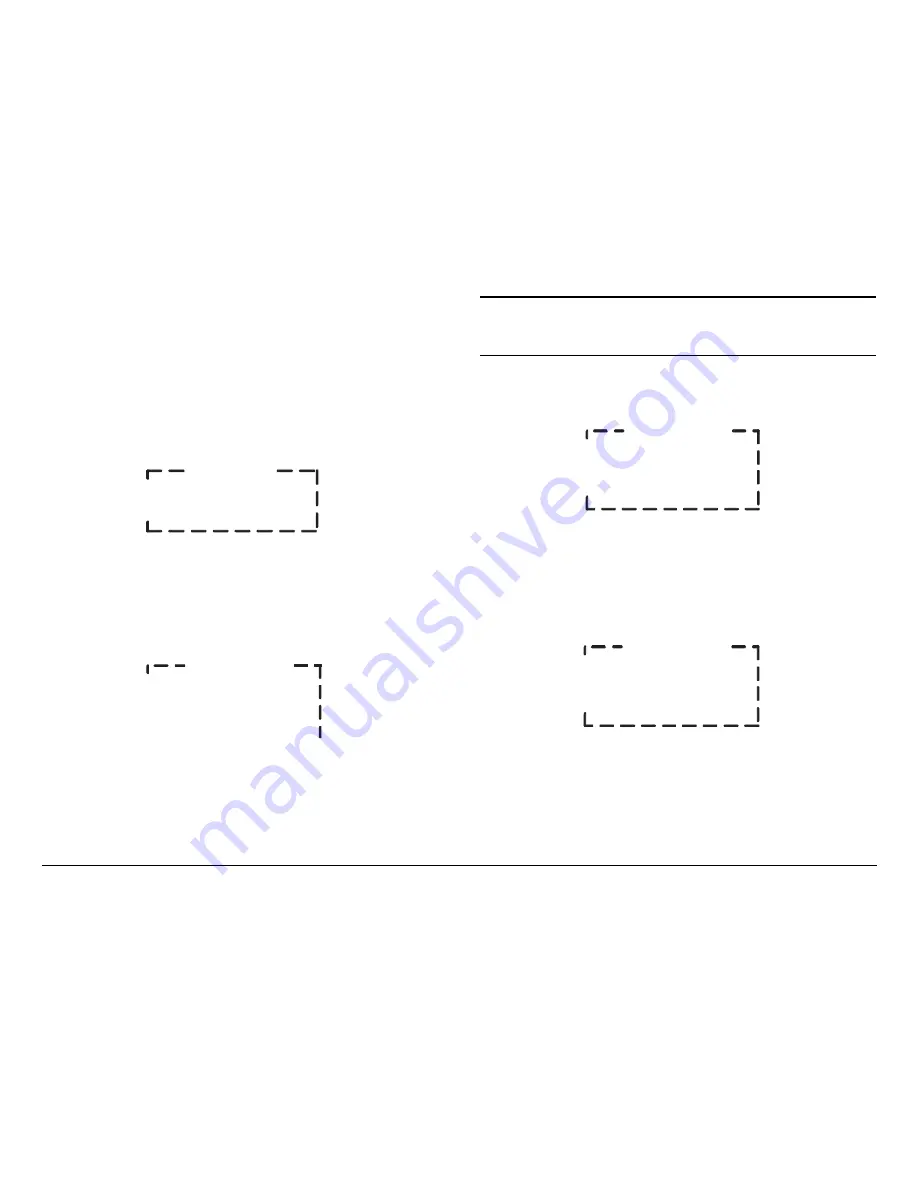
Routine Operation
3-31
DVC4000
Operator’s Guide/Tech Ref Manual
3.5.14
Save Preset Settings
The procedure required to save Preset settings is contained in
the following steps.
1.
Verify the DVC4000-E is powered up.
2.
Verify the Main Screen (
Figure 3-72
) is displayed. If
the Main Screen is not displayed, press the
ESC
key
repeatedly until the Main Screen is displayed.
Figure 3-72: Main Screen Menu
3.
Press the Down arrow key, as required, to move the
>>
cursor to the
System Menu
option.
4.
Press the
SEL
key or Right arrow key and observe the
System
Menu
is displayed.
See Figure 3-73
.
Figure 3-73: System Menu - Typical
5.
Press the Up or Down arrow key, as required, to move
the
>>
cursor to the
Preset Menu
option.
6.
Press the
SEL
key or Right arrow key to select the
Preset Menu
option.
DVC4000E
>> MPEG Encoder
System Menu
System Menu
>> Preset Menu
Active Errors
Error Log
Note
“
X
” indicated in the
Preset Menu
in the following
steps represents Presets
1
thru
9
. “
Preset #X
”
represents the Preset name.
7.
Observe the
Preset Menu
(
Figure 3-74
) is displayed.
Figure 3-74: Preset Menu
8.
Press the Up or Down arrow keys, as required, to
move the cursor to the
Save Settings
option and
observe the cursor changes to a
>
cursor.
See
Figure 3-75
.
Figure 3-75: Recall Preset Option
9.
Press the
SEL
key or Right arrow key and observe the
Save Settings
option changes to
#X:Preset #X
and
the
>
cursor changes to a
!
cursor.
10.
Press the Up, Down, Left, or Right arrow keys to select
Preset
1
thru
9
, as required, and press the
SEL
key.
Preset Menu
* #X:Preset #X
Save Settings
Recall Preset
Preset Menu
#X:Preset #X
> Save Settings
Recall Preset






























