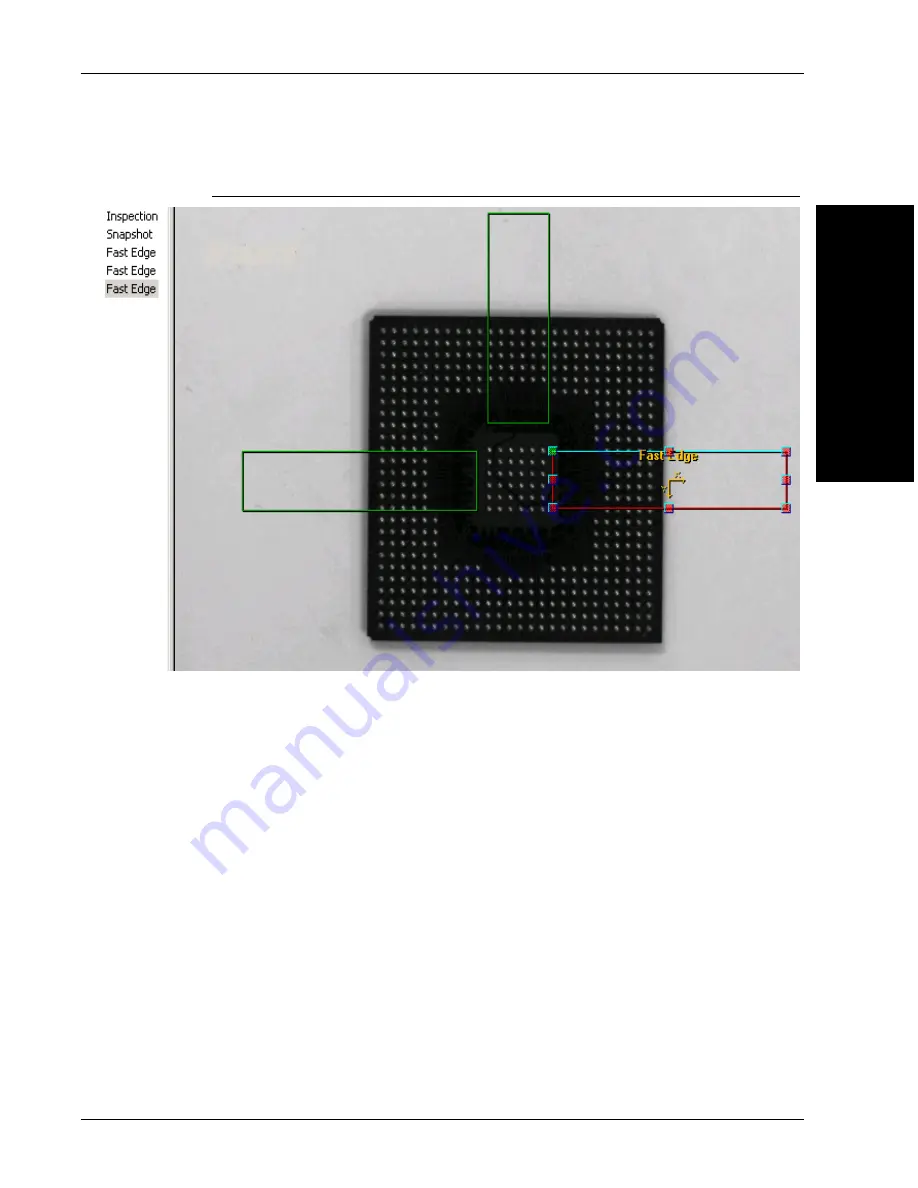
Simple Fast Edge Tool
The 1600T in Action -
Simple Examples
2
v3.7.3, Mar 2009
Getting Started With Visionscape® Smart Camera
2-23
FIGURE 2–17.
Chip01.tif with Three Fast Edge Tool Adjusted
26.
Highlight
Right Fast Edge
in the Step Tree (left pane).
27.
Adjust the following Right Fast Edge properties:
–
Scan Direction
— Set to Right to Left
–
Transition color
— Set to Light to Dark
–
Gradient Threshold
— Set to 50
28.
Highlight
Snapshot
in the Step Tree (left pane). Right click
Snapshot
and
click
Insert Into
. FrontRunner™ displays the Insert Step window. Double
click on Fast Edge Tool to insert a fourth one into the Snapshot.
29.
Highlight Fast Edge in the Step Tree (left pane), right click, and then click
Rename. Rename it to Bottom Fast Edge.
30.
Adjust the ROI for Bottom Fast Edge so that it looks like the image in
Figure 2–18.






























