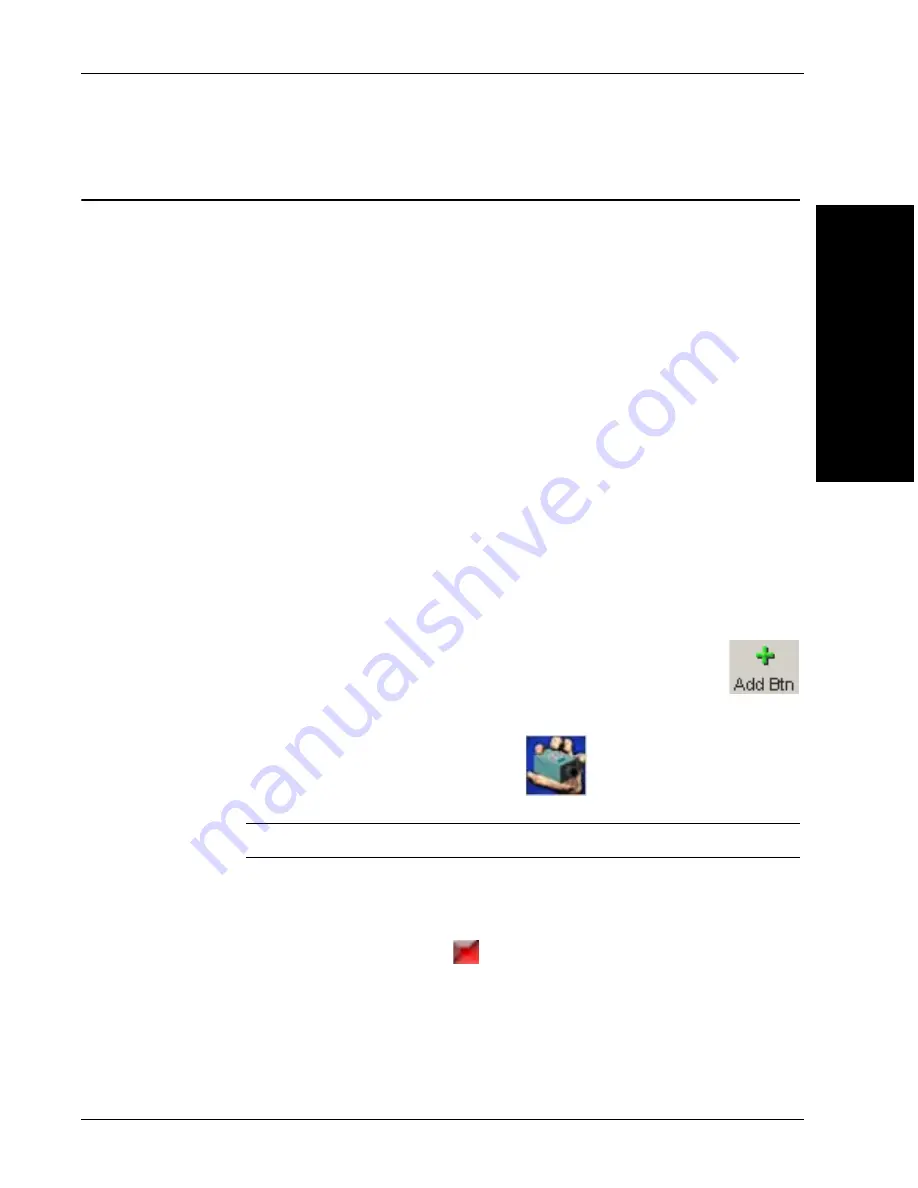
Simple Blob Tool
The 1600T in Action -
Simple Examples
2
v3.7.3, Mar 2009
Getting Started With Visionscape® Smart Camera
2-3
Simple Blob Tool
FrontRunner™ Job:
Start > Visionscape > Visionscape Tutorials & Samples > Tutorials > HawkEye
1600T > Simple Blob Tool > tutorial_blob.avp
The Blob Tool performs connectivity analysis on an image, finding groups of
connected pixels with gray levels above or below a threshold. Each group is
called a blob. The Blob Tool records all the detected blobs into a blob tree. For
each blob, the tool calculates many geometric features including the length,
width, area, etc. In addition, the number of blobs and number of parts in the
region of interest (ROI) are calculated. A part is a blob that has the opposite color
of the background. A hole is a blob with the same color as the background.
This example counts the number of pips on a die.
1.
Start FrontRunner™ by selecting
Start > Visionscape > Visionscape
FrontRunner
. FrontRunner™ displays its main window.
2.
Do either of the following:
a.
For a camera already added to FrontRunner™, simply click the camera
button.
b.
For a camera that has not been added to FrontRunner™, click
FrontRunner™ displays the Select Device dialog box. Select a camera
and click
OK
.
3.
Take control of the camera by clicking
. FrontRunner™ displays the
Login to Device dialog box.
Note: You will not see this screen if no login parameters are set.
4.
Enter your username (defaults is “hawkeye”) and password (default is
“vision”), and click
OK
.
5.
Stop the camera by clicking
. FrontRunner™ displays the Device State
Changed dialog box. Because we’re creating a new Job, click
No
.
6.
Start creating a new Job by clicking
Create New Program
, and then
Editor
, as shown in Figure 2–1.






























