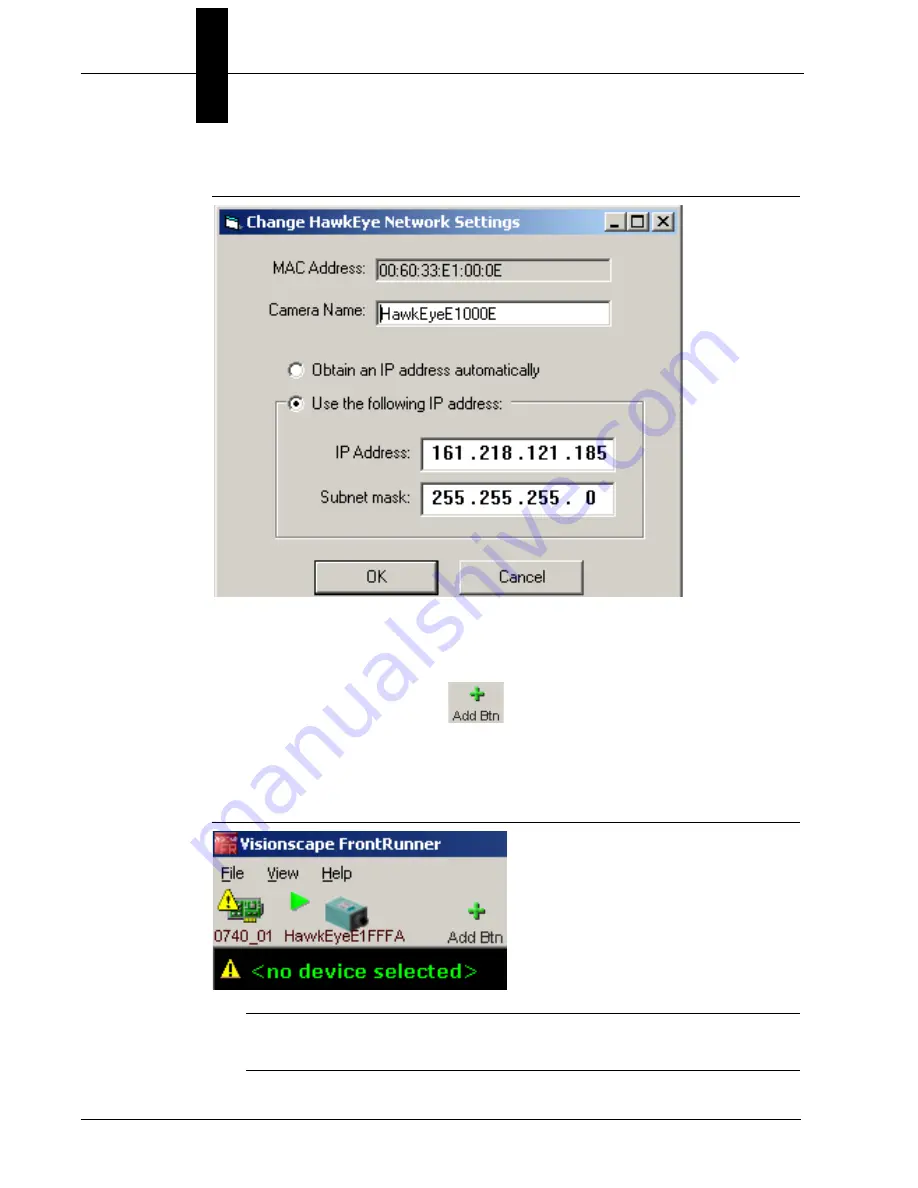
Chapter
1
Using a Visionscape® Smart Camera for the First Time
1-4
Getting Started With Visionscape® Smart Camera
v3.7.3, Mar 2009
FIGURE 1–4.
Change Network Settings Dialog Box
8.
Highlight the existing camera name, type in a new name (no spaces are
allowed), and click
OK
. You will see the name of your camera change in the
network overview. You can close the Network Overview Window.
9.
From FrontRunner™, click
to display the Select Device dialog box.
10.
Click on the camera name you just assigned and click
OK
. You will see a
new device button appear for your camera, as shown in Figure 1–5.
FIGURE 1–5.
HawkEyeE1000E Device Button Added
Note: The green triangle symbol indicates that the camera is currently
running a job.



























