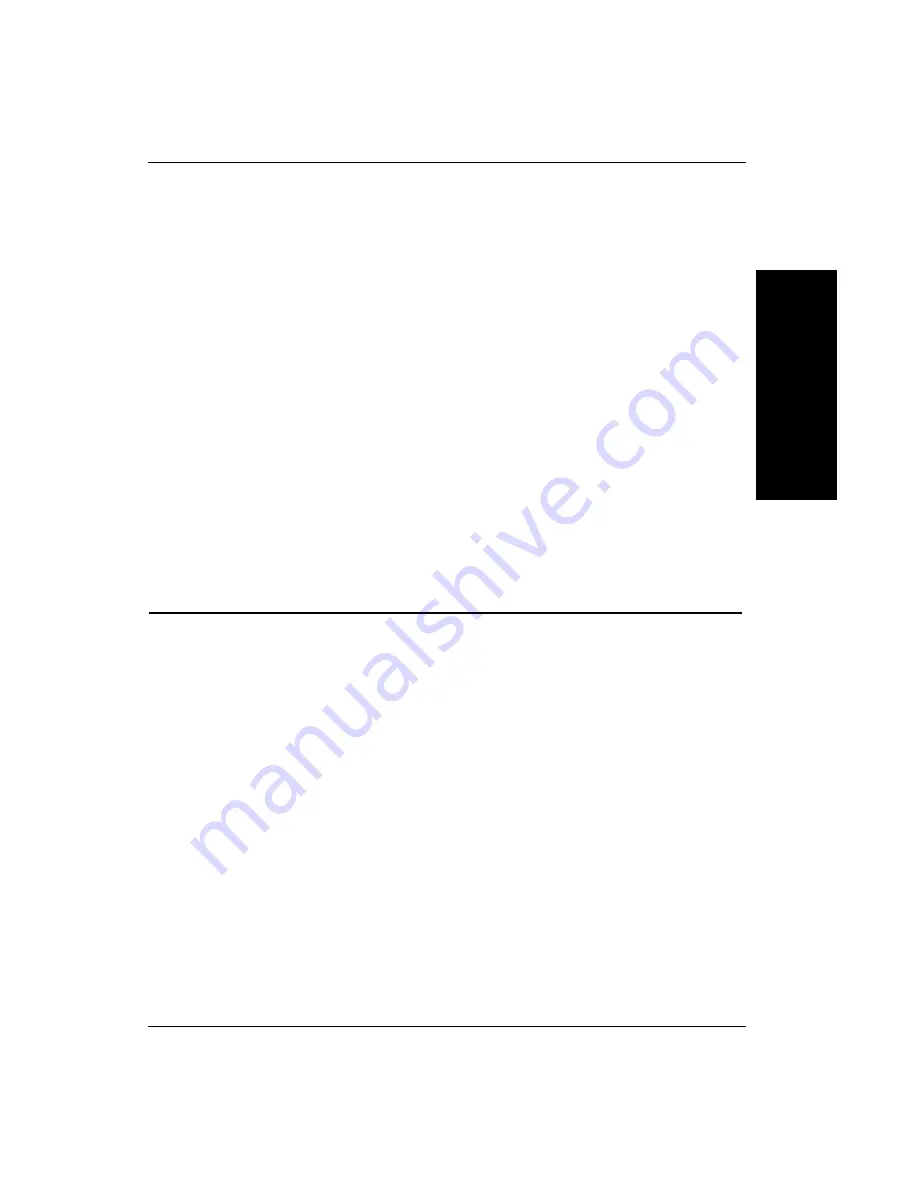
Menus You’ll See in FrontRunner™
FrontRunner™
2
v4.1.3, April 2012
Visionscape FrontRunner™ User’s Manual
2-51
5.
Click OK.
Notice that the Take Control button changes color and becomes the
Release button.
6.
Right click on the Release button and highlight Change User ID and
Password.
FrontRunner™ displays the Change User Name and Password
dialog box.
7.
In the Password text box, type the new password for the camera
8.
In the Confirm Password text box, re-type the new password for the
camera.
9.
Click OK.
The camera’s password has been changed.
Menus You’ll See in FrontRunner™
File Menu
The File menu contains the following menu items:
•
New Job — Displays the Setup window.
•
Open Job — Opens a Job that was previously saved to disk.
•
Close Job — Closes the current Job.
•
Upload Job — Uploads the current Job on the camera to the PC.
•
Save Job — Saves the current Job to disk on the PC. If the Job
already resides on disk, FrontRunner™ will simply save the Job
without displaying the Save Job dialog box. If you want to save the
current Job with a different name, select File > Save Job As. In the
File name text box, type a different name for the Job you want to
save, and then click Save.
Summary of Contents for Visionscape FrontRunner
Page 1: ...Visionscape FrontRunner User s Manual 83 100042 02 Rev A v4 1 3 April 2012...
Page 8: ...Preface viii Visionscape FrontRunner User s Manual v4 1 3 April 2012...
Page 92: ...Chapter 2 FrontRunner 2 70 Visionscape FrontRunner User s Manual v4 1 3 April 2012...
Page 112: ...Chapter 3 Camera Calibration 3 20 Visionscape FrontRunner User s Manual v4 1 3 April 2012...
Page 152: ...Index Index 8 Visionscape FrontRunner User s Manual v4 1 3 April 2012...






























