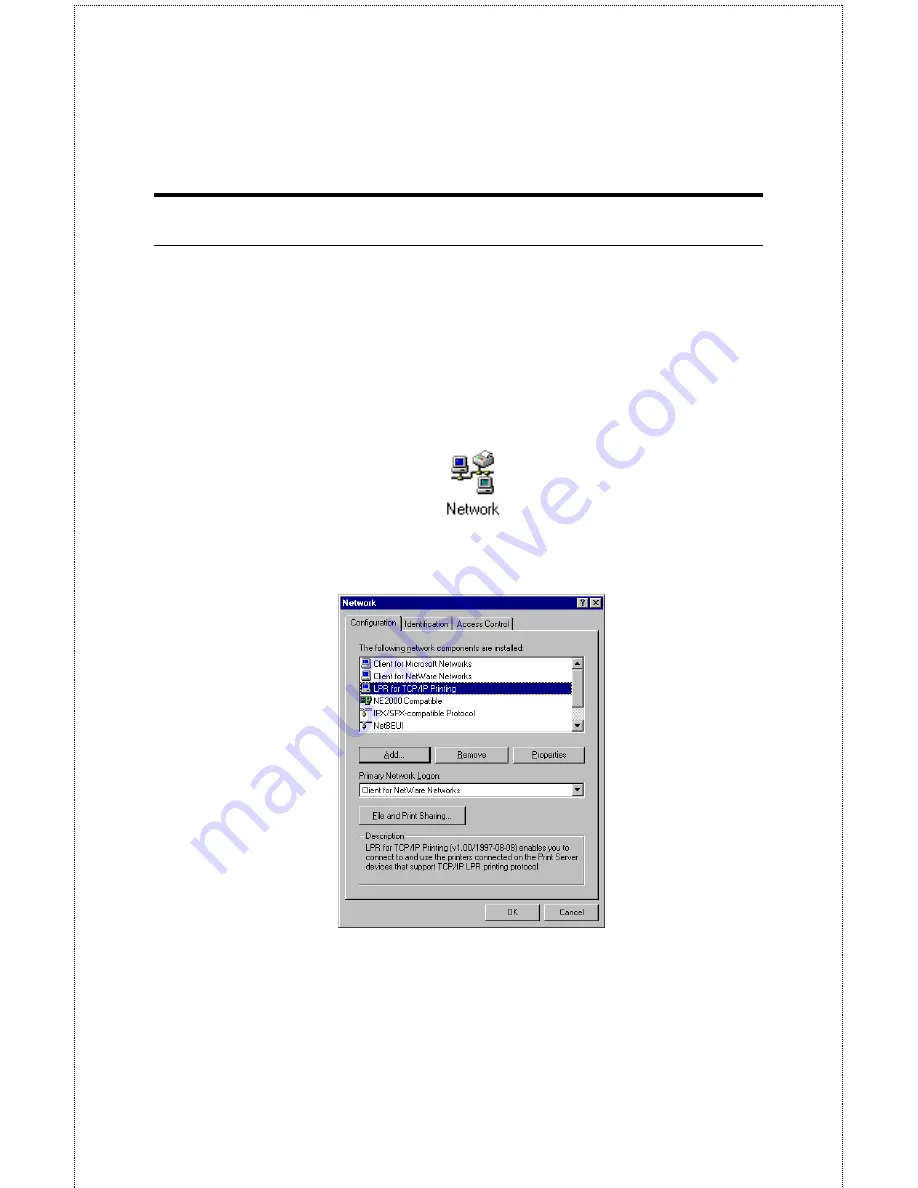
- 41 -
Setting TCP/IP Printing Settings
The lpr client’s Properties dialog allows you to change several of the
client’s settings. To change these settings,
1.
From the
Start
menu, choose the
Settings
submenu, then the
Control Panel
item within it. Windows will display the
Control Panel folder.
2.
Double-click on the
Network
icon in the Control Panel folder.
3.
Choose the LPR for TCP/IP Printing client and click the
Properties
button.
4.
Click on the Settings tab to access the lpr client settings.
Change the settings as necessary, and press
OK
to let the
changes take effect.
Summary of Contents for SP755C
Page 30: ...30 Factory Reset Please click Yes to reload the factory settings of the print server...
Page 32: ...32 About This screen displays the information of the print server...
Page 44: ...44 Create a new Standard TCP IP Port Click Next...
Page 46: ...46 Select LPR and put the Port name in the field labeled Queue Name Then Click OK Click Next...
Page 48: ...48 Click Next Select a Printer Name...
Page 49: ...49 Sharing can be enabled here Also a Test Page can be printed to confirm proper configuration...
Page 50: ...50 When the Test Page has been printed click Finish to complete the installation...
Page 52: ...52 Select Local Printer Create a new Standard TCP IP Port...
Page 55: ...55 Click Next Click Finish...






























