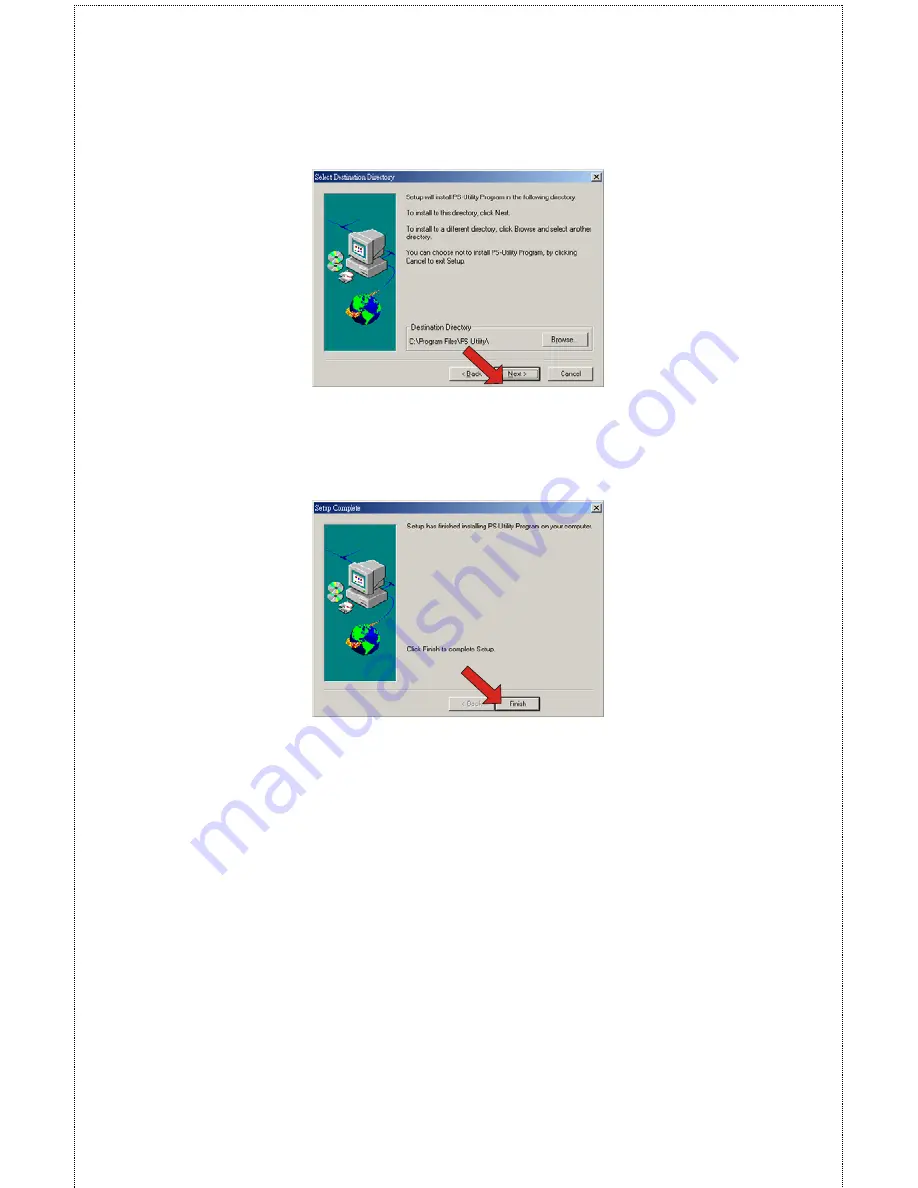
- 15 -
3.
The InstallShield Wizard starts to install the software, and the
Progress bar indicates the installation is proceeding.
4.
When completed, click
Finish
.
After installing the utility, the application program for the print server
is automatically installed to your computer, and creates a folder in
Start\Programs\PS-Utility
.
Using PS-Utility
This section describes the operation of PS-Utility. To launch PS-
Utility:
1.
Click
Start
->
Programs
->
PS-Utility
, and then click the
PS-
Utility v3.00
item.
Summary of Contents for SP755C
Page 30: ...30 Factory Reset Please click Yes to reload the factory settings of the print server...
Page 32: ...32 About This screen displays the information of the print server...
Page 44: ...44 Create a new Standard TCP IP Port Click Next...
Page 46: ...46 Select LPR and put the Port name in the field labeled Queue Name Then Click OK Click Next...
Page 48: ...48 Click Next Select a Printer Name...
Page 49: ...49 Sharing can be enabled here Also a Test Page can be printed to confirm proper configuration...
Page 50: ...50 When the Test Page has been printed click Finish to complete the installation...
Page 52: ...52 Select Local Printer Create a new Standard TCP IP Port...
Page 55: ...55 Click Next Click Finish...






























