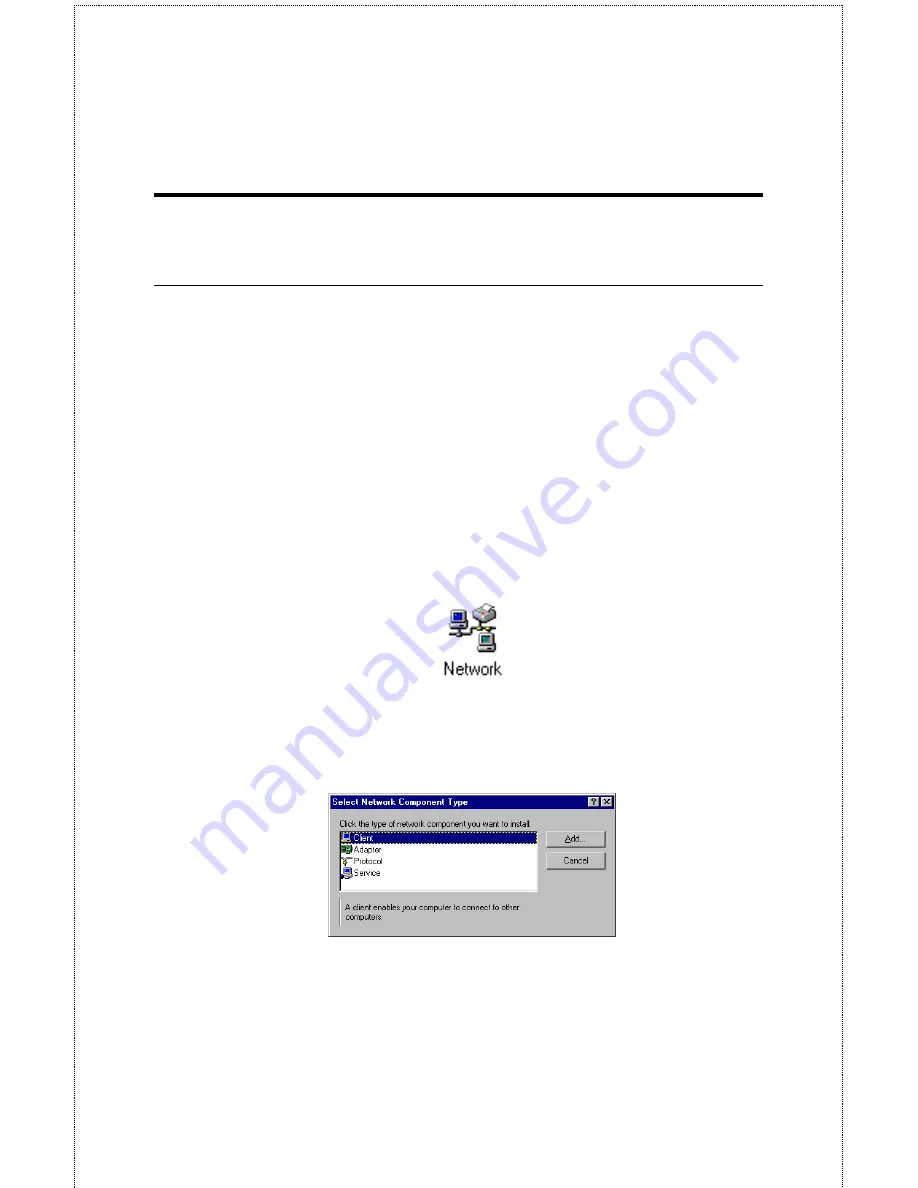
- 34 -
Installing the LPR for TCP/IP
Printing Client
Before your Windows 95/98/Me workstation can print using the lpr
protocol, you will need to install the client program, as follows:
1.
Make sure that you have installed the TCP/IP protocol, and
have properly configured the Windows 95/98/Me TCP/IP
settings. You can install the protocol from the Network
control panel if necessary.
2.
From the
Start
menu, choose the
Settings
submenu, then the
Control Panel
item within it. Windows will display the
Control Panel folder.
3.
Double-click on the Network icon in the Control Panel folder.
4.
Click on the
Add...
button on the
Configuration
tab.
5.
Windows will ask for the type of component to add.
Select
Client and click
Add...
to continue.
6.
When Windows asks you to select a network client, click the
Have Disk...
button.
Summary of Contents for SP755C
Page 30: ...30 Factory Reset Please click Yes to reload the factory settings of the print server...
Page 32: ...32 About This screen displays the information of the print server...
Page 44: ...44 Create a new Standard TCP IP Port Click Next...
Page 46: ...46 Select LPR and put the Port name in the field labeled Queue Name Then Click OK Click Next...
Page 48: ...48 Click Next Select a Printer Name...
Page 49: ...49 Sharing can be enabled here Also a Test Page can be printed to confirm proper configuration...
Page 50: ...50 When the Test Page has been printed click Finish to complete the installation...
Page 52: ...52 Select Local Printer Create a new Standard TCP IP Port...
Page 55: ...55 Click Next Click Finish...






























