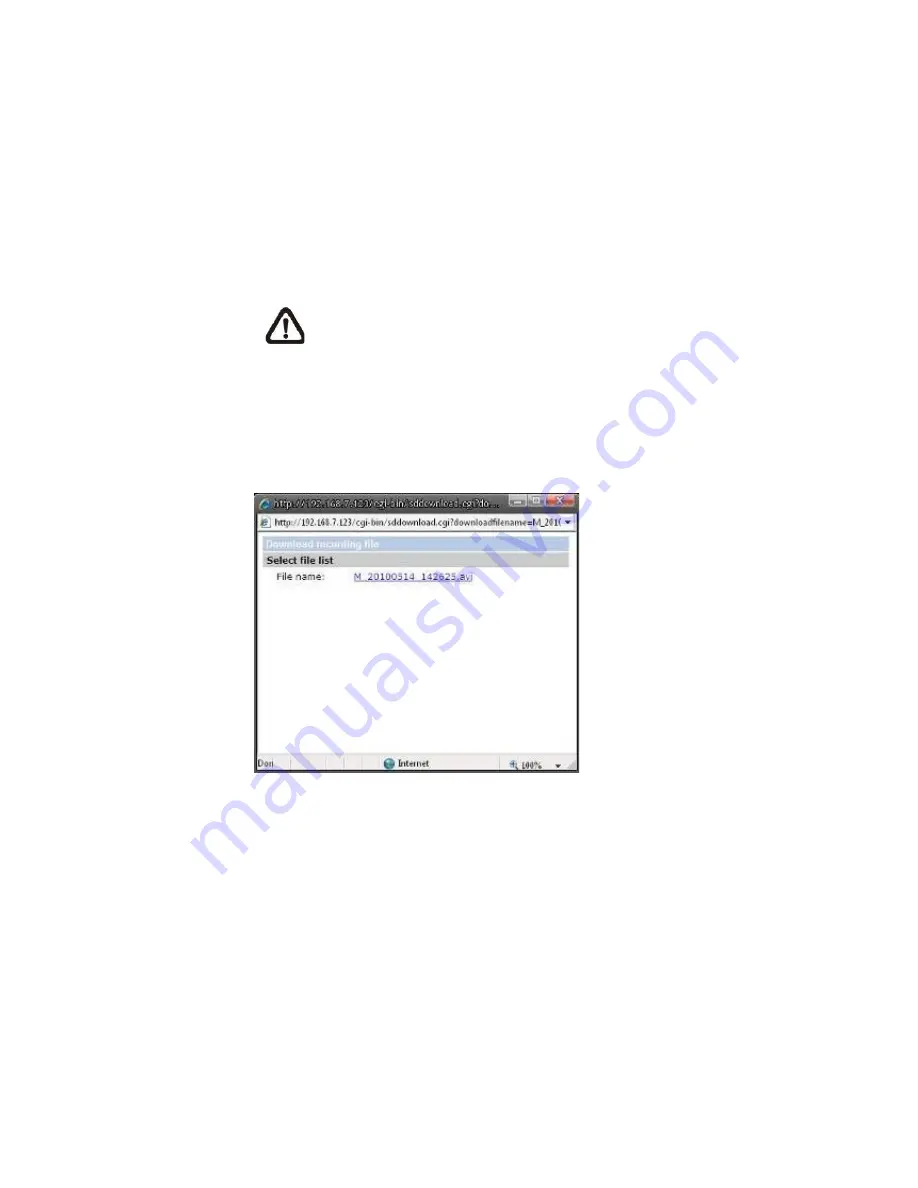
74
Users can search the recording files in a specified time range by setting the From
/ To time. In addition, two file formats (*.avi (video format) and *.jpeg (image
format)) are provided for users to select to search files in what format.
Remove
To remove a file, select the file first, and then press the “Remove” button.
Sort
Press the “Sort” button, and the files in the Recording list will be listed in
name and date order.
NOTE:
The capital letter A / M / N / R / U appears in the very
beginning of name denotes the sort of the recording: A stands for
Alarm; M stands for Motion; N stands for Network Failure; R stands
for Regular Recording; U stands for Audio Detection.
Download
To open/download a video clip, select the file first, and then press the
“download” button below the Recording list field. The selected file window
will pop up as shown below. Click on the AVI file to directly play the video in
the player or download it to a specified location.
7.3.9.2
Network Share (NAS)
The Network Share setting can be found under this path:
System> Storage
Management> Network Share
.
Users can store the recording videos to a network share folder, or NAS
(Network-Attached Storage). A NAS device is used for data storage and data
sharing via network. This page displays the capacity information of the network
device and a recording list with all the recording files saved on the network
device. Users can also format the NAS and implement automatic recording
cleanup through the setting page.
Summary of Contents for SP5563A
Page 1: ...1 Micronet SP5563A SP5563R 1080p FULL HD WDR Box IP Camera User Manual...
Page 7: ...7 SP5563R...
Page 8: ...8 2 2 Camera s Connectors SP5563A SP5563R...
Page 9: ...9 SP5563R only...
Page 27: ...27 Figure 1 Figure 2 Note Figure 1 for SP5563A Figure 2 for SP5563R...
Page 120: ...42 Figure 2 Note Figure 1 for SP5563A Figure 2 for SP5563R...






























