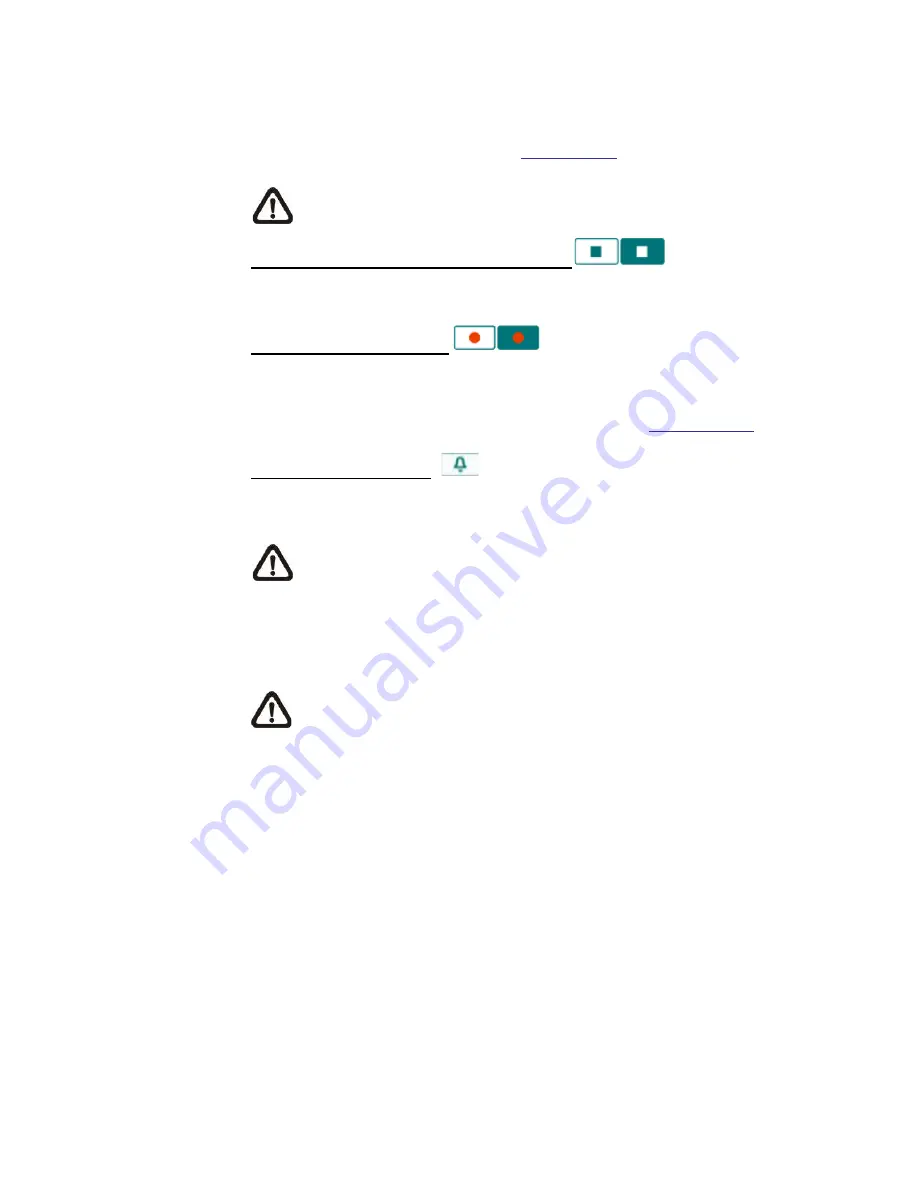
26
Press the button, and the JPEG snapshots will automatically be saved in the
appointed place. The default place of saving snapshots is: C:\. To change
the storage location, please refer to
File Location
for further details.
NOTE:
For users with Windows 7 operating system, it is required to
log on as an Administrator to implement the Snapshot function.
Video Streaming Pause /Restart button
(pause/restart)
Press the stop button to disable video streaming, the live video will be
displayed as black. Press the restart button to show the live video again.
Web Recording button
(on/off)
Press the <Recording> button, and the recordings from the Live View will be
saved directly to the specified location on the local hard drive, which could
be configured in the “File Location” (snapshot) page. The default storage
location for the web recording is: C:\. Please refer to
File Location
for
further details
Manual Trigger Button
(on/off)
Click on the <Manual Trigger > button to turn on and off the manual trigger. Please refer to
section
Manual Trigger
of the next chapter for further details.
NOTE:
For users with Windows 7 operating system, it is required to
log on as an Administrator to implement the Web Recording function.
7.3
System
The figure below shows all categories under the “
System
” tab. Each
category in the left column will be explained in the following sections.
NOTE:
The “System” configuration page is only accessible by the
Administrator.
Summary of Contents for SP5563A
Page 1: ...1 Micronet SP5563A SP5563R 1080p FULL HD WDR Box IP Camera User Manual...
Page 7: ...7 SP5563R...
Page 8: ...8 2 2 Camera s Connectors SP5563A SP5563R...
Page 9: ...9 SP5563R only...
Page 27: ...27 Figure 1 Figure 2 Note Figure 1 for SP5563A Figure 2 for SP5563R...
Page 120: ...42 Figure 2 Note Figure 1 for SP5563A Figure 2 for SP5563R...
















































