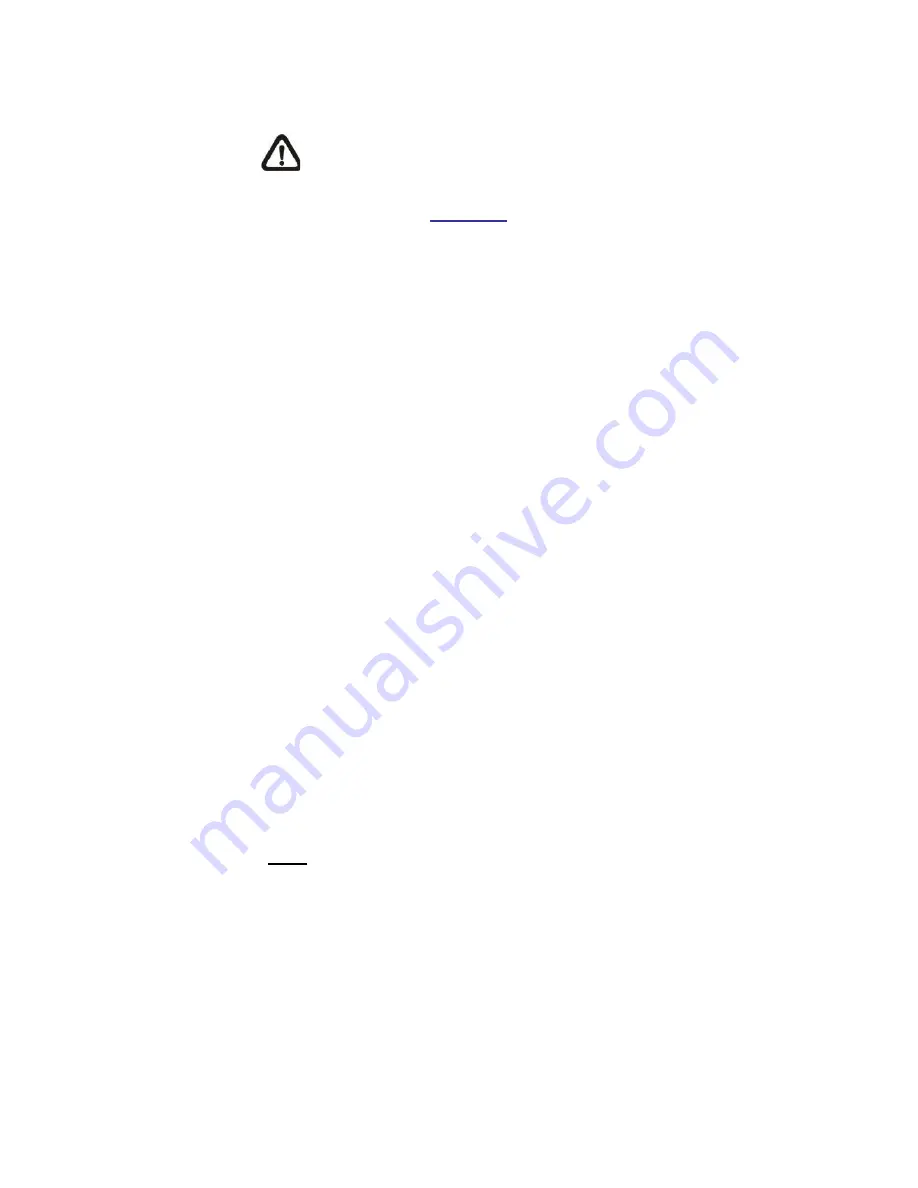
53
NOTE:
Please make sure the local recording (with microSD
/ SDHC card) or the remote recording (with NAS) is
activated so that this function can be implemented. Refer to
section
Recording
for further details.
File Name
Enter a file name in the File name field, ex. image.jpg. The uploaded
image’s file name format can be set in this section. Please select the one
that meets the requirements.
Add date/time suffix
File name: imageYYMMDD_HHNNSS_XX.jpg
Y: Year, M: Month, D: Day
H: Hour, N: Minute, S: Second
X: Sequence Number
Add sequence number suffix (no maximum value)
File name: imageXXXXXXX.jpg
X: Sequence Number
Add sequence number suffix (limited value)
File Name: imageXX.jpg
X: Sequence Number
The file name suffix will end at the number being set. For example, if the setting is up to
“10”, the file name will start from 00, end at 10, and then start all over again.
Overwrite
The original image in the FTP site will be overwritten by the new
uploaded file with a static filename.
Save
Click on <Save> to save the settings.
7.3.8.2
Motion Detection
The Motion Detection setting can be found under this path:
System>
Motion Detection
.
Summary of Contents for SP5563A
Page 1: ...1 Micronet SP5563A SP5563R 1080p FULL HD WDR Box IP Camera User Manual...
Page 7: ...7 SP5563R...
Page 8: ...8 2 2 Camera s Connectors SP5563A SP5563R...
Page 9: ...9 SP5563R only...
Page 27: ...27 Figure 1 Figure 2 Note Figure 1 for SP5563A Figure 2 for SP5563R...
Page 120: ...42 Figure 2 Note Figure 1 for SP5563A Figure 2 for SP5563R...
















































