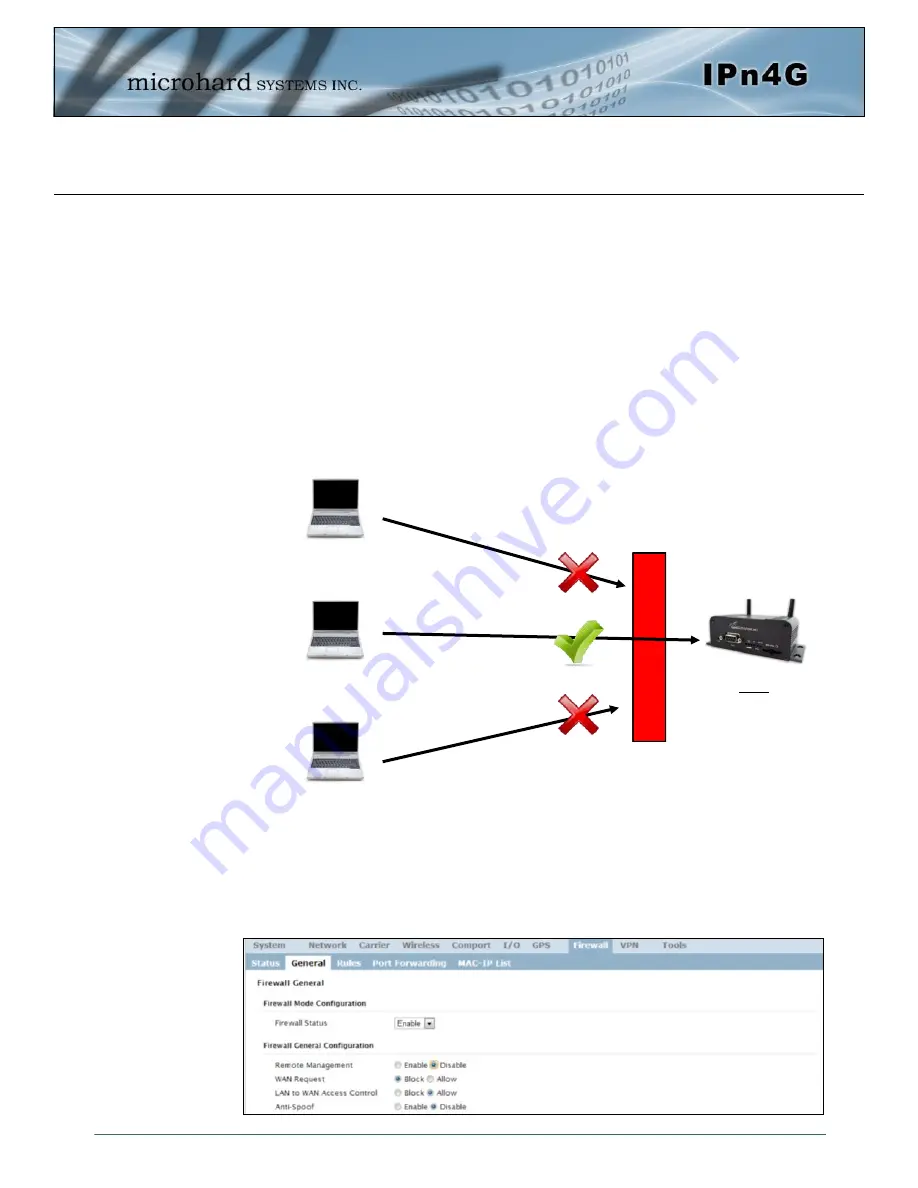
© Microhard Systems Inc.
184
Appendix E: Firewall Example (Page 1 of 2)
By completing the Quick Start process, a user should have been able to log in and set up the IPn4G to
work with their cellular carrier. By completing this, the modem is ready to be used to access the internet
and provide mobile connectivity. However, one of the main applications of the IPn4G is to access
connected devices remotely. Security plays an important role in M2M deployments as in most cases the
modem is publically available on the internet. Limiting access to the IPn4G is paramount for a secure
deployment. The firewall features of the IPn4G allow a user to limit access to the IPn4G and the devices
connected to it by the following means
- Customizable Rules
- MAC and/or IP List
- ACL (Access Control List) or Blacklist using the above tools.
Consider the following example. An IPn4G is deployed at a remote site to collect data from an end device
such as a PLC or RTU connected to the serial DATA port (Port 20001 on the WAN. It is required that only
a specific host (Host A) have access to the deployed IPn4G and attached device, including the remote
management features.
Step 1
Log into the IPn4G (Refer to Quick Start). Navigate to the Firewall > General tab as shown below and ensure that the
Firewall is turned on by enabling the
Firewall Status
. Next block all WAN traffic by setting the
WAN Request
to Block,
and disable
Remote Management
. Be sure to Apply the settings. At this point it should be impossible to access the
IPn4G from the WAN.
IPn4G
WAN IP: 74.198.186.193
Local Device on TCP
Port 20001
Host A:
184.71.46.126
Host B:
84.53.23.12
Host C:
186.41.57.101
Firewall
























