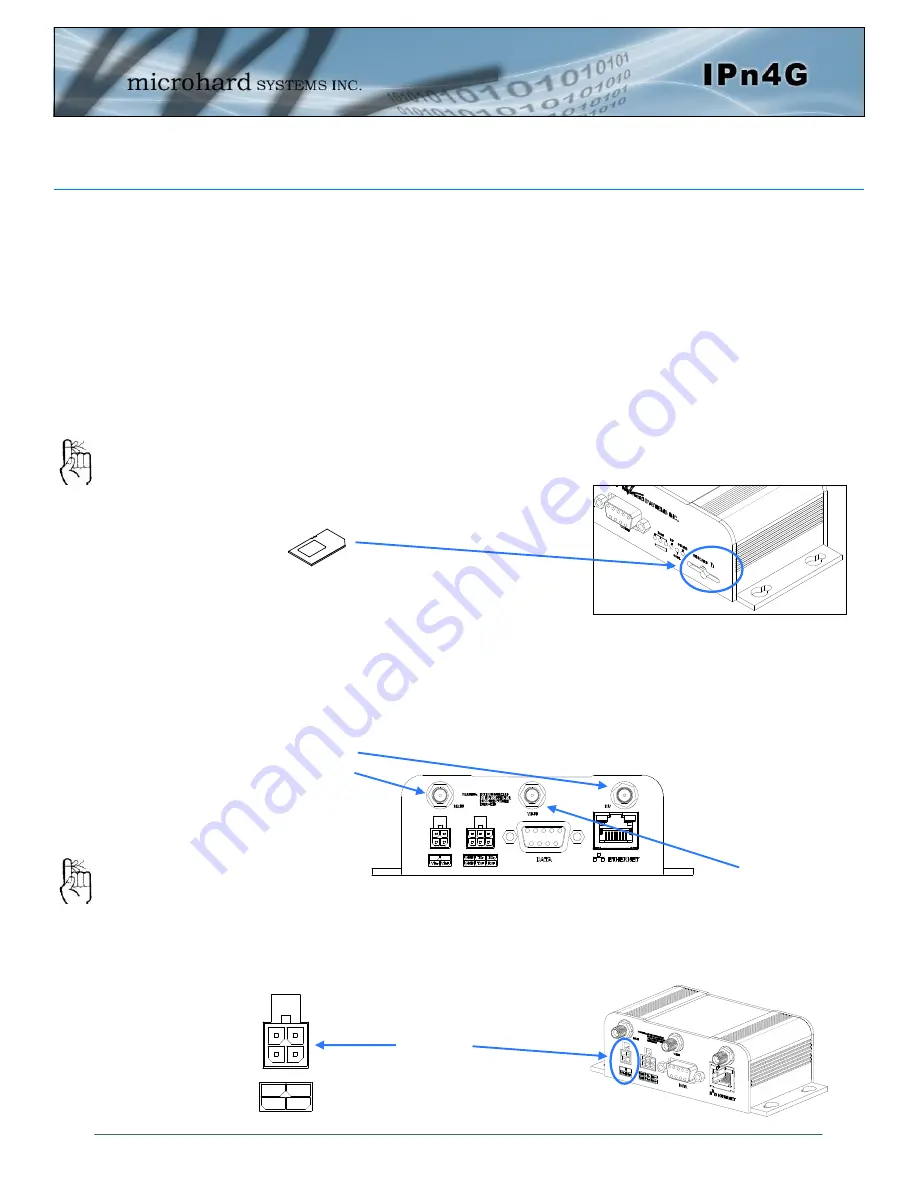
© Microhard Systems Inc.
13
2.0 Quick Start
This QUICK START guide will walk you through the setup and process required to
access the WebUI configuration window and to establish a basic wireless connection
to your carrier.
Note that the units arrive from the factory with the Local Network setting configured
as ‘Static’ (IP Address 192.168.168.1, Subnet Mask 255.255.255.0, and Gateway
192.168.168.1), in DHCP server mode. (This is for the LAN Ethernet Adapter on the
back of the
IPn4G
unit.
2.1 Installing the SIM Card
Before the
IPn4G
can be used on a cellular network a valid
SIM Card
for your
Wireless Carrier must be installed. Insert the SIM Card into the slot as shown
below.
2.2 Getting Started with Cellular
Connect the Antenna’s to the applicable
ANTENNA
jack’s of the
IPn4G
.
Connect the power connector to the power adapter and apply power to the unit,
the RF & SGNL LED’s will flash during boot-up, once they stop, proceed to the
next step.
SIM Card Slot
To reset to factory
defaults, press and
hold the CFG button
for 8 seconds with the
IPn4G powered up.
The LED’s will flash
quickly and the IP4G
will reboot with factory
defaults.
Use the MHS-supplied
power adapter or an
equivalent power
source
.
The unit can also be
powered via PoE using a
MHS PoE injector.
WiFi Antenna
Cellular
Antenna’s
9-30VDC
Vin- Vin+
GND
GND
Tx-
Tx+ Rx+
Rx-
In
Out




























