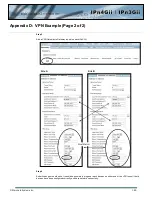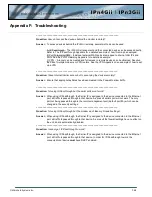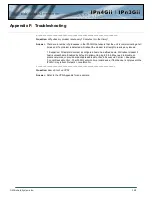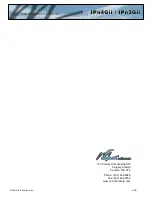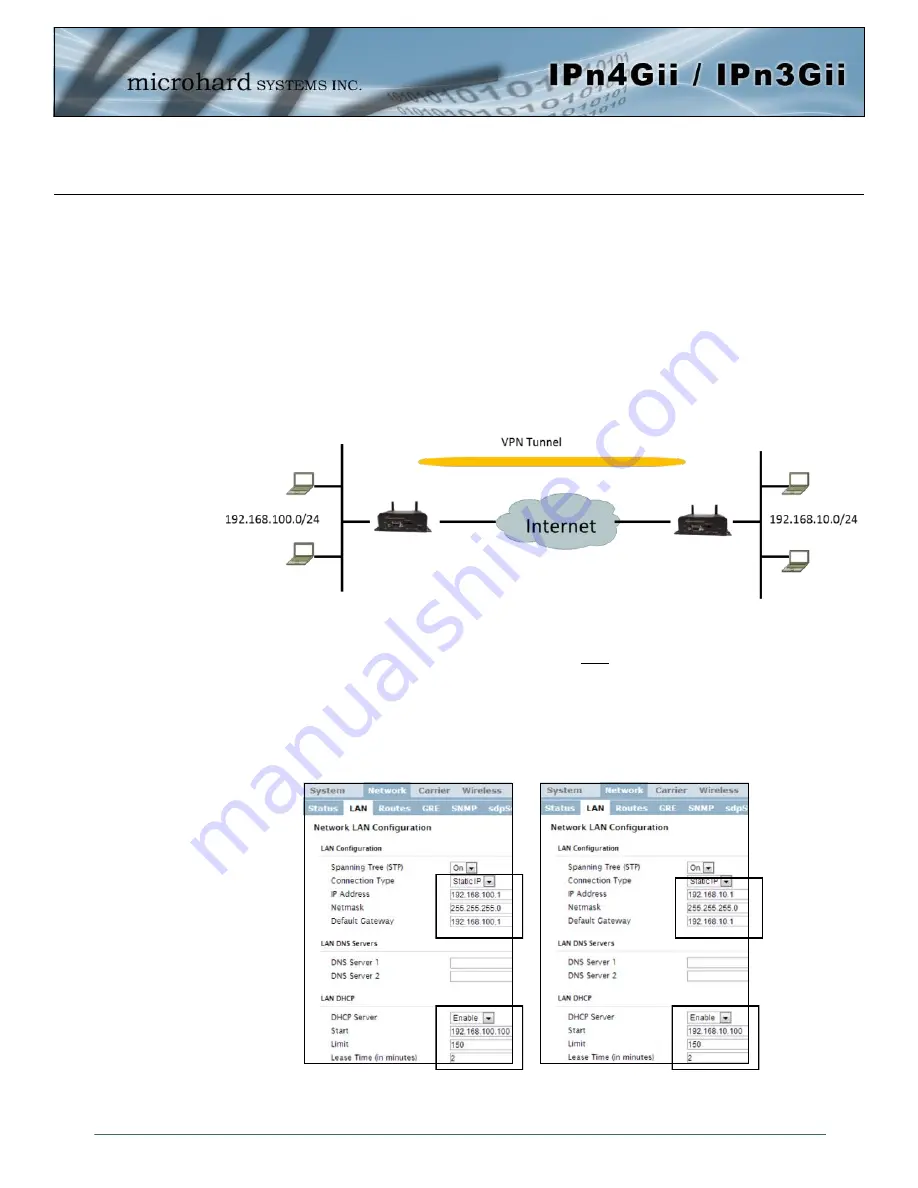
© Microhard Systems Inc.
179
Appendix D: VPN Example (Page 1 of 2)
By completing the Quick Start process, a user should have been able to log in and set up the IPnXGii to
work with their cellular carrier. By completing this, the modem is ready to be used to access the internet
and provide mobile connectivity. However, one of the main applications of the IPnXGii is to access
connected devices remotely. In addition to Port Forwarding and IP-Passthrough, the IPnXGii has several
VPN capabilities, creating a tunnel between two sites, allowing remote devices to be accessed directly.
VPN allows multiple devices to be connected to the IPnXGii without the need to individually map ports to
each device. Complete access to remote devices is available when using a VPN tunnel. A VPN tunnel can
be created by using two IPnXGii devices, each with a public IP address. At least one of the modems
require a static IP address. VPN tunnels can also be created using the IPnXGii to existing VPN capable
devices, such as Cisco or Firebox.
Example: IPnXGii to IPnXGii (Site-to-Site)
Step 1
Log into each of the IPnXGiis (Refer to Quick Start), and ensure that the
Firewall
is enabled. This can be found under
Firewall > General.
Also ensure that either
WAN Request
is set to Allow, which allows traffic to come in from the WAN,
or that sufficient
Rules
or
IP lists
have been setup to allow specific traffic to pass through the IPnXGii. Once that is
complete, remember to “Apply” the changes.
Step 2
Configure the LAN IP and subnet for each IPnXGii. The subnets must be different and cannot overlap.
Site A
Site B
IPnXGii
WAN IP Carrier
Assigned: A.B.C.D
IPnXGii
WAN IP Carrier
Assigned: E.F.G.H
Site A
Site B