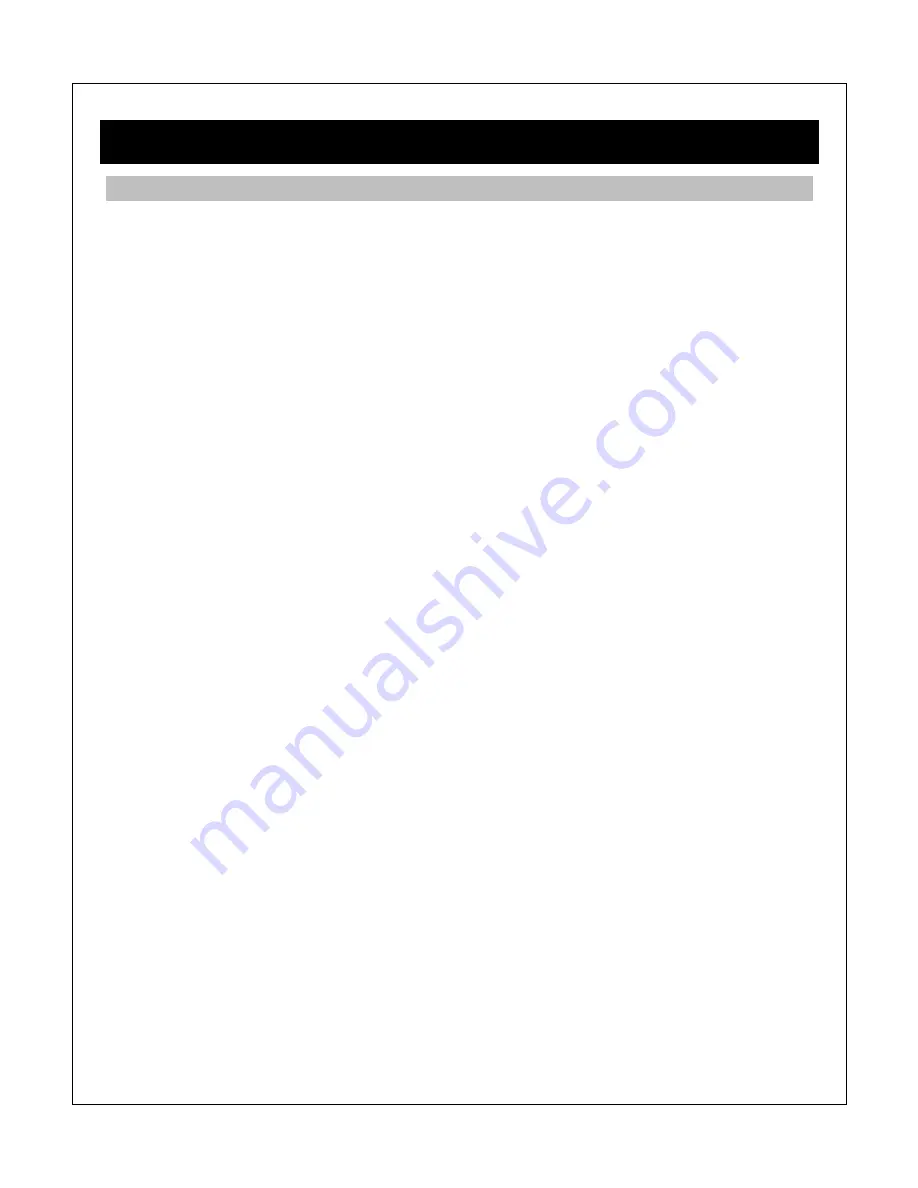
1 Introduction
1.1 Preface
Thank you very much for purchasing this media player. We hope you will enjoy using it as a
great home entertainment device. This player has the following functionality:
1.1.1 A/V Output
HDMI V1.3 for high-definition video and digital audio
Composite & component video and stereo audio for analog audio-visual connection
S/PDIF coaxial & optical interface for high-fidelity digital audio
Adjustable video output resolution (NTSC, PAL, 480p, 576p, 720p, 1080i, 1080p)
1.1.2 Multimedia Playback
Supports major audio, video and image file formats (1080p HD video decoding)
Video format: AVI, MKV, TS, TP, TRP, M2TS, MPG, MP4, M4V, MOV, VOB, ISO, IFO, DAT,
WMV, ASF, RM, RMVB, FLV
Audio format: MP3, OGG, WMA, WAV, AAC, FLAC
Photo format: JPEG, BMP, GIF, TIF, PNG
Photo slide show with background music
1.1.3 Network Feature
A/V streaming via Ethernet (10M/100M) & Wi-Fi (802.11b/g/n, optional)
A/V streaming via UPnP Media Server
Samba file server for sharing files to other network devices
BitTorrent download (controlled and managed through web browser)
1.1.4 File Copy
Supports copying & moving files among Card, USB, HDD, and Network
1.1.5 USB 2.0 Support
USB device port for connecting to a computer
USB HOST ports (2) for connecting USB storage devices
Note: All the information contained in this manual was correct at the time of publication.
However, as our engineers are always updating and improving the product, your device’s
software may have a slightly different appearance or modified functionality than presented in
this manual.



































