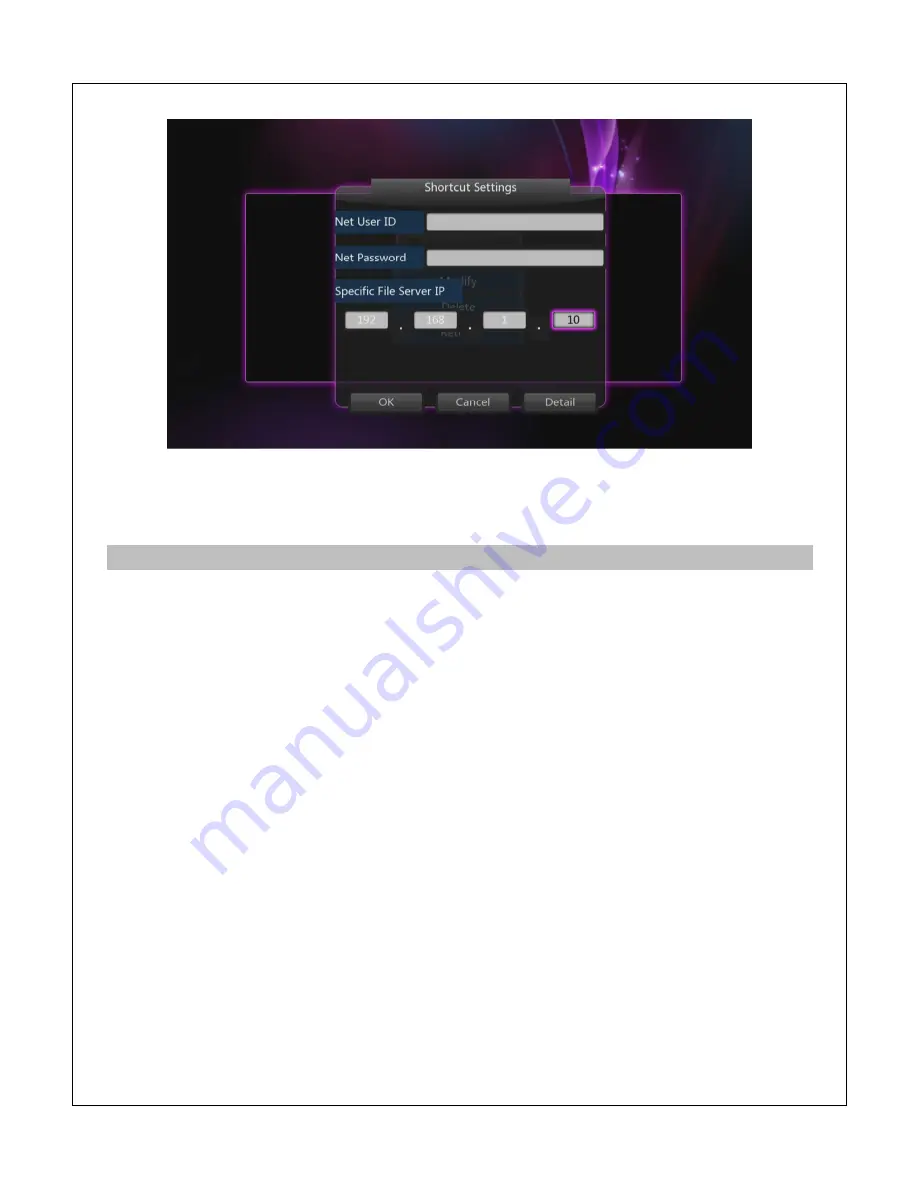
Select “OK” after entering the above information and the shortcut will be created. Shortcuts can
be modified or deleted by pressing the
RED
button on the remote to bring up the shortcuts
menu.
5.4
Browsing UPnP Servers
The player is able to stream media content from UPnP servers through its network connection.
Most modern operating systems have bundled or free UPnP server software available. Some
popular UPnP server software include Windows Media Player 11, XBMC Media Center
(Linux/Mac/Windows), and MediaTomb (Linux). Setup and configuration of an UPnP server is
beyond the scope of this manual; installation and setup tutorials are available on the Internet for
the aforementioned UPnP server software.
To access UPnP servers, select “Network” from the file manager. On the next screen, select
UPnP and a list of available UPnP servers will be shown. Select one of the server names and all
available media categories from the server will be displayed.
Use the directional
LEFT/RIGHT
and
UP/DOWN
buttons on the remote control to select folders
or files and press
OK/ENTER
to enter a folder. To exit from a folder, press the
RETURN
button.
To play a media file, highlight it and press the
OK/ENTER
button.






























