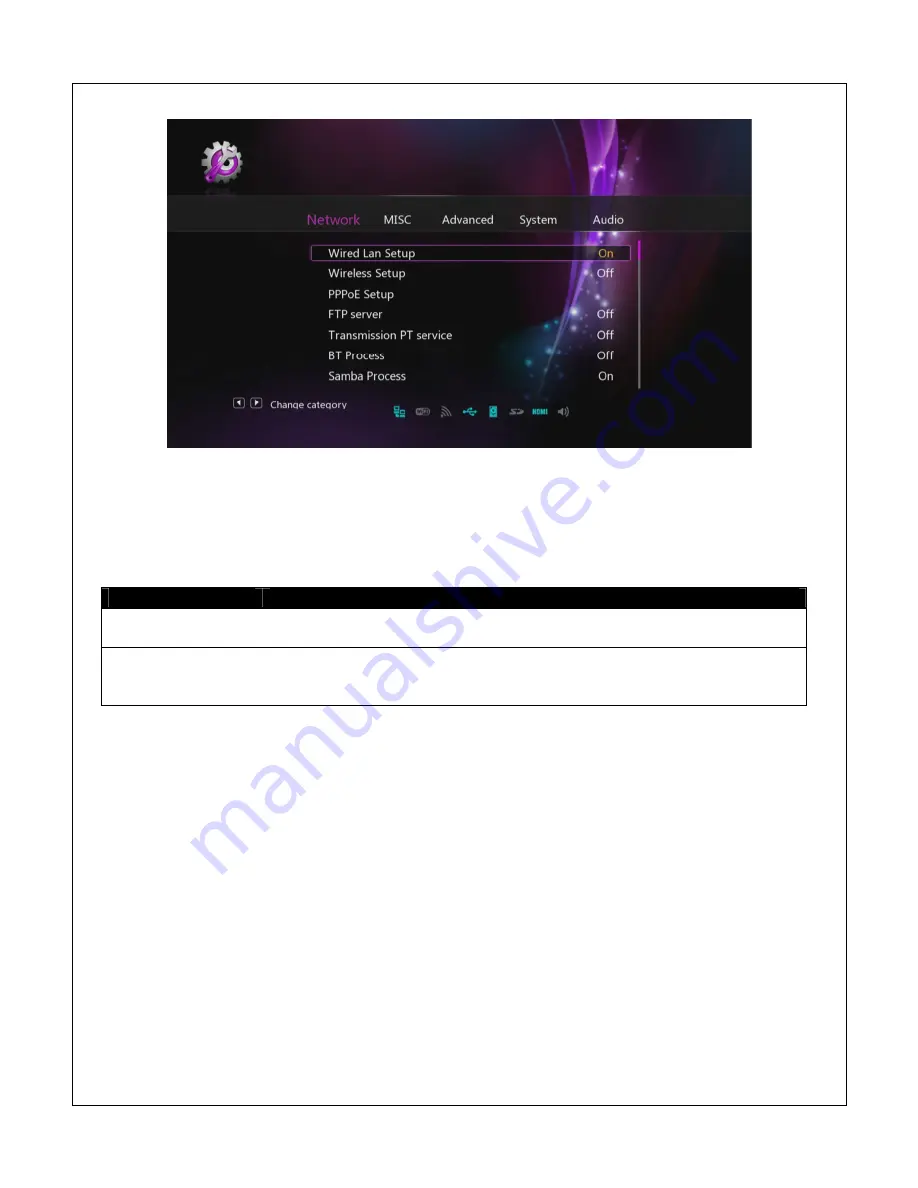
8.4.1
Wired LAN Setup
If the player is connected to a LAN/Internet with an Ethernet cable, there typically is no need for
making any settings changes as the player will automatically detect and use the network
connection. However, advanced users can use these settings to adjust the player’s network
settings.
Setting
Description
DHCP IP (Auto)
The player will obtain an IP address and connection settings
automatically from an available DHCP server device on the LAN.
FIX IP (Manual)
The user can set the player’s LAN connection settings manually,
including IP address, subnet mask, default gateway, and DNS server IP
address. This setting is for expert user’s only.
8.4.2
Wireless Setup
The player can use the Micca Wi
-
Fi USB adapter (sold separately) to connect to a WLAN.
Note:
A/V streaming performance over WLAN is highly dependent on location, distance to
router, the number of floors and walls in the signal path, other 2.4GHz devices in the area, and
other such variables that differ on a case by case basis. It may be difficult to reliably stream HD
quality (720p and 1080p) videos over a WLAN connection even if the signal strength appears to
be strong. Always use a wired Ethernet connection when available.
To configure WLAN settings, follow these steps:
1)
Insert the Micca Wi
-
Fi USB adapter into an empty USB HOST port on the back of the
player. A green “Wi
-
Fi Plug
-
in” message will be displayed briefly by the player.
2)
At the Network Settings menu, select “Wireless Setup” and press
OK/ENTER
on the
remote control.









































